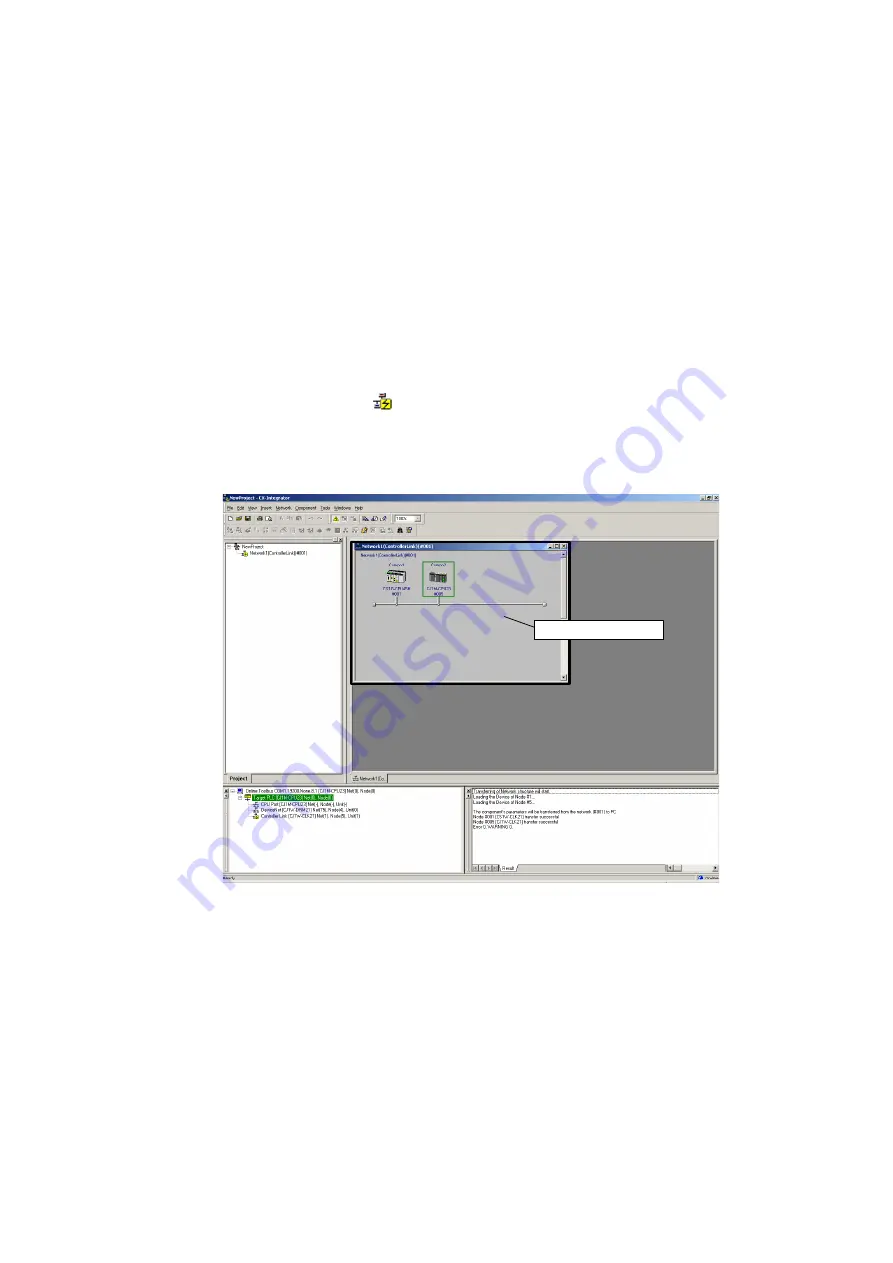
2-4
Switching the Target PLC
2-4-1 Overview
2-32
2-4
Switching the Target PLC
2-4-1 Overview
When an online connection is made from the CX-Integrator to the relay PLC, initially the
same PLC will be both the relay PLC and the target PLC and the Communications Units
and ports of the relay PLC will be displayed in the Online Connection Information
Window.
From there, the network configuration can be uploaded and other PLC on a network
specified to make it the target PLC.
2-4-2 Procedure
1. Right-click a Communications Unit or port connected of the relay PLC and select
Connect
to enable accessing the Communications Unit or port. (If the network has
been uploaded but a network address is not displayed (Net(-) displayed), it will be
necessary to select the desired network in the Workspace Window, right-click, and
select
Connect.
) The
icon will be displayed to indicate the selected
Communications Unit or port can be accessed.
2. Right-click the Communications Unit/port again and select
Transfer [Network to
PC]
to upload the network configuration.
The network configuration will be displayed in the Network Configuration Window.
Network Configuration Window
Summary of Contents for CJ Series
Page 2: ......
Page 3: ...CXONE AL C V3 CXONE AL D V3 CX Integrator Ver 2 3 Operation Manual Revised February 2009 ...
Page 4: ...iv ...
Page 6: ...vi ...
Page 18: ...xviii ...
Page 154: ...Communications Section 3 Routing Tables This section describes how to set the routing tables ...
Page 189: ...3 3 Maintenance after Network Configuration 3 3 2 Editing the FINS Local Network Tables 3 36 ...
Page 244: ...Communications Section 5 Ethernet This section describes the operations specific to Ethernet ...
Page 249: ...5 2 Ping Test 5 2 2 Procedure 5 6 ...
Page 353: ...7 8 Other CompoNet Functions 7 8 2 Installing Expansion Modules 7 32 ...
Page 404: ...Appendices ...
Page 407: ...A 1 CPS File Management A 1 1 Description of CPS Files A 4 ...
Page 413: ......
Page 414: ......
Page 415: ......






























