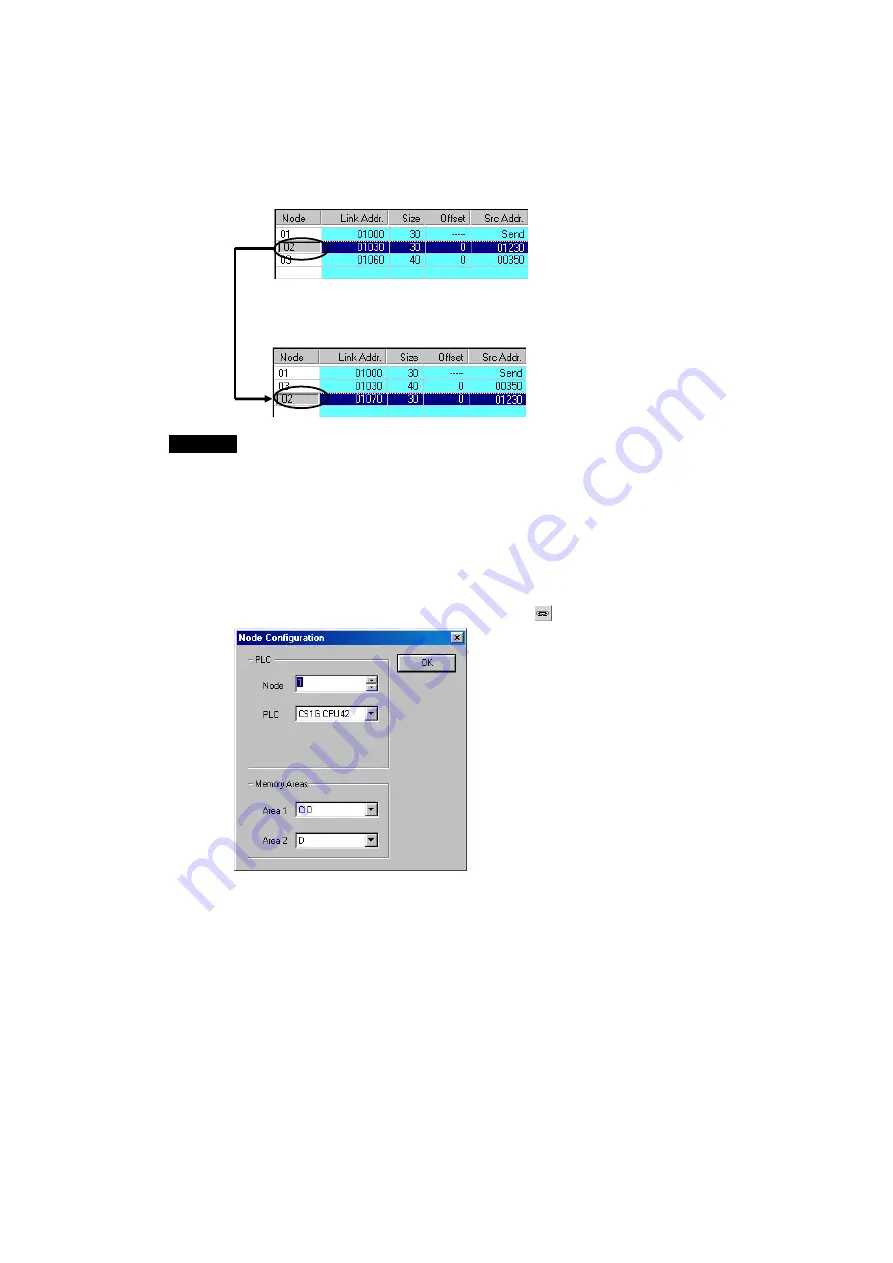
4-3
Manually Setting Data Links
4-3-4
Creating Data Link Tables Offline
4-21
Changing Node Refresh Sequences
The node refresh sequence set for each node by the Datalink Wizard can be changed
in the Node Editing Window.
In the Node Editing Window, select the node for which the refresh sequence is to be
changed.
Change the node refresh sequence by either clicking F4:
Move Up Area or F5: Move Down Area in the Function Bar,
or pressing the F4 or F5 function keys.
Note
The node refresh sequence for individual nodes cannot be checked in the Data Link
Configuration Window. Node refresh sequence checking and changes must be
performed in the Node Editing Window.
Adding Participating Nodes to Data Links
In the Node Editing Window, it is possible to add nodes aside from the participating
nodes set by the Datalink Wizard’s Network Nodes setting.
The following window is displayed by selecting
Table - Add Source Node
from the
Datalink Component Menu or by clicking the
Button in the Toolbar.
Specify the node address, PLC type, and the Area 1 and Area 2 memory areas, and
then click the
OK
Button.
Summary of Contents for CJ Series
Page 2: ......
Page 3: ...CXONE AL C V3 CXONE AL D V3 CX Integrator Ver 2 3 Operation Manual Revised February 2009 ...
Page 4: ...iv ...
Page 6: ...vi ...
Page 18: ...xviii ...
Page 154: ...Communications Section 3 Routing Tables This section describes how to set the routing tables ...
Page 189: ...3 3 Maintenance after Network Configuration 3 3 2 Editing the FINS Local Network Tables 3 36 ...
Page 244: ...Communications Section 5 Ethernet This section describes the operations specific to Ethernet ...
Page 249: ...5 2 Ping Test 5 2 2 Procedure 5 6 ...
Page 353: ...7 8 Other CompoNet Functions 7 8 2 Installing Expansion Modules 7 32 ...
Page 404: ...Appendices ...
Page 407: ...A 1 CPS File Management A 1 1 Description of CPS Files A 4 ...
Page 413: ......
Page 414: ......
Page 415: ......















































