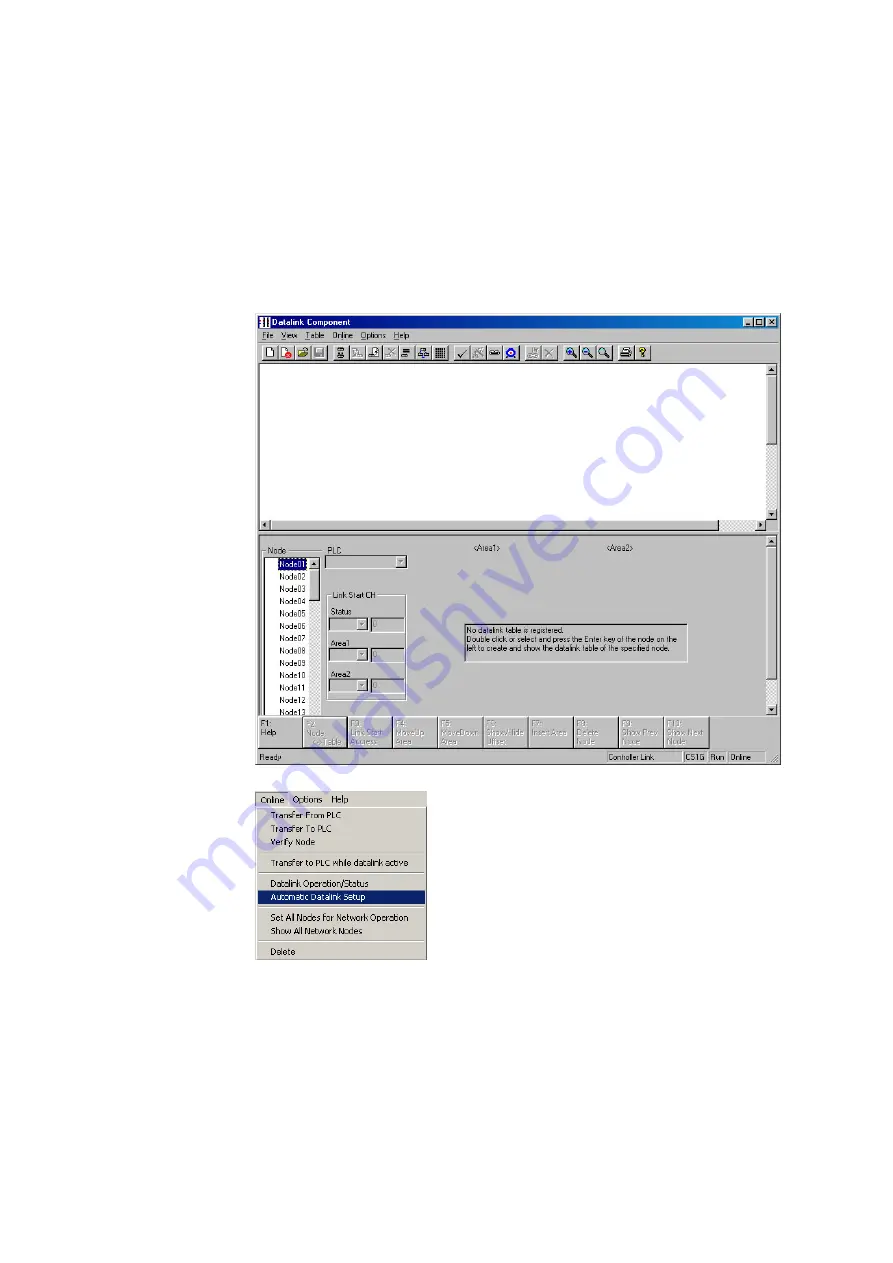
4-4
Automatically Set Data Links
4-4-2
Controller Link Automatic Setup
4-44
4-4-2
Controller Link Automatic Setup
1 Before executing the following operations, connect online to the PLC that is serving
as the startup node (making it the target PLC).
Select
Network - Work Online
or
Network - Auto Online
from the menu bar.
2 Right-click the Controller Link Unit or SYSMAC LINK Unit in the Online Connection
Information Window and select
Start Data Link
from the popup menu. Either the
Datalink Component (Controller Link) or Datalink Component (SYSMAC LINK)
Window will be displayed.
Note:
Start Data Link
cannot be selected if there is not a Controller Link Unit or SYSMAC
LINK Unit mounted in the PLC that is connected online.
3 Select
Automatic Datalink Setup
from the Online Menu.
The Automatic Datalink Dialog Box will be displayed.
Summary of Contents for CJ Series
Page 2: ......
Page 3: ...CXONE AL C V3 CXONE AL D V3 CX Integrator Ver 2 3 Operation Manual Revised February 2009 ...
Page 4: ...iv ...
Page 6: ...vi ...
Page 18: ...xviii ...
Page 154: ...Communications Section 3 Routing Tables This section describes how to set the routing tables ...
Page 189: ...3 3 Maintenance after Network Configuration 3 3 2 Editing the FINS Local Network Tables 3 36 ...
Page 244: ...Communications Section 5 Ethernet This section describes the operations specific to Ethernet ...
Page 249: ...5 2 Ping Test 5 2 2 Procedure 5 6 ...
Page 353: ...7 8 Other CompoNet Functions 7 8 2 Installing Expansion Modules 7 32 ...
Page 404: ...Appendices ...
Page 407: ...A 1 CPS File Management A 1 1 Description of CPS Files A 4 ...
Page 413: ......
Page 414: ......
Page 415: ......






























