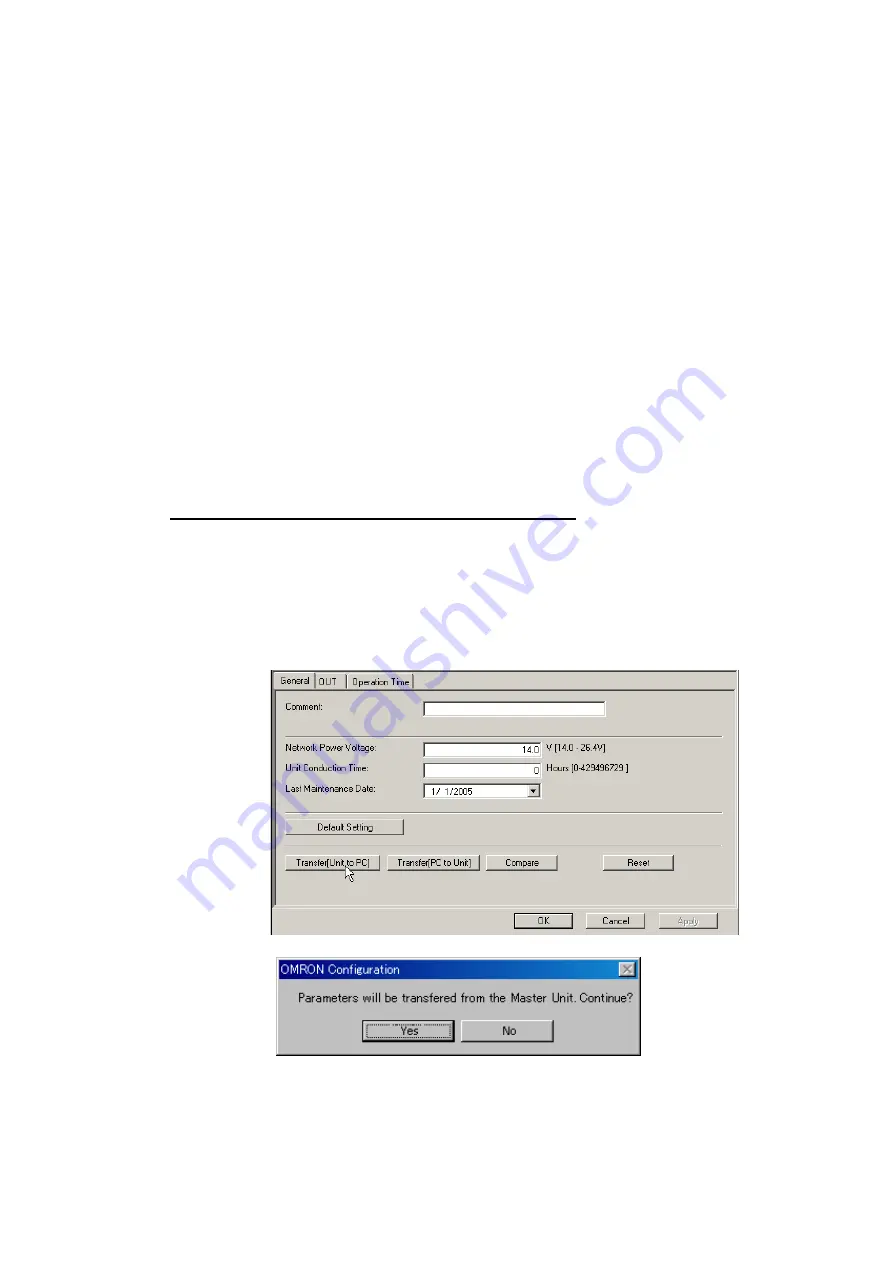
7-5 Uploading, Downloading, and Comparing Component Parameters
7-5-1 Uploading Component Parameters to a Computer
7-13
7-5
Uploading, Downloading, and Comparing
Component Parameters
Components are set up by editing parameters uploaded from the components to the
computer and then downloading the edited parameters to the components. This
section describes the procedure for uploading, downloading, and comparing
component parameters.
•
Uploading component parameters to a computer
•
Comparing component parameters
•
Downloading component parameters to the components
7-5-1
Uploading Component Parameters to a Computer
Two methods can be used to upload component parameters from components on the
network to the computer.
•
Uploading using the Edit Parameter Dialog Box
•
Uploading using the Network Configuration Window
Uploading Using the Parameter Edit Dialog Box
Use the following procedure to upload parameters using the Parameter Edit Dialog
Box.
1. Select the components from which you want to upload parameters from the
Network Configuration Window.
2. Right-click and select
Parameter
– Edit
from the menu.
3. Click the
Transfer [Unit to PC]
Button located on the General Tab Page for the
Master Unit or Slave Unit.
If the Master Unit is selected, a confirmation dialog box will be displayed.
Summary of Contents for CJ Series
Page 2: ......
Page 3: ...CXONE AL C V3 CXONE AL D V3 CX Integrator Ver 2 3 Operation Manual Revised February 2009 ...
Page 4: ...iv ...
Page 6: ...vi ...
Page 18: ...xviii ...
Page 154: ...Communications Section 3 Routing Tables This section describes how to set the routing tables ...
Page 189: ...3 3 Maintenance after Network Configuration 3 3 2 Editing the FINS Local Network Tables 3 36 ...
Page 244: ...Communications Section 5 Ethernet This section describes the operations specific to Ethernet ...
Page 249: ...5 2 Ping Test 5 2 2 Procedure 5 6 ...
Page 353: ...7 8 Other CompoNet Functions 7 8 2 Installing Expansion Modules 7 32 ...
Page 404: ...Appendices ...
Page 407: ...A 1 CPS File Management A 1 1 Description of CPS Files A 4 ...
Page 413: ......
Page 414: ......
Page 415: ......






























