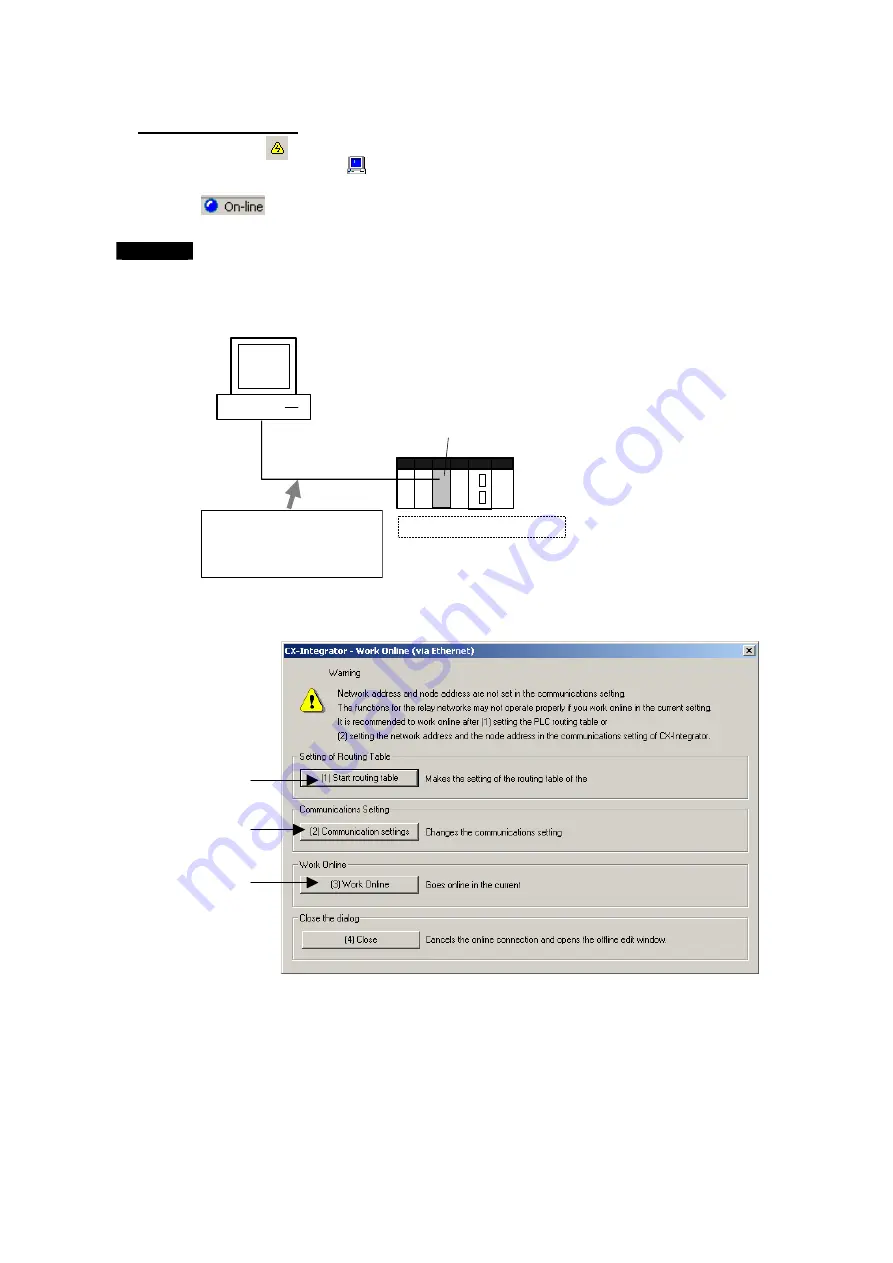
2-2
Connecting Online to the Relay PLC
2-2-2 Procedures
2-20
Online Connection
Click the
Online Connection Icon or select
Network
−
Work Online
from the menu
bar to go online. The
Online Icon will be displayed in the Online Connection
Information Window. The following will appear in the status bar at the same time:
Note
With the CX-Integrator version 2.1 or higher, the CX-Integrator can be directly
connected through Ethernet to a PLC without a transferred routing table by setting
the Ethernet IP address to network address 0 and node address 0, and connecting
online.
Computer (CX-Integrator)
Connect online with the following
settings:
•
Network address: 0
•
Node address: 0
•
IP address: 192.168.250.8
IP address: 192.168.250.8
CS/CJ-series
PLC
Twisted-pair
cable
CS/CJ-series Ethernet Unit
With this connection method, the following dialog box is displayed before the online
connection. Click the appropriate buttons in the dialog box, based on the settings of
the PLC that will be connected online.
(1)
(2)
(3)
Summary of Contents for CJ Series
Page 2: ......
Page 3: ...CXONE AL C V3 CXONE AL D V3 CX Integrator Ver 2 3 Operation Manual Revised February 2009 ...
Page 4: ...iv ...
Page 6: ...vi ...
Page 18: ...xviii ...
Page 154: ...Communications Section 3 Routing Tables This section describes how to set the routing tables ...
Page 189: ...3 3 Maintenance after Network Configuration 3 3 2 Editing the FINS Local Network Tables 3 36 ...
Page 244: ...Communications Section 5 Ethernet This section describes the operations specific to Ethernet ...
Page 249: ...5 2 Ping Test 5 2 2 Procedure 5 6 ...
Page 353: ...7 8 Other CompoNet Functions 7 8 2 Installing Expansion Modules 7 32 ...
Page 404: ...Appendices ...
Page 407: ...A 1 CPS File Management A 1 1 Description of CPS Files A 4 ...
Page 413: ......
Page 414: ......
Page 415: ......






























