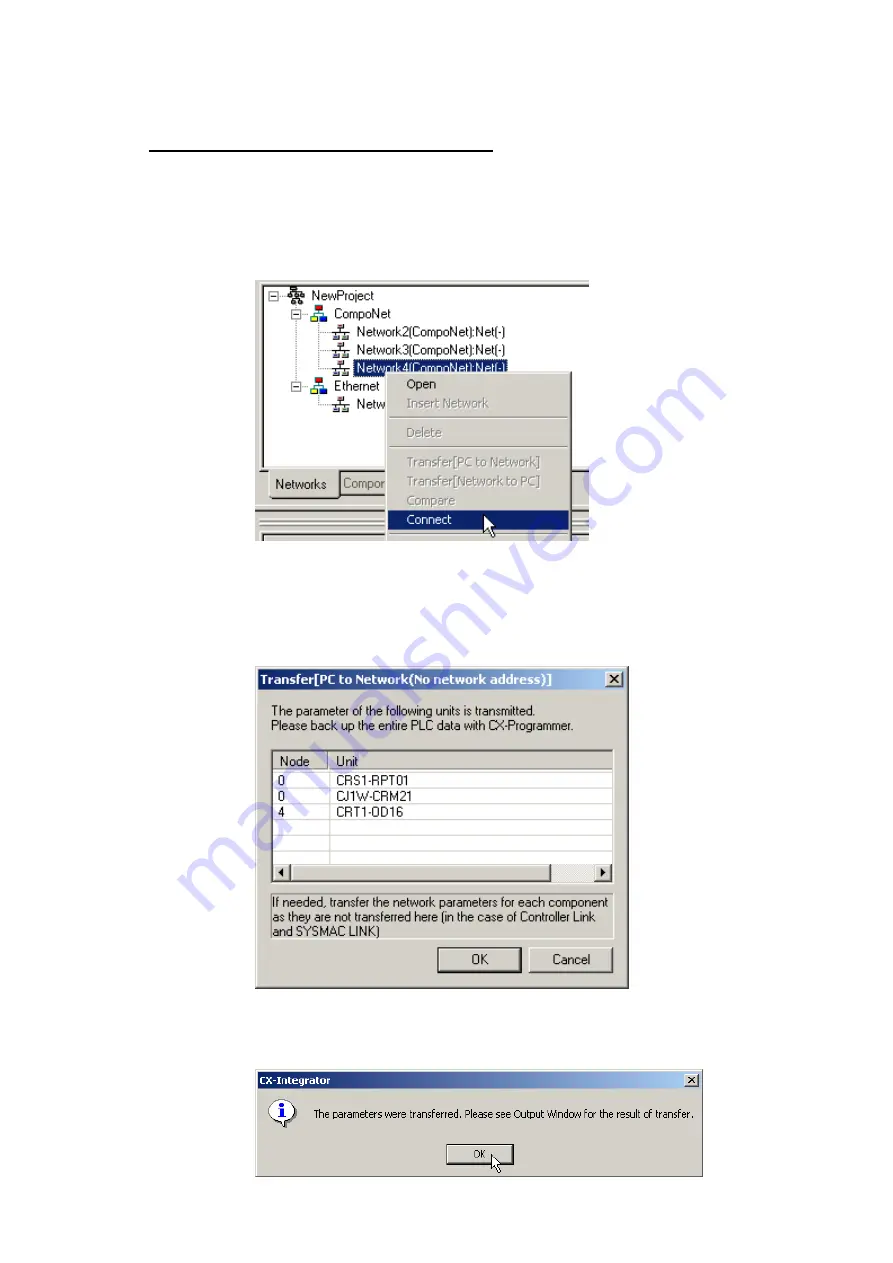
7-5 Uploading, Downloading, and Comparing Component Parameters
7-5-3 Downloading the Component Parameters to the Components
7-16
Downloading the Network Configuration
When the network configuration download is executed, all components will be written
to and reset, and the new settings will be enabled.
Use the following procedure to download the network configuration.
1. Connect the CX-Integrator online.
2. Right-click the network in the Work Space Window and select
Connect
.
3. Select
Transfer [PC to Network (No network address)]
from the Network
Menu.
The Transfer [PC to Network (No network address)] Dialog Box will be
displayed.
4. Click the
OK
Button.
When the download has been completed, a dialog box will be displayed saying
so.
5. Click the
OK
Button.
Summary of Contents for CJ Series
Page 2: ......
Page 3: ...CXONE AL C V3 CXONE AL D V3 CX Integrator Ver 2 3 Operation Manual Revised February 2009 ...
Page 4: ...iv ...
Page 6: ...vi ...
Page 18: ...xviii ...
Page 154: ...Communications Section 3 Routing Tables This section describes how to set the routing tables ...
Page 189: ...3 3 Maintenance after Network Configuration 3 3 2 Editing the FINS Local Network Tables 3 36 ...
Page 244: ...Communications Section 5 Ethernet This section describes the operations specific to Ethernet ...
Page 249: ...5 2 Ping Test 5 2 2 Procedure 5 6 ...
Page 353: ...7 8 Other CompoNet Functions 7 8 2 Installing Expansion Modules 7 32 ...
Page 404: ...Appendices ...
Page 407: ...A 1 CPS File Management A 1 1 Description of CPS Files A 4 ...
Page 413: ......
Page 414: ......
Page 415: ......






























