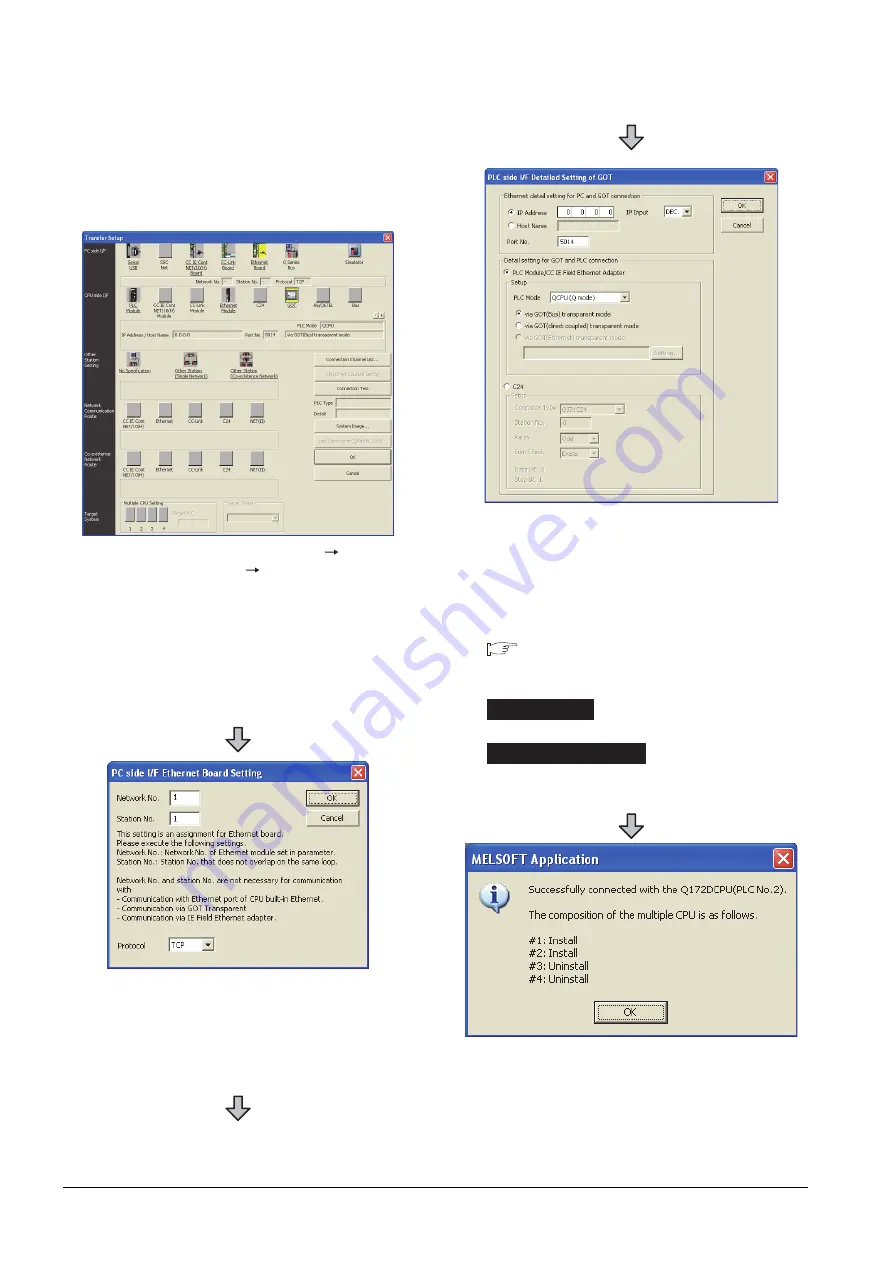
23 - 72
23. FA TRANSPARENT FUNCTION
23.6 Personal Computer Side Setting
When connecting the GOT and personal
computer in Ethernet connection (GT16,
GT15 and GT14 only)
(1) Connecting the GOT and PLC in bus connection or
direct CPU connection
1.
Click the Connection Destination view
[Connection Destination]
[(Connection target data
name)] in the Navigation window of MT Works2.
2.
The [Transfer Setup] is displayed.
3.
Set the [Transfer Setup]:
PC side I/F
: Ethernet Board
PLC side I/F
: GOT
Other Station Setting
: No Specification:
4.
Double-click [Ethernet Board] of the PC side I/F to
display [PC side I/F Ethernet Board Setting].
5.
Set the protocol to TCP. Network No. and Station No.
are not required to be changed (default) because they
are not used.
(For bus connection)
6.
Double-click [GOT] of the PLC side I/F to display
[PLC side I/F Detailed Setting of GOT].
7.
Set the IP address and port No. in [Ethernet detail
setting for PC and GOT connection].
Set the IP address and port No. to the same as the
Ethernet download setting.
23.5.1 (b) Ethernet download setting
8.
Check either of the followings in [Detail setting for
GOT and PLC connection].
[via GOT(Bus) transparent mode]
Mark the [via GOT(direct coupled) transparent mode]
checkbox.
9.
The screen returns to [Transfer Setup]. Click
[Connection Test] to check if GX Developer has been
connected to the Motion controller (Q mode).
Bus connection
Direct CPU connection
Summary of Contents for GT15
Page 2: ......
Page 34: ...A 32 ...
Page 92: ......
Page 110: ...2 18 2 DEVICE RANGE THAT CAN BE SET 2 9 MELSEC WS ...
Page 186: ...5 10 5 BUS CONNECTION 5 2 System Configuration ...
Page 218: ...5 42 5 BUS CONNECTION 5 4 Precautions ...
Page 254: ...6 36 6 DIRECT CONNECTION TO CPU 6 6 Precautions ...
Page 286: ...7 32 7 COMPUTER LINK CONNECTION 7 6 Precautions ...
Page 350: ...8 64 8 ETHERNET CONNECTION 8 5 Precautions ...
Page 368: ...9 18 9 MELSECNET H CONNECTION PLC TO PLC NETWORK 9 5 Precautions ...
Page 420: ...11 26 11 CC Link IE CONTROLLER NETWORK CONNECTION 11 5 Precautions ...
Page 440: ...12 20 12 CC Link IE FIELD NETWORK CONNECTION 12 5 Precautions ...
Page 490: ...13 50 13 CC Link CONNECTION INTELLIGENT DEVICE STATION 13 5 Precautions ...
Page 510: ......
Page 564: ...15 54 15 INVERTER CONNECTION 15 7 Precautions ...
Page 668: ......
Page 712: ...21 12 21 MULTIPLE GT14 GT12 GT11 GT10 CONNECTION FUNCTION 21 5 Precautions ...
Page 713: ...MULTI CHANNEL FUNCTION 22 MULTI CHANNEL FUNCTION 22 1 ...
Page 714: ......
Page 760: ...22 46 22 MULTI CHANNEL FUNCTION 22 5 Multi channel Function Check Sheet ...
Page 761: ...FA TRANSPARENT FUNCTION 23 FA TRANSPARENT FUNCTION 23 1 ...
Page 762: ......
Page 860: ...REVISIONS 4 ...
Page 863: ......
















































