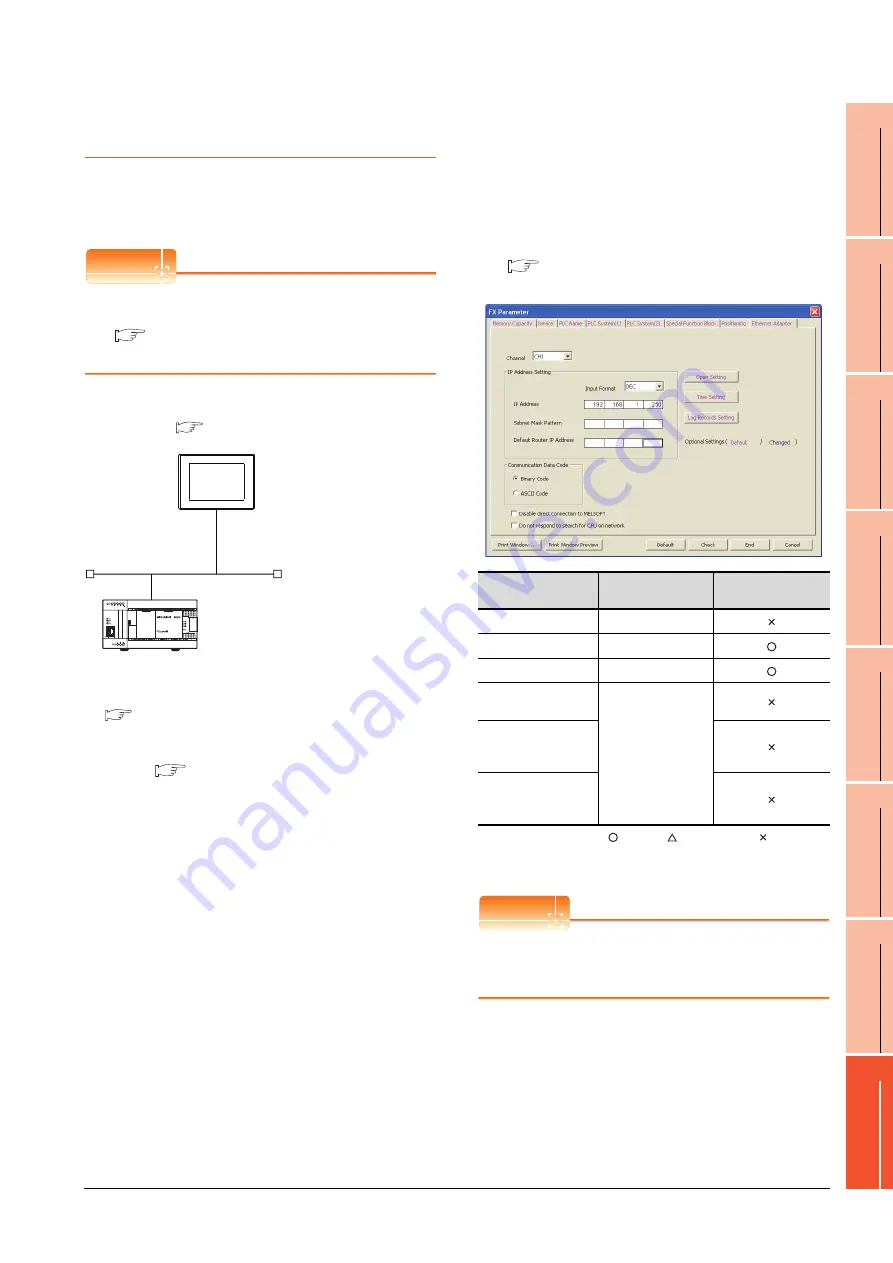
8. ETHERNET CONNECTION
8.4 PLC Side Setting
8 - 53
1
P
R
EP
ARA
T
OR
Y
P
R
OCEDURES
FOR
MONIT
O
R
ING
2
D
E
VICE RA
NGE
T
H
A
T
CAN
B
E
SET
3
ACCESS
RA
N
G
E
F
O
R MONIT
O
R
ING
4
HOW T
O
MONIT
O
R
REDUNT
ANT
SYS
TEM
5
BUS CONNECTION
6
DIR
E
CT
CONNECTION T
O
CPU
7
COMP
UT
E
R
L
INK
CONNE
C
T
ION
8
E
T
HE
RN
E
T
CONN
E
C
T
ION
8.4.12 Connecting to Built-in Ethernet
port FXCPU (FX
3GE
)
This section describes the settings of the GOT and
Ethernet module (FX Series) in the following case of the
system configuration.
POINT
POINT
POINT
FX
3GE
For details of the FX
3GE
, refer to the following manual.
FX
3GE
SERIES PROGRAMMABLE
CONTROLLERS HARDWARE MANUAL
System configuration
*1
These setting items do not exist at the PLC side. However,
the virtual values must be set on the GOT side.
■
[Controller Setting] and [Ethernet] of GT
Ethernet parameter settings of FX
3GE
(1) Ethernet settings
Set the Ethernet parameter at [FX Parameter] on GX
Works2.
To set FX
3GE
, GX Works2 Ver.1.91V or later is required.
For details on the setting of FX
3GE
, refer to the following
manual.
FX
3GE
SERIES PROGRAMMABLE
CONTROLLERS HARDWARE MANUAL
:Required :Set if necessary :Not required
*1
The default value of IP address is 192.168.1.250. Set the IP
address corresponding to the system configuration.
POINT
POINT
POINT
When changing Ethernet parameter
After writing Ethernet parameters to the PLC CPU, turn
the PLC CPU OFF then back ON again.
<GOT>
(The settings other than the
following are set to the default)
PLC No.
: 1
IP address
:
192.168.0.18
Port No.
: 5019
Communication
format
: TCP (fixed)
PC No.
: 2 (virtual)
Network No.
: 1 (virtual)
IP address
: 192.168.0.19
Port No.
: 5556 (fixed)
Communication
format
: TCP (fixed)
<Ethernet module> (The settings other than the
following are set to the default)
*1
*1
[Controller Setting] and [Ethernet] of GT
Designer3
■
■
Ethernet parameter settings of FX3GE
Item
Setting
Setting
(with GOT connected)
Channel
CH1
IP Address
192.168.1.250
*1
Open Setting
Refer to (2).
Communication Data
Code
(Use default value.)
Disable direct
connection to
MELSOFT
Do not respond to
search for CPU on
network
Summary of Contents for GT15
Page 2: ......
Page 34: ...A 32 ...
Page 92: ......
Page 110: ...2 18 2 DEVICE RANGE THAT CAN BE SET 2 9 MELSEC WS ...
Page 186: ...5 10 5 BUS CONNECTION 5 2 System Configuration ...
Page 218: ...5 42 5 BUS CONNECTION 5 4 Precautions ...
Page 254: ...6 36 6 DIRECT CONNECTION TO CPU 6 6 Precautions ...
Page 286: ...7 32 7 COMPUTER LINK CONNECTION 7 6 Precautions ...
Page 350: ...8 64 8 ETHERNET CONNECTION 8 5 Precautions ...
Page 368: ...9 18 9 MELSECNET H CONNECTION PLC TO PLC NETWORK 9 5 Precautions ...
Page 420: ...11 26 11 CC Link IE CONTROLLER NETWORK CONNECTION 11 5 Precautions ...
Page 440: ...12 20 12 CC Link IE FIELD NETWORK CONNECTION 12 5 Precautions ...
Page 490: ...13 50 13 CC Link CONNECTION INTELLIGENT DEVICE STATION 13 5 Precautions ...
Page 510: ......
Page 564: ...15 54 15 INVERTER CONNECTION 15 7 Precautions ...
Page 668: ......
Page 712: ...21 12 21 MULTIPLE GT14 GT12 GT11 GT10 CONNECTION FUNCTION 21 5 Precautions ...
Page 713: ...MULTI CHANNEL FUNCTION 22 MULTI CHANNEL FUNCTION 22 1 ...
Page 714: ......
Page 760: ...22 46 22 MULTI CHANNEL FUNCTION 22 5 Multi channel Function Check Sheet ...
Page 761: ...FA TRANSPARENT FUNCTION 23 FA TRANSPARENT FUNCTION 23 1 ...
Page 762: ......
Page 860: ...REVISIONS 4 ...
Page 863: ......
















































