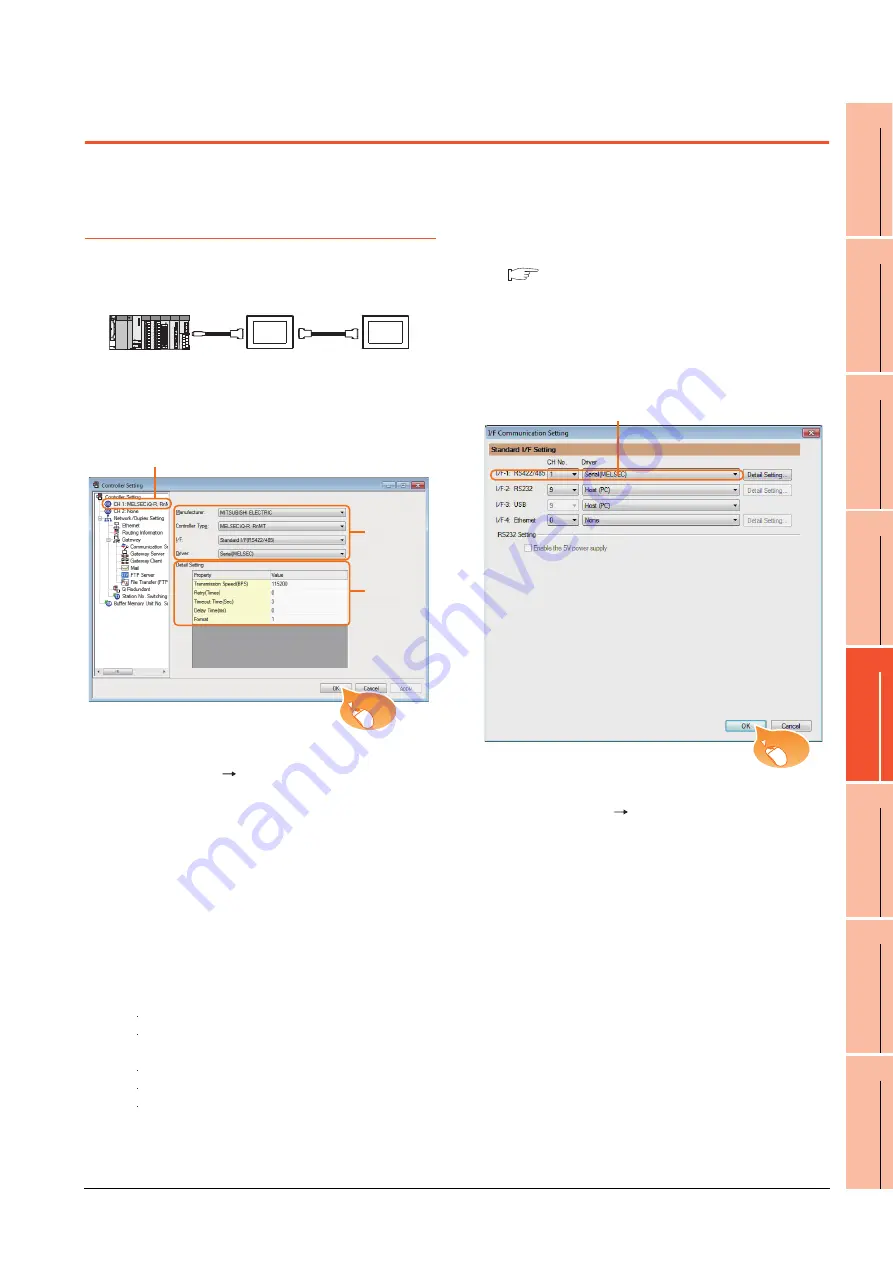
21. MULTIPLE-GT14, GT12, GT11, GT10 CONNECTION FUNCTION
21.4 GOT Side Settings
21 - 7
17
ROBOT
CONT
ROLLER
CONN
E
C
T
ION
18
CNC CONNECTION
19
ENER
GY M
EASU
RIN
G
UNIT/ELEC
TRIC M
UL
TI
-
MEA
S
UR
IN
G IN
STRUM
EN
T
CON
NEC
TION
20
GOT
MUL
T
I-
DROP
CONNECTION
21
M
U
LT
IP
LE
-G
T1
4,
GT
12
,
GT
11
, G
T10
CO
NNEC
TIO
N FUNCTION
22
MUL
T
I-CHANNE
L
FUNC
TION
23
F
A
TRANSP
A
R
ENT
FUNCT
ION
21.4 GOT Side Settings
21.4.1 Setting communication
interface (Communication
settings)
This section explains with an example of the following
system configuration.
Setting for the first GOT
(1) Settings of communication interface connecting to
the PLC
1.
Select [Common] [Controller Setting] from the
menu.
2.
The Controller Setting window is displayed. Select the
channel to be used from the list menu.
3.
Set the following items.
• Manufacturer: MITSUBISHI ELECTRIC
• Controller Type: Set according to the Controller
Type to be connected.
• I/F: Standard I/F (RS-232)
• Driver: Set either of the following according to the
Controller Type to be connected.
For GT14, GT12, GT11
Serial
(MELSEC)
MELSEC-FX
For GT10
Serial
(MELSEC)
MELSEC-A
MELSEC-FX
4.
The detailed setting is displayed after Manufacturer,
Controller Type, I/F, and Driver are set.
Make the settings according to the usage
environment.
21.4.2 Communication detail settings
Click the [OK] button when settings are completed.
(2) Settings of communication interface connecting to
the second GOT
1.
Select [Common] [I/F Communication Setting] from
the menu.
2.
The I/F Connection list window is displayed. Select
the following.
• I/F-1: RS422/232
CH No.: 9
Driver: Host (PC)
Click the [OK] button when settings are completed.
RS-422
cable
RS-232
cable
1st GOT
2nd GOT
GT11
GT11
2.
3.
4.
Click!
2.
Click!
Summary of Contents for GT15
Page 2: ......
Page 34: ...A 32 ...
Page 92: ......
Page 110: ...2 18 2 DEVICE RANGE THAT CAN BE SET 2 9 MELSEC WS ...
Page 186: ...5 10 5 BUS CONNECTION 5 2 System Configuration ...
Page 218: ...5 42 5 BUS CONNECTION 5 4 Precautions ...
Page 254: ...6 36 6 DIRECT CONNECTION TO CPU 6 6 Precautions ...
Page 286: ...7 32 7 COMPUTER LINK CONNECTION 7 6 Precautions ...
Page 350: ...8 64 8 ETHERNET CONNECTION 8 5 Precautions ...
Page 368: ...9 18 9 MELSECNET H CONNECTION PLC TO PLC NETWORK 9 5 Precautions ...
Page 420: ...11 26 11 CC Link IE CONTROLLER NETWORK CONNECTION 11 5 Precautions ...
Page 440: ...12 20 12 CC Link IE FIELD NETWORK CONNECTION 12 5 Precautions ...
Page 490: ...13 50 13 CC Link CONNECTION INTELLIGENT DEVICE STATION 13 5 Precautions ...
Page 510: ......
Page 564: ...15 54 15 INVERTER CONNECTION 15 7 Precautions ...
Page 668: ......
Page 712: ...21 12 21 MULTIPLE GT14 GT12 GT11 GT10 CONNECTION FUNCTION 21 5 Precautions ...
Page 713: ...MULTI CHANNEL FUNCTION 22 MULTI CHANNEL FUNCTION 22 1 ...
Page 714: ......
Page 760: ...22 46 22 MULTI CHANNEL FUNCTION 22 5 Multi channel Function Check Sheet ...
Page 761: ...FA TRANSPARENT FUNCTION 23 FA TRANSPARENT FUNCTION 23 1 ...
Page 762: ......
Page 860: ...REVISIONS 4 ...
Page 863: ......






























