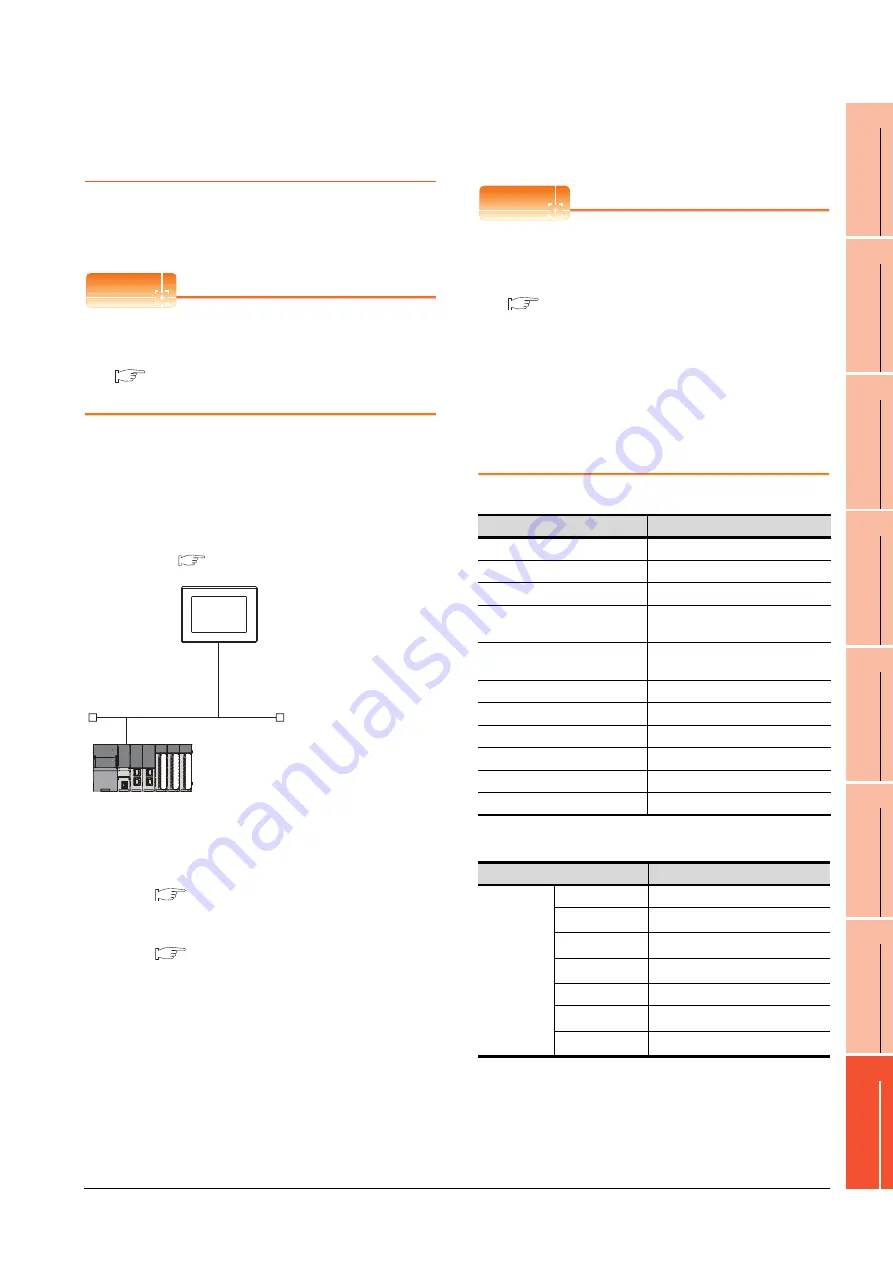
8. ETHERNET CONNECTION
8.4 PLC Side Setting
8 - 23
1
P
R
EP
ARA
T
OR
Y
P
R
OCEDURES
FOR
MONIT
O
R
ING
2
D
E
VICE RA
NGE
T
H
A
T
CAN
B
E
SET
3
ACCESS
RA
N
G
E
F
O
R MONIT
O
R
ING
4
HOW T
O
MONIT
O
R
REDUNT
ANT
SYS
TEM
5
BUS CONNECTION
6
DIR
E
CT
CONNECTION T
O
CPU
7
COMP
UT
E
R
L
INK
CONNE
C
T
ION
8
E
T
HE
RN
E
T
CONN
E
C
T
ION
8.4.1
Connecting to Built-in Ethernet
port CPU (one-to one
connection)
This section describes the settings of the GOT and Built-in
Ethernet port CPU in the following case of system
configuration.
POINT
POINT
POINT
Built-in Ethernet port CPU
For details of Built-in Ethernet port CPU, refer to the
following manual.
Manuals of MELSEC iQ-R Series
Manuals of MELSEC iQ-F Series
System configuration
For connecting one Built-in Ethernet port CPU to one
GOT, the PLC side settings are not required. Set
[Ethernet] for [Controller Setting] on GT Designer3, and
then connect Built-in Ethernet port CPU to the GOT.
(For MELSEC iQ-R Series)
*1
For the settings when using system devices including a hub
and a transceiver, refer to the following.
8.4.6 Connecting to Built-in Ethernet port CPU
(multiple connection)
*2
These setting items do not exist at the PLC side. However,
the virtual values must be set on the GOT side.
■
[Controller Setting] and [Ethernet] of GT Designer3
[Controller Setting] and [Ethernet] of GT
Designer3
POINT
POINT
POINT
(1) [Controller Setting] and [Ethernet] of GT
Designer3
For [Controller Setting] and [Ethernet] of GT
Designer3, refer to the following.
8.3.1 Setting communication interface
(Communication settings)
(2) Ethernet setting
When connecting Built-in Ethernet port RCPU to a
GOT, the setting items for the network No. and
station No. do not exist at the PLC side. However,
these virtual values must be set on the GOT side.
Therefore, set the network No. and station No.
Set the network No. that does not exist on the
network system and any station No.
(1) Controller setting
(2) Ethernet setting
*1
Set the same value as that of GOT N/W No.
*2
Set a value different from that of GOT PLC No.
*3
In the case of MELSEC iQ-F series, it is FX5CPU.
*4
In the case of MELSEC iQ-F series, it is 5562 (fixed).
*5
In the case of MELSEC iQ-F series, it is TCP (fixed).
<GOT>
(The settings other than the
following are set to the default)
*1
*2
*2
Network No.
: 1
PLC No.
: 1
IP address
: 192.168.3.1
Port No.
: 5001
Communication
format
: UDP (fixed)
Network No.
: 1 (virtual)
PLC No.
: 2 (virtual)
IP address
: 192.168.3.39
Port No.
: 5006 (fixed)
Communication
format
: UDP (fixed)
<Connecting to Built-in Ethernet port CPU>
(The following settings are set to the default)
[Controller Setting] and [Ethernet] of GT
Designer3
■
Item
Set value (Use default value)
GOT NET No.
1
GOT PLC No.
1
GOT IP Address
192.168.3.1
GOT Port No.
(Communication)
5001
GOT Port No.
(Ethernet Download)
5014
Default Gateway
0.0.0.0
Subnet Mask
255.255.255.0
Retry
3times
Startup Time
3sec
Timeout Time
3sec
Delay Time
0ms
Item
Set value
Ethernet
setting No.1
Host
*
N/W No.
1
*1
PLC No.
2
*2
Type
RCPU
*3
IP address
192.168.3.39
Port No.
5006 (fixed)
*4
Communication
UDP (fixed)
*5
Summary of Contents for GT15
Page 2: ......
Page 34: ...A 32 ...
Page 92: ......
Page 110: ...2 18 2 DEVICE RANGE THAT CAN BE SET 2 9 MELSEC WS ...
Page 186: ...5 10 5 BUS CONNECTION 5 2 System Configuration ...
Page 218: ...5 42 5 BUS CONNECTION 5 4 Precautions ...
Page 254: ...6 36 6 DIRECT CONNECTION TO CPU 6 6 Precautions ...
Page 286: ...7 32 7 COMPUTER LINK CONNECTION 7 6 Precautions ...
Page 350: ...8 64 8 ETHERNET CONNECTION 8 5 Precautions ...
Page 368: ...9 18 9 MELSECNET H CONNECTION PLC TO PLC NETWORK 9 5 Precautions ...
Page 420: ...11 26 11 CC Link IE CONTROLLER NETWORK CONNECTION 11 5 Precautions ...
Page 440: ...12 20 12 CC Link IE FIELD NETWORK CONNECTION 12 5 Precautions ...
Page 490: ...13 50 13 CC Link CONNECTION INTELLIGENT DEVICE STATION 13 5 Precautions ...
Page 510: ......
Page 564: ...15 54 15 INVERTER CONNECTION 15 7 Precautions ...
Page 668: ......
Page 712: ...21 12 21 MULTIPLE GT14 GT12 GT11 GT10 CONNECTION FUNCTION 21 5 Precautions ...
Page 713: ...MULTI CHANNEL FUNCTION 22 MULTI CHANNEL FUNCTION 22 1 ...
Page 714: ......
Page 760: ...22 46 22 MULTI CHANNEL FUNCTION 22 5 Multi channel Function Check Sheet ...
Page 761: ...FA TRANSPARENT FUNCTION 23 FA TRANSPARENT FUNCTION 23 1 ...
Page 762: ......
Page 860: ...REVISIONS 4 ...
Page 863: ......















































