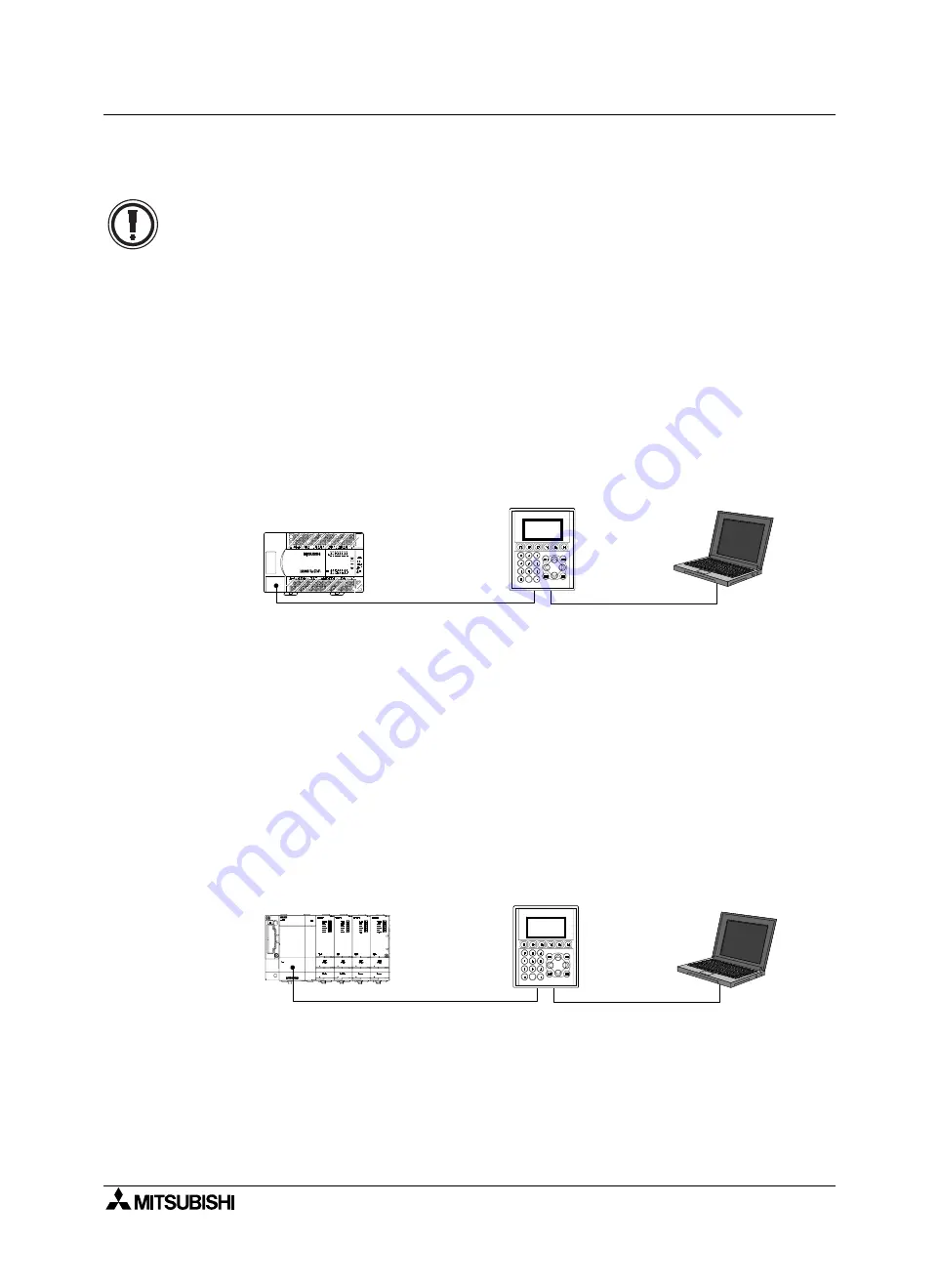
GOT-F900 SERIES (CONNECTION)
Connection of Peripheral Equipment 6
6-10
6.4.2
Caution when transferring screen data to the F920GOT-K (5V type)
Caution on Start-up
•
Never connect any cable other than a screen data transfer cable to the RS-232C port on the
F920GOT-K when transferring screen data. Otherwise, it may cause critical damage to the
F920GOT-K or connected equipment such as a PLC and personal computer.
•
Do not connect the PLCs to the RS-232C port and RS-422 port on the F920GOT-K at the same
time. Otherwise, consequential effect or damage may be caused to the F920GOT-K or PLCs.
When transferring screen data, the F920GOT-K (5 V type) needs to be connected to the PLC in the
power ON status in order to supply power to the F920GOT-K (5 V type). (Connect the F920GOT-K (24 V
type) with a cable used also for the F930GOT and F940GOT.)
1) In the case of the FX/A/QnA Series PLC CPU direct connection
Connect the PLC to the RS-422 port.
When connecting the FX/A/QnA Series PLC, use the applicable RS-422 cables shown in the cable
diagrams in Chapter 8, 9, and 10 respectively.
A personal computer is to be connected to the RS-232C port via a screen data transfer cable.
2) In the case of the Q Series PLC CPU direct connection
In order to execute data transfer between a personal computer and the GOT, they should be
connected by a screen data transfer cable via RS-232C ports following the procedure below.
First, disconnect the data transfer cable between the Q Series PLC and the GOT. Second, connect
the data transfer cable. Third, connect the PLC and the RS-422 port on the F920GOT-K using the
power cable which is prepared by the user in reference to the cable diagram in Chapter 11. Then
execute data transfer using the screen data transfer cable.
a) When transferring screen data
-
Turn off the PLC.
-
Connect the RS-232C port on the GOT and the personal computer using the data transfer
cable.
-
Connect the power cable to the RS-422 port.
Execute the transfer after selecting DATA TRANSFER on a system screen.
Once screen data transfer is finished, make sure to turn off the PLC and disconnect the power
cable before connecting the Q Series PLC to the RS-232C port of the GOT. Otherwise, it may
cause critical damage to the connected equipment such as the F920GOT-K, PLC, or personal
computer.
F920GOT-K
(5V type)
Personal computer
FX/A/QnA Series PLC
(CPU direct connection)
RS-232C
Screen data
transfer cable
RS-422
Cable to connect
PLC
F920GOT-K
(5V type)
Personal computer
Q Series PLC
RS-422
Power cable
RS-232C
Screen data
transfer cable
Summary of Contents for F920GOT-BBD-K-E
Page 4: ...GOT F900 SERIES CONNECTION ii ...
Page 6: ...GOT F900 SERIES CONNECTION iv ...
Page 38: ...GOT F900 SERIES CONNECTION Outline 2 2 10 MEMO ...
Page 70: ...GOT F900 SERIES CONNECTION Specifications 3 3 32 MEMO ...
Page 230: ...GOT F900 SERIES CONNECTION Connection of MELSEC F FX Series PLC 8 8 26 MEMO ...
Page 260: ...GOT F900 SERIES CONNECTION Connection of MELSEC A Series PLC 9 9 30 MEMO ...
Page 290: ...GOT F900 SERIES CONNECTION Connection of MELSEC QnA Series PLC 10 10 30 MEMO ...
Page 322: ...GOT F900 SERIES CONNECTION Connection of MELSEC Q Series PLC 11 11 32 MEMO ...
Page 376: ...GOT F900 SERIES CONNECTION Connection of FREQROL S500 E500 A500 Inverter 13 13 38 MEMO ...
Page 412: ...GOT F900 SERIES CONNECTION Connection of Microcomputer 14 14 36 MEMO ...
Page 554: ...GOT F900 SERIES CONNECTION Connection of Printer 21 21 8 MEMO ...
Page 590: ...GOT F900 SERIES CONNECTION Appendix 23 23 24 MEMO ...
Page 591: ......
















































