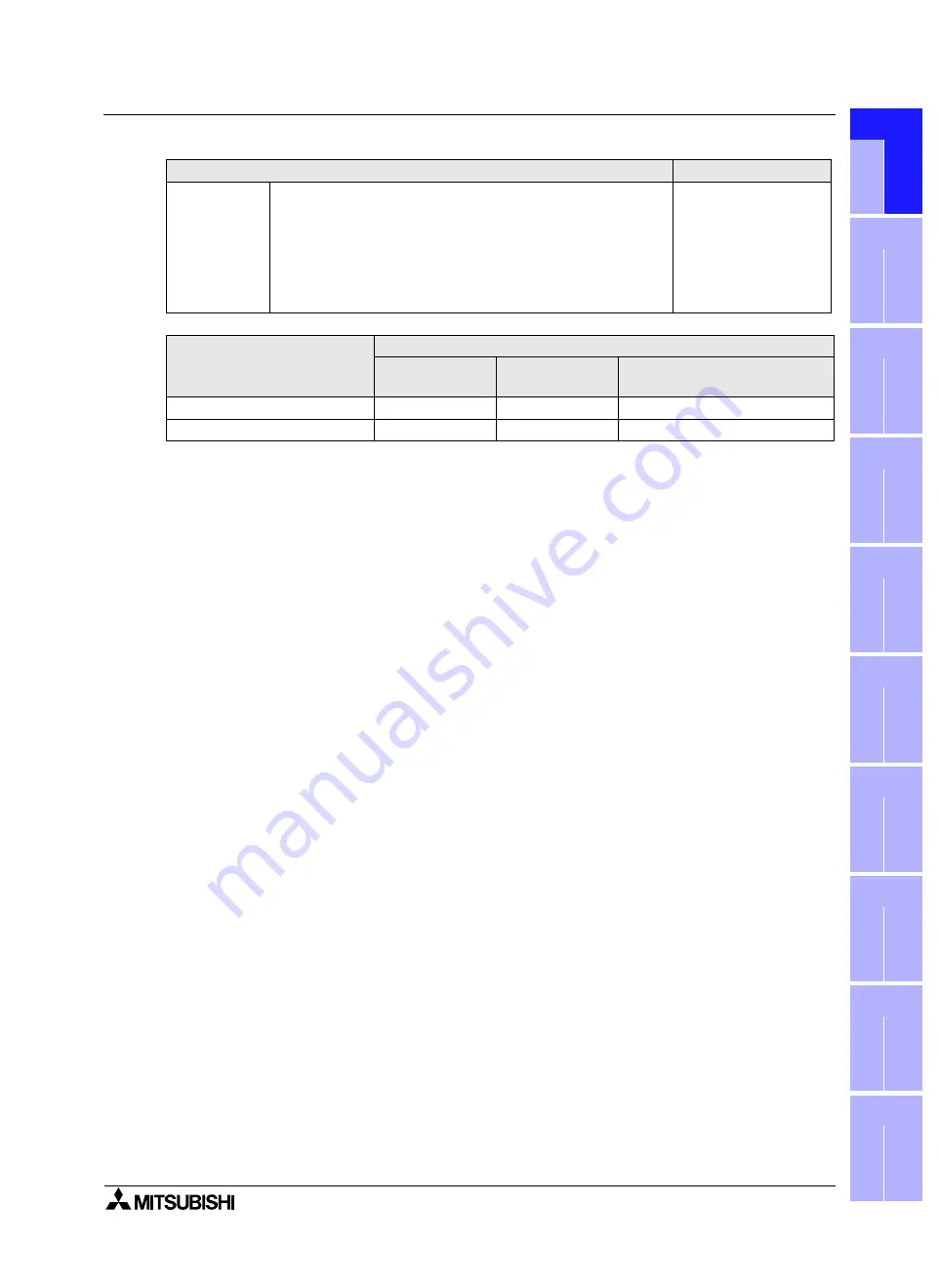
GOT-F900 SERIES (CONNECTION)
Connection of MELSEC-Q Series PLC 11
11-23
11
C
o
n
n
e
c
ti
on
of
ME
L
S
E
C
-Q
Se
ri
e
s
PL
C
12
Co
n
n
e
c
ti
o
n
o
f
FX Se
ri
e
s
Po
s
it
io
n
in
g
13
C
o
n
n
e
c
ti
on o
f
FR
EQ
R
O
L
In
ve
rt
er
14
C
onn
ec
ti
o
n
of
Mi
cr
o
c
o
m
-
put
e
r
15
C
o
nn
ec
ti
o
n
of
S
YSM
A
C
C
Se
ri
e
s
PL
C
16
C
o
nne
c
ti
o
n of
F
L
EX-
PC N
Se
ri
e
s
PL
C
17
C
o
nn
ect
io
n o
f
M
a
c
h
in
e
C
on-
troll
e
r
18
C
o
nn
ec
ti
o
n
of
FP
Se
ri
e
s
PL
C
19
C
o
n
n
e
c
ti
on o
f
S
L
C
500
Se
ri
e
s
PLC
20
C
o
n
n
e
c
ti
on
of
SI
M
A
T
IC S7
Se
ri
e
s
PLC
- The "PLC" selection item display varies depending on the software version as follows.
*1 Note that the selection item display is changed from "MELSEC-A, QnA" to "MELSEC-A" and "MELSEC-
QnA, Q".
[Change method] Change the connection type of the already created data as follows.
a)Open DU/WIN.
b)On the menu, select "File"-"Open".
c) Select and open (read) the file of the screen data to be changed.
The "Open" dialog box
appears.
d)When changing "Terminal" (GOT-F900), select "View/Project"-
"System Settings"-"Project settings" on the menu.
- For the contents of setting, refer to c) of [Creation] above.
The "Project settings"
dialog box appears.
DU/WIN
"PLC System" selection item display in DU/WIN
MELSEC-A
MELSEC-A, QnA
MELSEC-A
*1
MELSEC-QnA, Q
Version
2.00 or later
2.30 or later
2.40 or later
Connection setting availability
Not available
Not available
Available(Select "MELSEC-QnA, Q".)
Operation
Display (screen name)
Summary of Contents for F920GOT-BBD-K-E
Page 4: ...GOT F900 SERIES CONNECTION ii ...
Page 6: ...GOT F900 SERIES CONNECTION iv ...
Page 38: ...GOT F900 SERIES CONNECTION Outline 2 2 10 MEMO ...
Page 70: ...GOT F900 SERIES CONNECTION Specifications 3 3 32 MEMO ...
Page 230: ...GOT F900 SERIES CONNECTION Connection of MELSEC F FX Series PLC 8 8 26 MEMO ...
Page 260: ...GOT F900 SERIES CONNECTION Connection of MELSEC A Series PLC 9 9 30 MEMO ...
Page 290: ...GOT F900 SERIES CONNECTION Connection of MELSEC QnA Series PLC 10 10 30 MEMO ...
Page 322: ...GOT F900 SERIES CONNECTION Connection of MELSEC Q Series PLC 11 11 32 MEMO ...
Page 376: ...GOT F900 SERIES CONNECTION Connection of FREQROL S500 E500 A500 Inverter 13 13 38 MEMO ...
Page 412: ...GOT F900 SERIES CONNECTION Connection of Microcomputer 14 14 36 MEMO ...
Page 554: ...GOT F900 SERIES CONNECTION Connection of Printer 21 21 8 MEMO ...
Page 590: ...GOT F900 SERIES CONNECTION Appendix 23 23 24 MEMO ...
Page 591: ......
















































