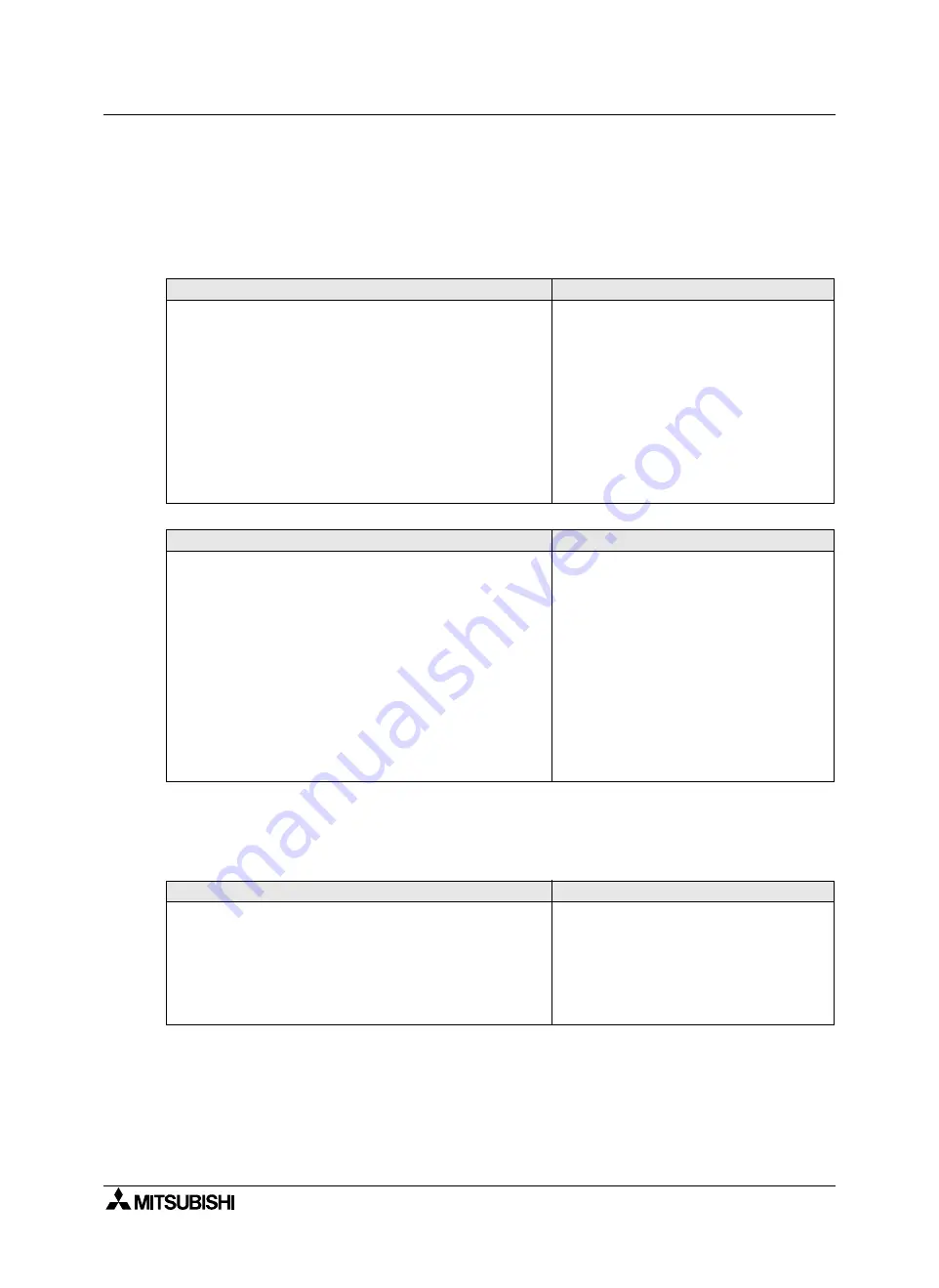
GOT-F900 SERIES (CONNECTION)
Connection of Microcomputer 14
14-24
14.8
Setting of Connected Equipment for GOT
The setting for connection to the microcomputer can be executed using the GOT-F900 and the screen
creation software (GT Designer2, GT Designer or DU/WIN).
1) GOT-F900 Series
When the main menu screen change operation is disabled.
When the main menu screen change operation is enabled.
Set the transmission specifications consecutively.
↓↓↓↓
Setting the transmission specifications for microcomputer connection
- When the screen data is transferred to the GOT-F900, the old data including the PLC type, connection type,
and station number are overwritten.
Operation
Display (screen name)
a)While pressing and holding the upper left corner of the screen,
turn on the power. Keep holding the upper left corner for about
25 seconds more.
Then, press "END" at the upper right corner.
The "LANGUAGE" screen appears.
The "SET-UP MODE" screen appears.
b)Press "PLC TYPE".
c) Set the following.
PLC TYPE:UNIVERSAL
CONNECTION:CPU PORT (RS-422)
CPU PORT (RS-232C)
DST STATION # (STATION #) : 00(01 to 31 when two or more
GOTs are connected)
GOT STATION # (
−
)
:
−
The "PLC TYPE" screen appears.
Operation
Display (screen name)
a)Press the upper left corner of the screen. (The position to be
pressed can be changed in the GOT and the screen creation
software.)
The "SELECT MODE" screen appears.
b)Press "OTHER MODE" on the menu.
The "OTHER MODE" screen appears.
c) Press "SET-UP MODE" on the menu.
The "SET-UP MODE" screen appears.
d)Press "PLC TYPE".
e)Set the following.
PLC TYPE: UNIVERSAL
CONNECTION:CPU PORT (RS-422)
CPU PORT (RS-232C)
DST STATION # (STATION #) : 00(01 to 31 when two or more
GOTs are connected)
GOT STATION # (
−
)
:
−
The "PLC TYPE" screen appears.
Operation
Display (screen name)
a)While pressing and holding the upper left corner of the screen,
turn on the power. Keep holding the upper left corner for about
25 seconds more.
Then, press "END" at the upper right corner.
The "LANGUAGE" screen appears.
The "SET-UP MODE" screen appears.
b)Press "SERIAL PORT".
Set the transmission specifications as in the microcomputer.
Make sure to set a printer to "DON'T USE".
The "SERIAL PORT" screen appears.
Summary of Contents for F920GOT-BBD-K-E
Page 4: ...GOT F900 SERIES CONNECTION ii ...
Page 6: ...GOT F900 SERIES CONNECTION iv ...
Page 38: ...GOT F900 SERIES CONNECTION Outline 2 2 10 MEMO ...
Page 70: ...GOT F900 SERIES CONNECTION Specifications 3 3 32 MEMO ...
Page 230: ...GOT F900 SERIES CONNECTION Connection of MELSEC F FX Series PLC 8 8 26 MEMO ...
Page 260: ...GOT F900 SERIES CONNECTION Connection of MELSEC A Series PLC 9 9 30 MEMO ...
Page 290: ...GOT F900 SERIES CONNECTION Connection of MELSEC QnA Series PLC 10 10 30 MEMO ...
Page 322: ...GOT F900 SERIES CONNECTION Connection of MELSEC Q Series PLC 11 11 32 MEMO ...
Page 376: ...GOT F900 SERIES CONNECTION Connection of FREQROL S500 E500 A500 Inverter 13 13 38 MEMO ...
Page 412: ...GOT F900 SERIES CONNECTION Connection of Microcomputer 14 14 36 MEMO ...
Page 554: ...GOT F900 SERIES CONNECTION Connection of Printer 21 21 8 MEMO ...
Page 590: ...GOT F900 SERIES CONNECTION Appendix 23 23 24 MEMO ...
Page 591: ......
















































