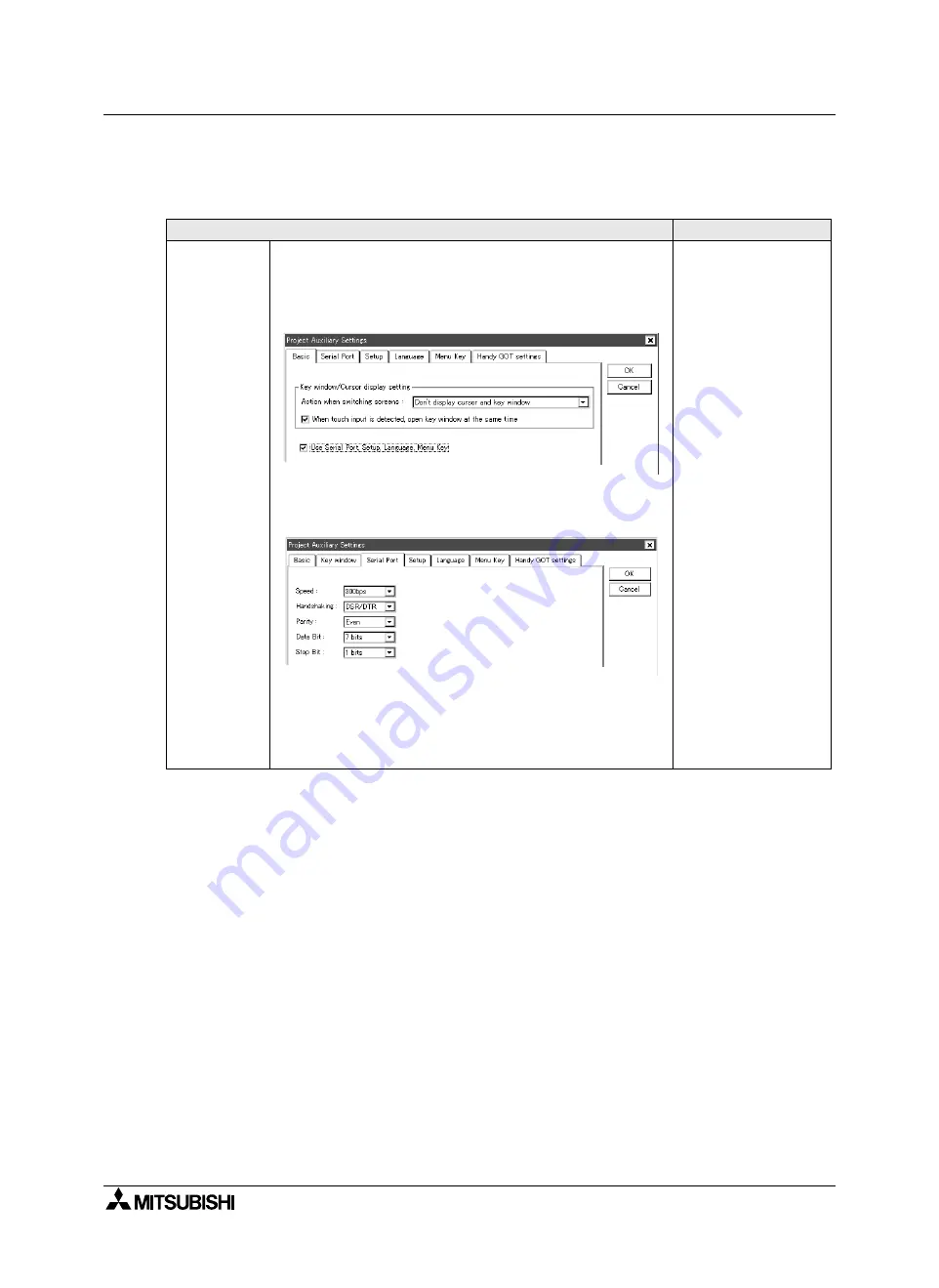
GOT-F900 SERIES (CONNECTION)
Connection of Printer 21
21-6
3) GT Designer
This setting is enabled to the SW4D5C-GOTR-PACKE version A or later.
In the case of SW4D5C-GOTR-PACKE earlier than version A, perform the setting in the GOT-F900.
Operation
Display (screen name)
[Creation]
a)Open GT Designer.
b)Read the file of the screen data for which printer connection is to
be set.
c) Set the transmission specifications.
On the menu, select "Common"-"Auxiliary Settings"-"Project".
On the "Basic" tab, check "Use Serial Port, Setup, Language,
Menu Key".
Select the "Serial Port" tab.
To "Speed", "Hand shaking", etc., set proper contents within the
transmission specifications range for communication with the
printer.
After setting, click the [OK] button.
For the available transmission specifications, refer to section 21.3.
The "Project Auxiliary
Settings" dialog box
appears.
Summary of Contents for F920GOT-BBD-K-E
Page 4: ...GOT F900 SERIES CONNECTION ii ...
Page 6: ...GOT F900 SERIES CONNECTION iv ...
Page 38: ...GOT F900 SERIES CONNECTION Outline 2 2 10 MEMO ...
Page 70: ...GOT F900 SERIES CONNECTION Specifications 3 3 32 MEMO ...
Page 230: ...GOT F900 SERIES CONNECTION Connection of MELSEC F FX Series PLC 8 8 26 MEMO ...
Page 260: ...GOT F900 SERIES CONNECTION Connection of MELSEC A Series PLC 9 9 30 MEMO ...
Page 290: ...GOT F900 SERIES CONNECTION Connection of MELSEC QnA Series PLC 10 10 30 MEMO ...
Page 322: ...GOT F900 SERIES CONNECTION Connection of MELSEC Q Series PLC 11 11 32 MEMO ...
Page 376: ...GOT F900 SERIES CONNECTION Connection of FREQROL S500 E500 A500 Inverter 13 13 38 MEMO ...
Page 412: ...GOT F900 SERIES CONNECTION Connection of Microcomputer 14 14 36 MEMO ...
Page 554: ...GOT F900 SERIES CONNECTION Connection of Printer 21 21 8 MEMO ...
Page 590: ...GOT F900 SERIES CONNECTION Appendix 23 23 24 MEMO ...
Page 591: ......






























