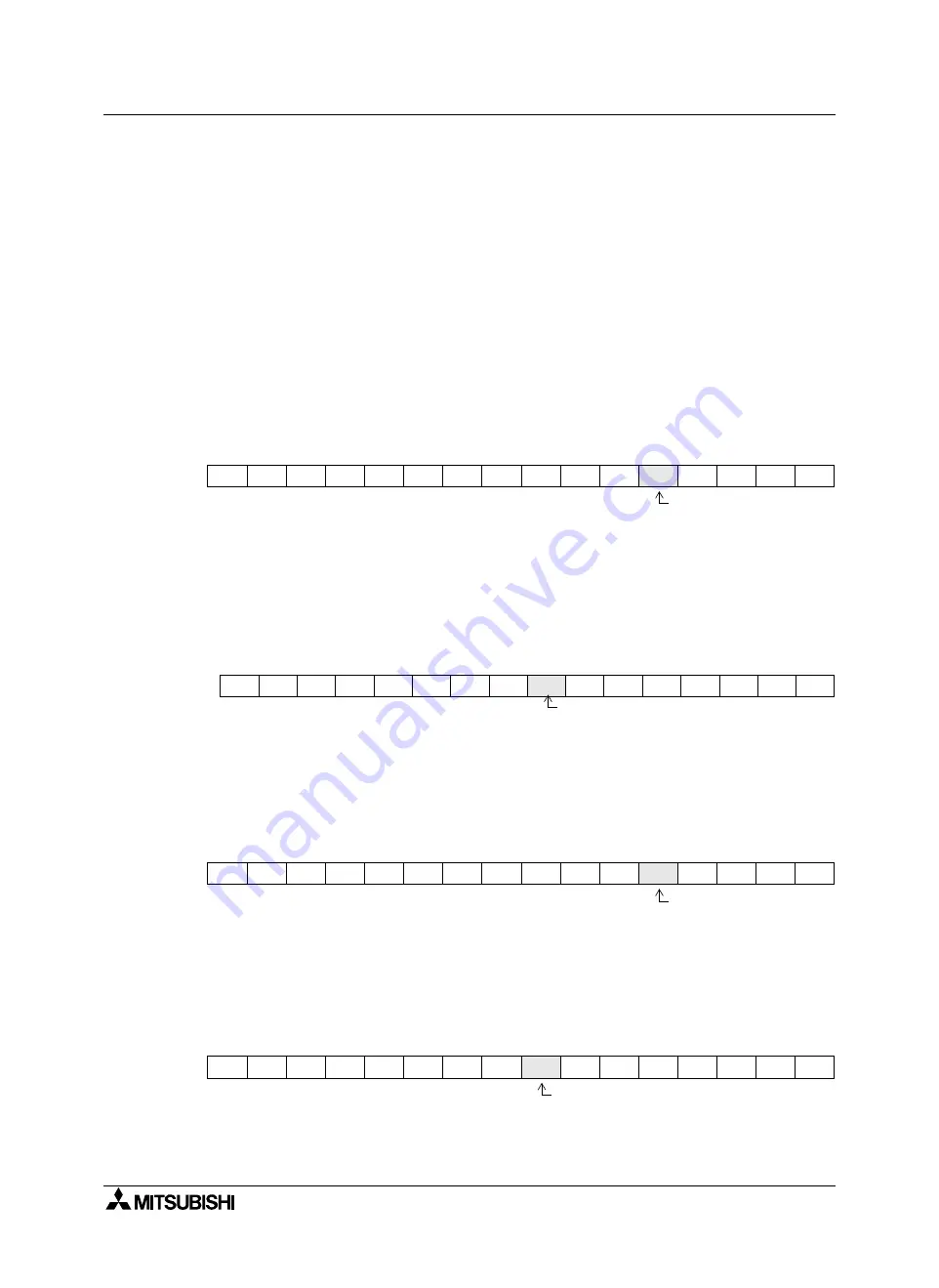
GOT-F900 SERIES (CONNECTION)
Installation and Wiring of Handy GOT 5
5-44
5.11.4
Communication with connected equipment (grip switch ON/OFF signal)
The grip switch ON/OFF status can be confirmed in a bit device. (Have in mind that the bit device number
varies depending on the screen creation software.)
In the Handy GOT, while the grip switch is being pressed, the GRIP SW LED on the front face is lit in green.
1) Assignment of device used to confirm the grip switch ON/OFF status
Assign a device used to confirm the grip switch ON/OFF status using the screen creation software.
a) In the case of screen creation software GT Designer2
Select "Common"-"System Environment" from the menu bar, then click "System Information" in the
tree. Or double-click "@kyoutsuu settei"-"System Environment" in the tree displayed in the project
work space, then click "System Information" in the tree.
The system signal 2 (write 4) set in "Write Device" is assigned to the grip switch.
The figure below shows the relationship between bits in the system signal area and the grip switch.
When the bit value is "1", the grip switch is ON. When it is "0", the grip switch is OFF.
System signal 2
In the case of data created using the DU/WIN
When the data created using the DU/WIN is read from a file (only in the GOT-F900) or from the
GOT-F900, the bit positions are as shown below.
Select "@kyoutsuu settei"-"@system kankyou" from the menu bar, then click "@system jouhou" in
the tree. Or double-click "@kyoutsuu settei"-"@system kankyou" in the tree displayed in the project
work space, then click "@system jouhou" in the tree.
Bit device
b) In the case of screen creation software GT Designer
In "Common" on the menu, set "Write device" in "System Information". Then, the specified write
word 4 is assigned to the grip switch.
The figure below shows the relationship between bits in the system signal area and the grip switch.
When the bit value is "1", the LED is ON. When it is "0", the LED is OFF.
Write 4 (System signal 2)
c) In the case of screen creation software DU/WIN
On the menu, set "Bit Device" in "View/Project" - "System Settings" - "Interface Devices". Then, the
8th bit device is assigned to the grip switch.
The figure below shows the relationship between bits in the system signal area and the grip switch.
When the bit value is "1", the LED is ON. When it is "0", the LED is OFF.
Bit device
b15
b14
b13
b12
b11
b10
b9
b8
b7
b6
b5
b4
b3
b2
b1
b0
Grip switch
b15
b14
b13
b12
b11
b10
b9
b8
b7
b6
b5
b4
b3
b2
b1
b0
M15
M14
M13
M12
M11
M10
M9
M8
M7
M6
M5
M4
M3
M2
M1
M0
Grip switch
b15
b14
b13
b12
b11
b10
b9
b8
b7
b6
b5
b4
b3
b2
b1
b0
Grip switch
b15
b14
b13
b12
b11
b10
b9
b8
b7
b6
b5
b4
b3
b2
b1
b0
M15
M14
M13
M12
M11
M10
M9
M8
M7
M6
M5
M4
M3
M2
M1
M0
Grip switch
Summary of Contents for F920GOT-BBD-K-E
Page 4: ...GOT F900 SERIES CONNECTION ii ...
Page 6: ...GOT F900 SERIES CONNECTION iv ...
Page 38: ...GOT F900 SERIES CONNECTION Outline 2 2 10 MEMO ...
Page 70: ...GOT F900 SERIES CONNECTION Specifications 3 3 32 MEMO ...
Page 230: ...GOT F900 SERIES CONNECTION Connection of MELSEC F FX Series PLC 8 8 26 MEMO ...
Page 260: ...GOT F900 SERIES CONNECTION Connection of MELSEC A Series PLC 9 9 30 MEMO ...
Page 290: ...GOT F900 SERIES CONNECTION Connection of MELSEC QnA Series PLC 10 10 30 MEMO ...
Page 322: ...GOT F900 SERIES CONNECTION Connection of MELSEC Q Series PLC 11 11 32 MEMO ...
Page 376: ...GOT F900 SERIES CONNECTION Connection of FREQROL S500 E500 A500 Inverter 13 13 38 MEMO ...
Page 412: ...GOT F900 SERIES CONNECTION Connection of Microcomputer 14 14 36 MEMO ...
Page 554: ...GOT F900 SERIES CONNECTION Connection of Printer 21 21 8 MEMO ...
Page 590: ...GOT F900 SERIES CONNECTION Appendix 23 23 24 MEMO ...
Page 591: ......






























