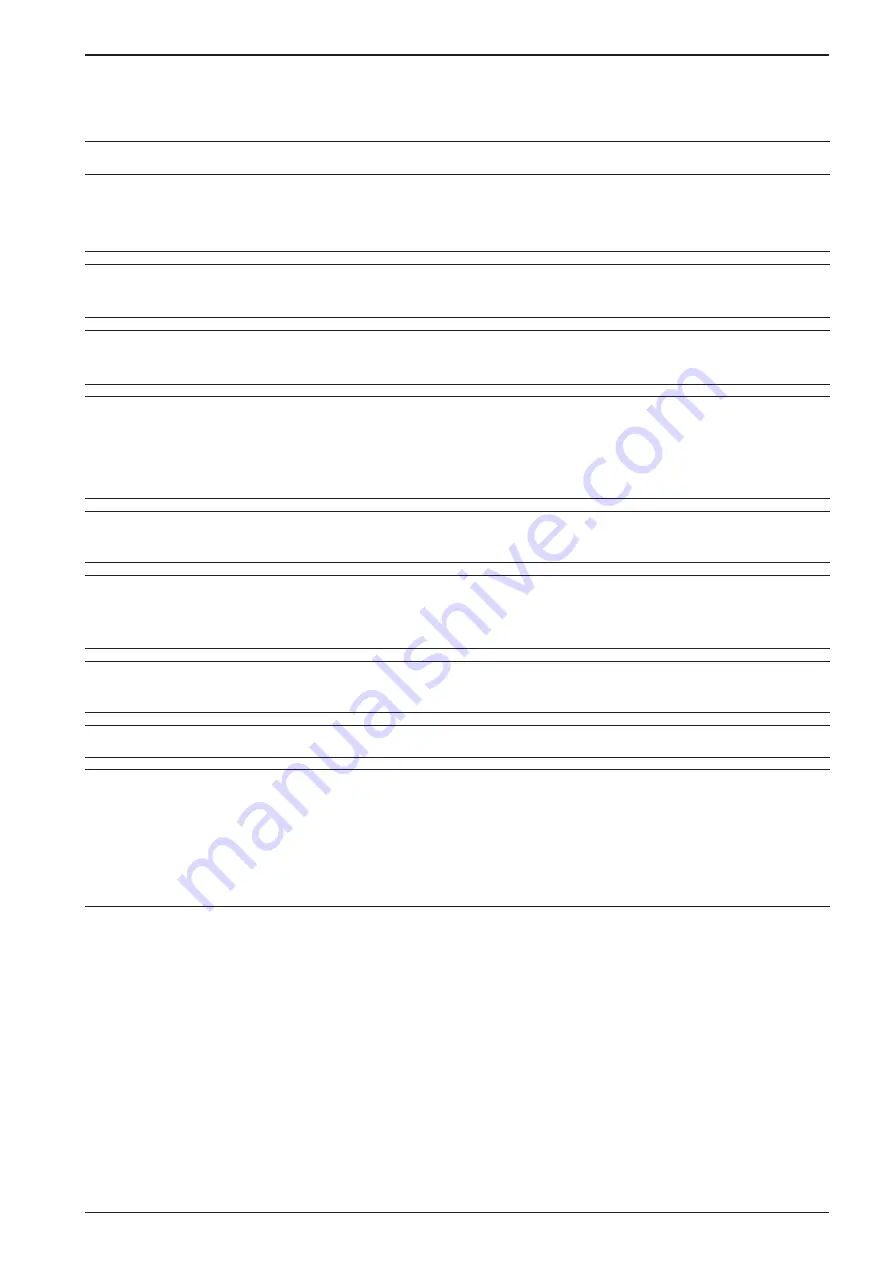
PR 5500 Instrument Manual
Error Messages
Sartorius EN-377
11.3 Error Messages with Pendeo® Load Cells
Display
Error and Possible Cause
Remote display
Overload
Input voltage is higher than Max + (x d):
-
Wrong settings
-
Too much weight on the scale
Error 2
Value exceeds display
The weight value is not displayed:
-
Too many digits have been set
Error 4
Incompatible units
Incompatible mass units:
-
Wrong calibration values by e.g. incorrect calibration
Error 8
No values from scale
No communication with Pendeo load cell:
-
Cable break
-
Internal scale error
-
The scale is not connected to the supply voltage.
Error 9
Wrong configuration
The number of load cells does not match with the
configuration.
Error 13
Scale not ready
The scale is not ready for weighing:
-
Min. 1 load cell gives an error status or is defective (no
communication).
Error <
Wrong serial number
Serial number of load cell does not correspond to the number
set in the device.
Error ?
Warmup 123
Load cells in warm-up mode, approx. 30 s.
Error @
Read config failed
The stored configuration and calibration data are not read.
-
Transfer data stored in backup device using [System
maintenance]-[Restore]-[SD card] recreating data in
process controller (see Chapter 6.1.3.1).
-
Initially set weighing electronics (i.e. ‚Internal weighing
point‘) to ‚not assigned‘, save and then assign.
Error A
Summary of Contents for Sartorius Intec Maxxis 4 PR 5500
Page 406: ......






























