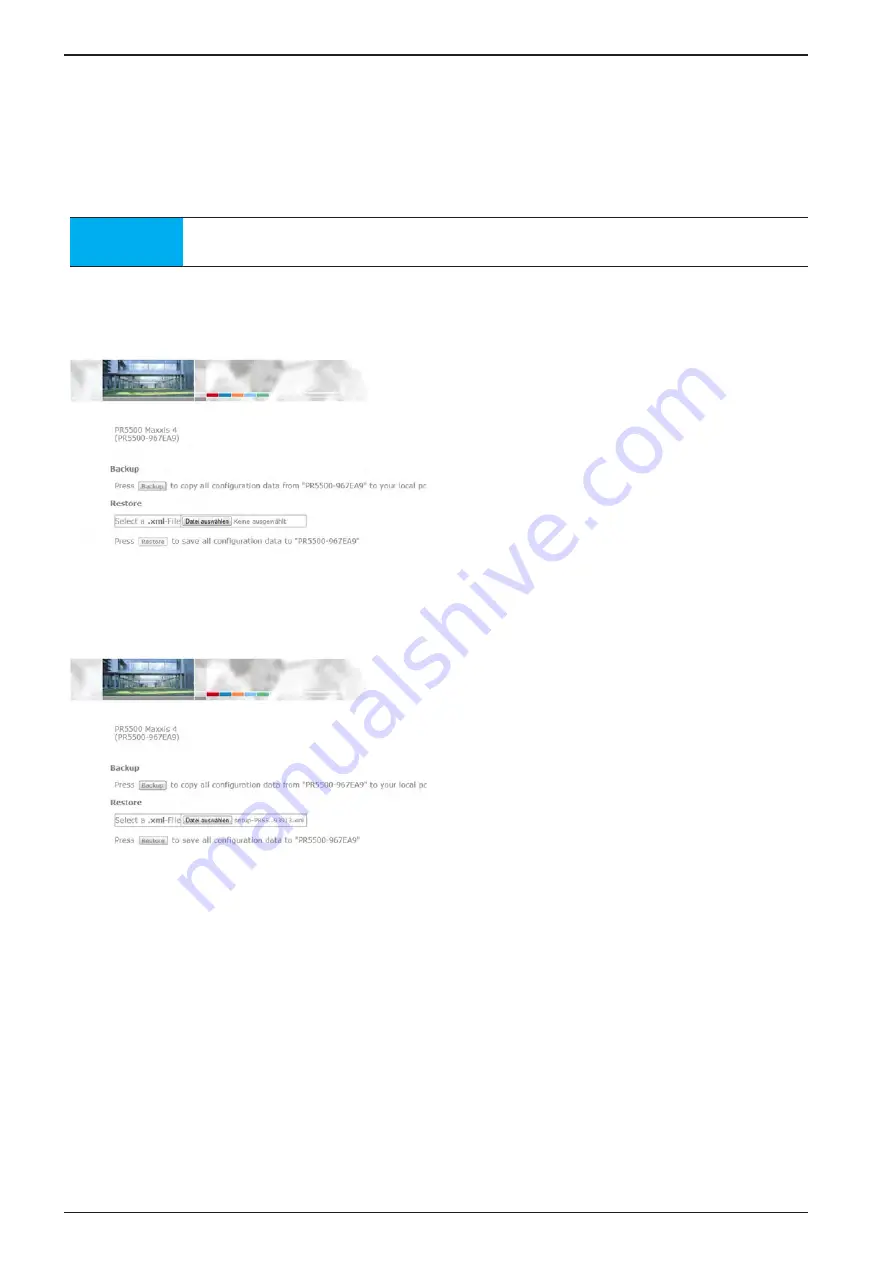
Extended Functions
PR 5500 Instrument Manual
EN-344 Sartorius
6.1.13.12 Backing Up and Restoring Setup Data
This function makes it possible to:
-
create a backup with setup, user, calibration, and application data on the PC.
-
restore the setup, user, calibration, and application data on the device.
Note
This function cannot be used to back up the databases on the PC and restore them in the
instrument. This is possible only under [System Maintenance] in the system menu.
t
t
Click on [Backup and restore setup data] under "Service level."
t
y
An input window may appear.
t
t
Enter and confirm the user name and password if necessary.
[Backup]
t
y
The backup and restore menu appears.
t
t
Click on [Backup] to create a backup.
Example: “Internet Explorer”
t
t
Click the tab of the created file.
t
y
The XML file is opened.
t
t
Save the XML file under [File] – [Save as…] in a
selected folder.
t
t
Select [Save].
t
y
The backup is saved to the selected folder.
t
t
Close the XML file under [File] – [Close].
[Restore]
t
t
Click on [Browse] to select an XML file to be
restored.
Example: “Internet Explorer”
t
y
The file upload window of the internet browser
appears.
t
t
Select the XML file (e.g., setup-PR5500-
967EA9-20141218-093913.xml).
t
t
Select [Open].
t
y
The file name is displayed in the selection window.
t
t
Click on [Restore].
t
y
The setup data is saved to the device.
Summary of Contents for Sartorius Intec Maxxis 4 PR 5500
Page 406: ......






























