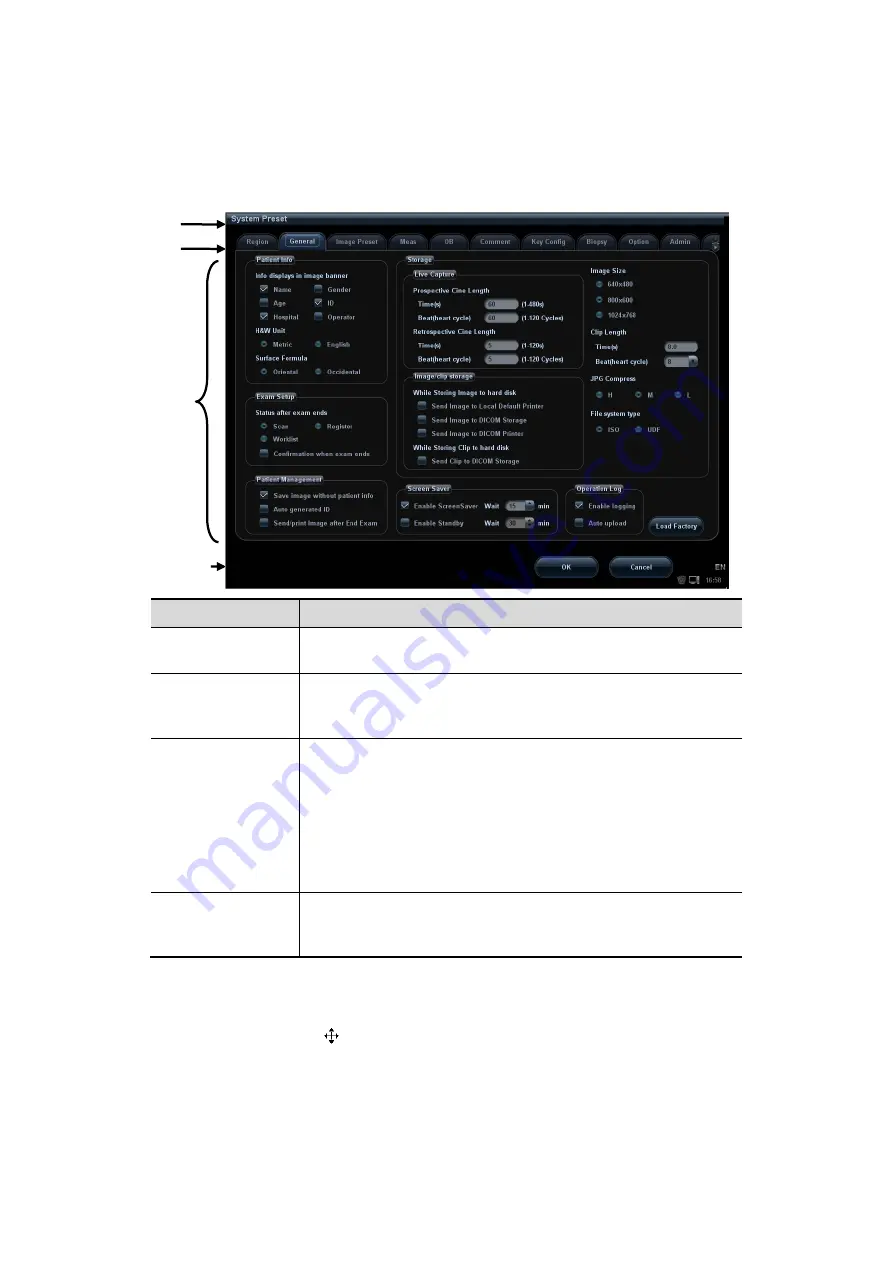
3-22 System Preparation
3.8.2 Basic Operations of Screens
A screen consists of title, page tabs, contents and buttons, as shown in the following
figure:
Composition
Description
Title Bar
The title bar is used to give a description for the content and
function of the screen.
Page Tab
For some screens, contents are distributed across several
pages. Click the tab by pressing <Set> key to open/close the
available pages.
Contents
Radio button: click to select the item.
Check box: click to check or uncheck the item.
Entry box: enter characters manually via the keyboard.
Position the cursor into the box, and then enter the letters
or characters.
Drop-down list box: click “
▼
” to show the list and select
an item.
[OK] and [Cancel]
When the operation of a screen is complete, press the [OK]
or [Cancel] button to save or cancel the operation, and close
the screen.
To reposition a dialogue box:
1. Roll the trackball to move the cursor onto the title bar of the dialogue box. At this time
the cursor becomes a
; press <Set>.
2. Roll the trackball and reposition the rectangular graphic to the new desired location.
Press the <Set> key, and the dialogue box is moved to the desired position.
Title
Tab
Content
Control
button
Summary of Contents for DC-T6
Page 1: ...DC T6 Diagnostic Ultrasound System Operator s Manual Basic Volume...
Page 2: ......
Page 10: ......
Page 16: ......
Page 28: ......
Page 37: ...System Overview 2 9 2 6 Introduction of Each Unit...
Page 178: ......
Page 182: ......
Page 236: ......
Page 240: ...13 4 Probes and Biopsy No Probe Model Type Illustration 19 CW2s Pencil probe...
Page 300: ......
Page 314: ......
Page 320: ......
Page 326: ......
Page 330: ...C 4 Barcode Reader...
Page 337: ...Barcode Reader C 11...
Page 342: ......
Page 347: ...P N 046 001523 01 V1 0...
















































