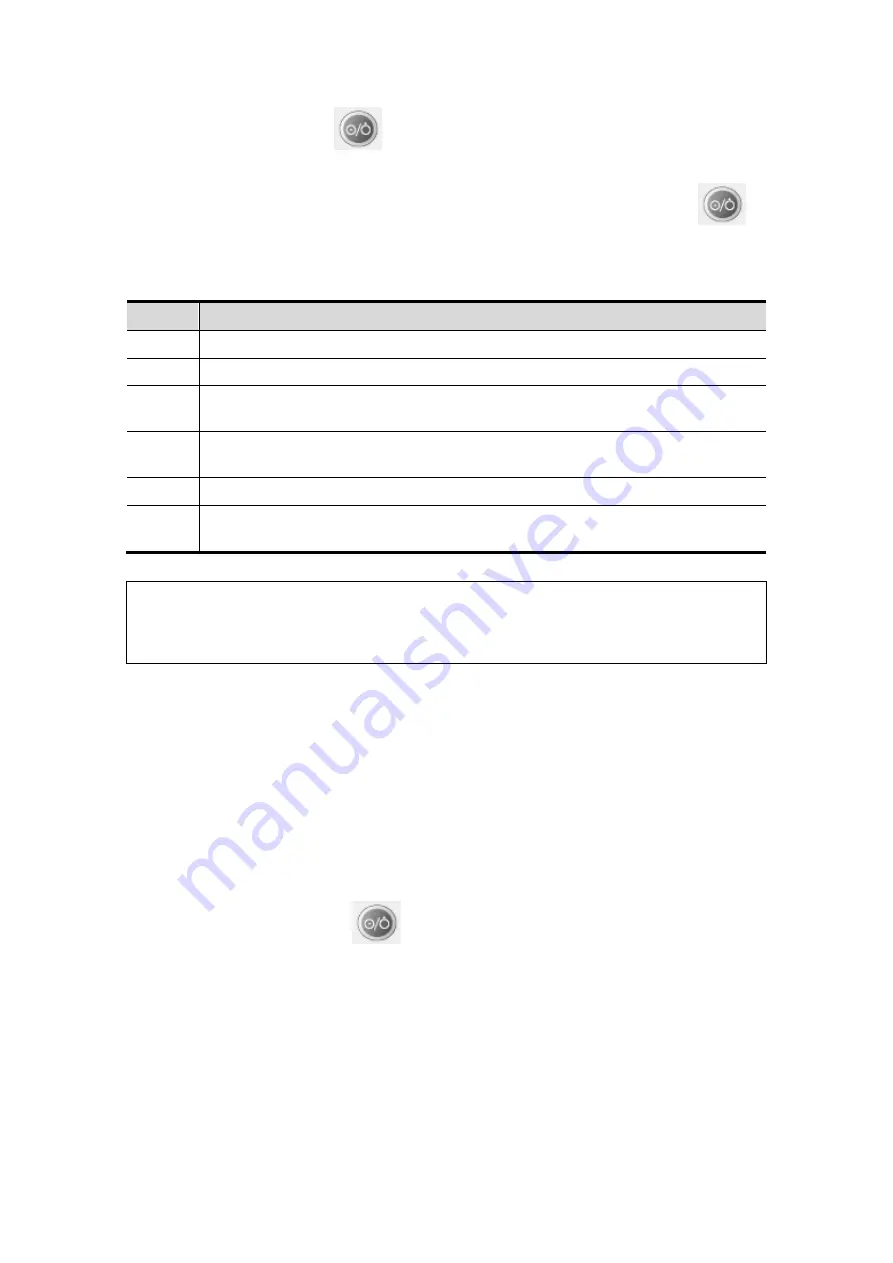
System Preparation
3-5
3. Press the power button
in the upper left corner on the control panel
4. The system enters the work status.
When the battery capacity is sufficient, you can also press the power button
directly to turn on the system.
To check the system after the system is turned on:
No.
Check Item
<1>
There shall be no unusual sounds or smells indicating possible overheating.
<2>
There shall be no persistently displayed system error message.
<3>
There shall be no evident excessive noise, discontinuous, absent or black
artifacts in the B mode image.
<4>
Check if there is abnormal heat on the surface of the probe during an
ultrasound procedure.
<5>
The control panel keys and knobs are fully functional.
<6>
The exam date and time are the same as the system date and time, and are
displayed correctly.
NOTE:
If there is over loading to the system, the breaker will switch into OFF to
discontinue the power supply. If the breaker can’t be set as On, or returns to
OFF after switched on, please turn off the system, and contact your sales
representative.
3.3.2 Powering OFF the System
You need to follow the correct procedures to power off the system. In addition, after you
upgrade the software or when the system is down, you need to power off and restart it.
If you will not use the system for a long period of time, you shall:
1. Disconnect the mains power.
2. Turn off powers of all peripherals connected to the system.
To power off your system normally:
Gently press the power button
once on the upper left corner of the control panel.
The [Shutdown Confirm] screen appears. As the following:
Summary of Contents for DC-T6
Page 1: ...DC T6 Diagnostic Ultrasound System Operator s Manual Basic Volume...
Page 2: ......
Page 10: ......
Page 16: ......
Page 28: ......
Page 37: ...System Overview 2 9 2 6 Introduction of Each Unit...
Page 178: ......
Page 182: ......
Page 236: ......
Page 240: ...13 4 Probes and Biopsy No Probe Model Type Illustration 19 CW2s Pencil probe...
Page 300: ......
Page 314: ......
Page 320: ......
Page 326: ......
Page 330: ...C 4 Barcode Reader...
Page 337: ...Barcode Reader C 11...
Page 342: ......
Page 347: ...P N 046 001523 01 V1 0...






























