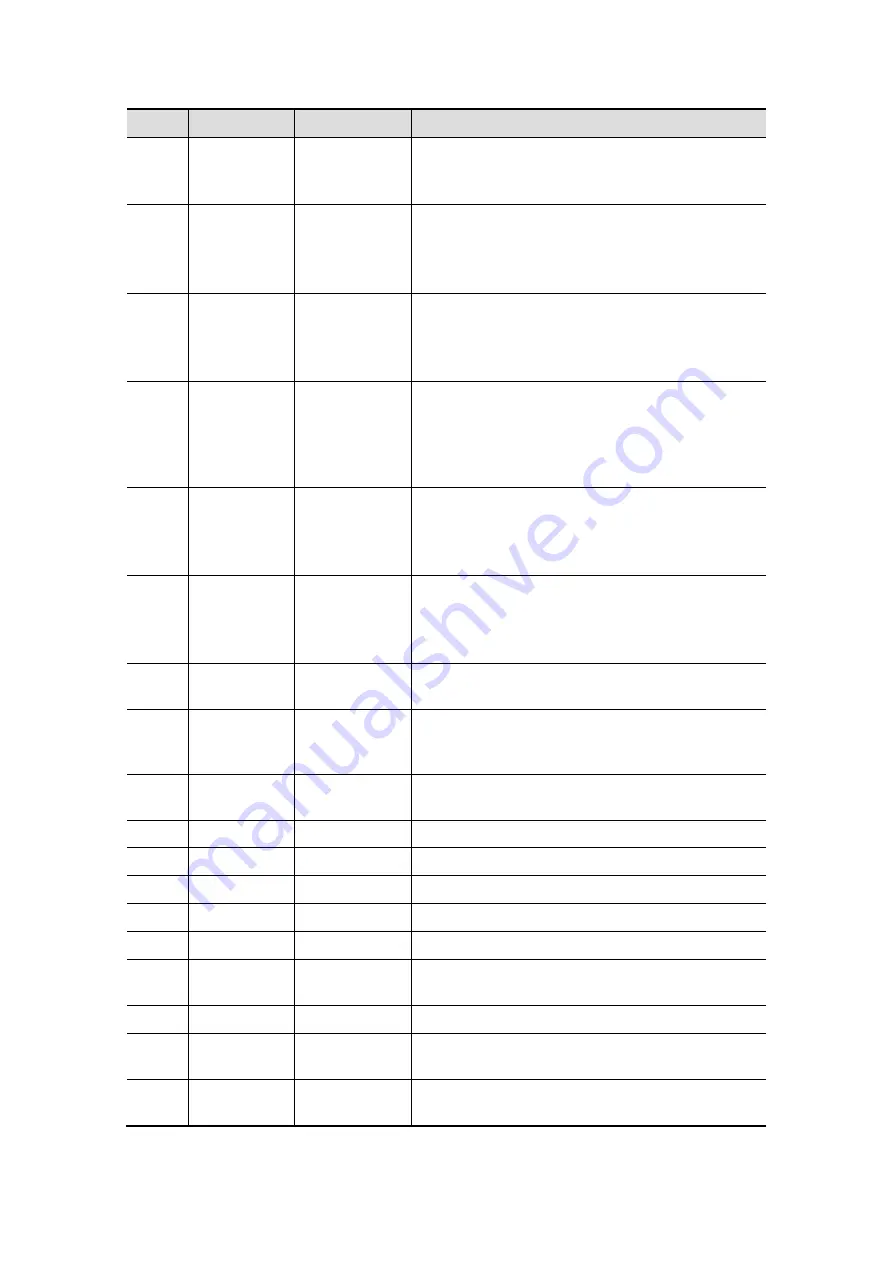
System Overview
2-15
No.
Name
Description
Function
controls 1
displayed on the bottom of the screen.
Refer to the subsequent contents for specific
functions.
<19>. /
Soft menu
controls 2
Press or rotate to select the soft menu items
displayed on the bottom of the screen.
Refer to the subsequent contents for specific
functions.
<20>. /
Soft menu
controls 3
Press or rotate to select the soft menu items
displayed on the bottom of the screen.
Refer to the subsequent contents for specific
functions.
<21>. /
Directional
soft menu
controls
Up/ down controls are used to turn pages
up/down when there is more than one page for
the soft menu.
Left/ right keys are used to switch among the
different modes.
<22>. /
Soft menu
controls 4
Press or rotate to select the soft menu items
displayed on the bottom of the screen.
Refer to the subsequent contents for specific
functions.
<23>. /
Soft menu
controls 5
Press or rotate to select the soft menu items
displayed on the bottom of the screen.
Refer to the subsequent contents for specific
functions.
<24>. iTouch
/
Press to optimize the image, serving as a
one-key optimization.
<25>. Volume
Volume
Rotate to increase or decrease spectrum
volume, and press to turn on or turn off the
sound.
<26>. Patient
Patient
Information
Press to enter the [Patient Info] screen.
<27>. Probe
Probe
Press to select the probe and exam mode.
<28>. Review
Review
To review the stored images.
<29>. Report
Report
Press to open or close the diagnosis reports.
<30>. End Exam
End Exam
Press to end an exam.
<31>. Body Mark
Body Marks
Press to enter or exit the Body Mark status.
<32>. Clear
Clear
Press to clear the comments or measurement
calipers on the screen.
<33>. Arrow
Arrow
Press to enter or exit the arrow comment status.
<34>. Comment ABC
(Comments)
Press to enter or exit the character comment
status.
<35>. M(X)
Pressable
knob
Press to enter M mode, and rotate to adjust M
gain; while in 3D/4D mode, rotate the knob to
Summary of Contents for DC-T6
Page 1: ...DC T6 Diagnostic Ultrasound System Operator s Manual Basic Volume...
Page 2: ......
Page 10: ......
Page 16: ......
Page 28: ......
Page 37: ...System Overview 2 9 2 6 Introduction of Each Unit...
Page 178: ......
Page 182: ......
Page 236: ......
Page 240: ...13 4 Probes and Biopsy No Probe Model Type Illustration 19 CW2s Pencil probe...
Page 300: ......
Page 314: ......
Page 320: ......
Page 326: ......
Page 330: ...C 4 Barcode Reader...
Page 337: ...Barcode Reader C 11...
Page 342: ......
Page 347: ...P N 046 001523 01 V1 0...
















































