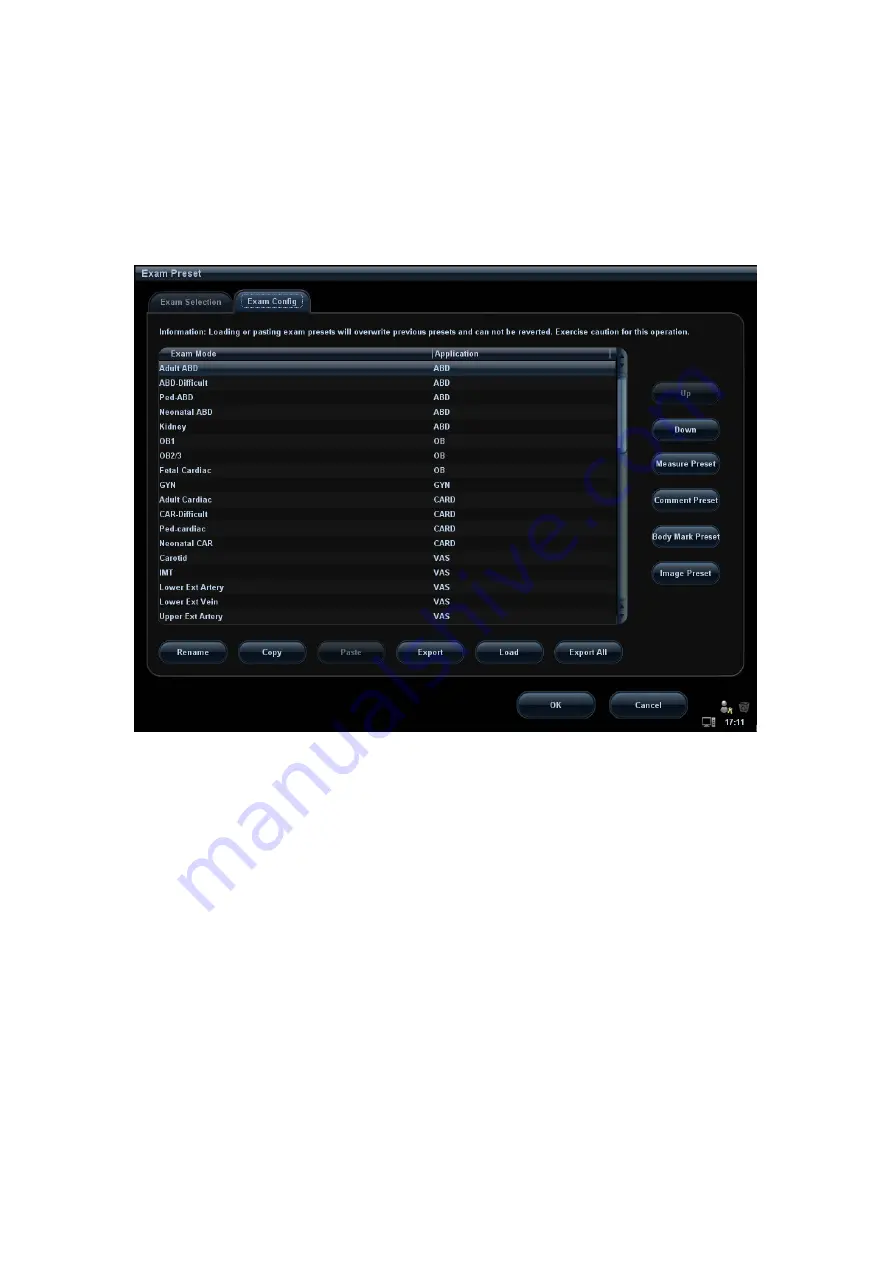
Setup
15-11
z
Click [Up] and [Down] to adjust the sequence of the items in Selected Items.
z
Click [Default] to set a selected exam mode as the default exam mode.
3. Click [OK] to confirm the modified setup; or click [Cancel] to cancel the modified
setting.
15.2.2 Exam Configuration
In the Exam Preset screen, click “Exam Config” page tab to enter Exam Config page.
After an exam mode is selected,
Click a selection in Application list, you can select a new application for the exam
mode in the popped up drop-down list.
Click [Up] and [Down] to adjust the sequence of the items in Selected Items.
Click [Rename] to change the name of the user-defined exam mode.[Rename]
Click [Copy] to copy the parameters of the selected exam mode. Select a second
exam mode and, click [Paste] to paste the copied parameters to the
secondly-selected exam mode.
Click [Export] to open the screen to store the parameters of the selected exam
modes.
Click [Load] to open the screen to load the parameters of the exam mode.
Click [Export All] to open the screen to store the parameters of all exam modes for the
current probe.
In addition, you can preset measurements, comments, body marks and image
parameters for the exam modes by clicking [Measure Preset], [Comment Preset],
[Body Mark Preset], [Image Preset] respectively.
Tips: loading or pasting exam setup data will overwrite previous presets and can't be
reverted. Exercise caution for this operation.
Summary of Contents for DC-T6
Page 1: ...DC T6 Diagnostic Ultrasound System Operator s Manual Basic Volume...
Page 2: ......
Page 10: ......
Page 16: ......
Page 28: ......
Page 37: ...System Overview 2 9 2 6 Introduction of Each Unit...
Page 178: ......
Page 182: ......
Page 236: ......
Page 240: ...13 4 Probes and Biopsy No Probe Model Type Illustration 19 CW2s Pencil probe...
Page 300: ......
Page 314: ......
Page 320: ......
Page 326: ......
Page 330: ...C 4 Barcode Reader...
Page 337: ...Barcode Reader C 11...
Page 342: ......
Page 347: ...P N 046 001523 01 V1 0...






























