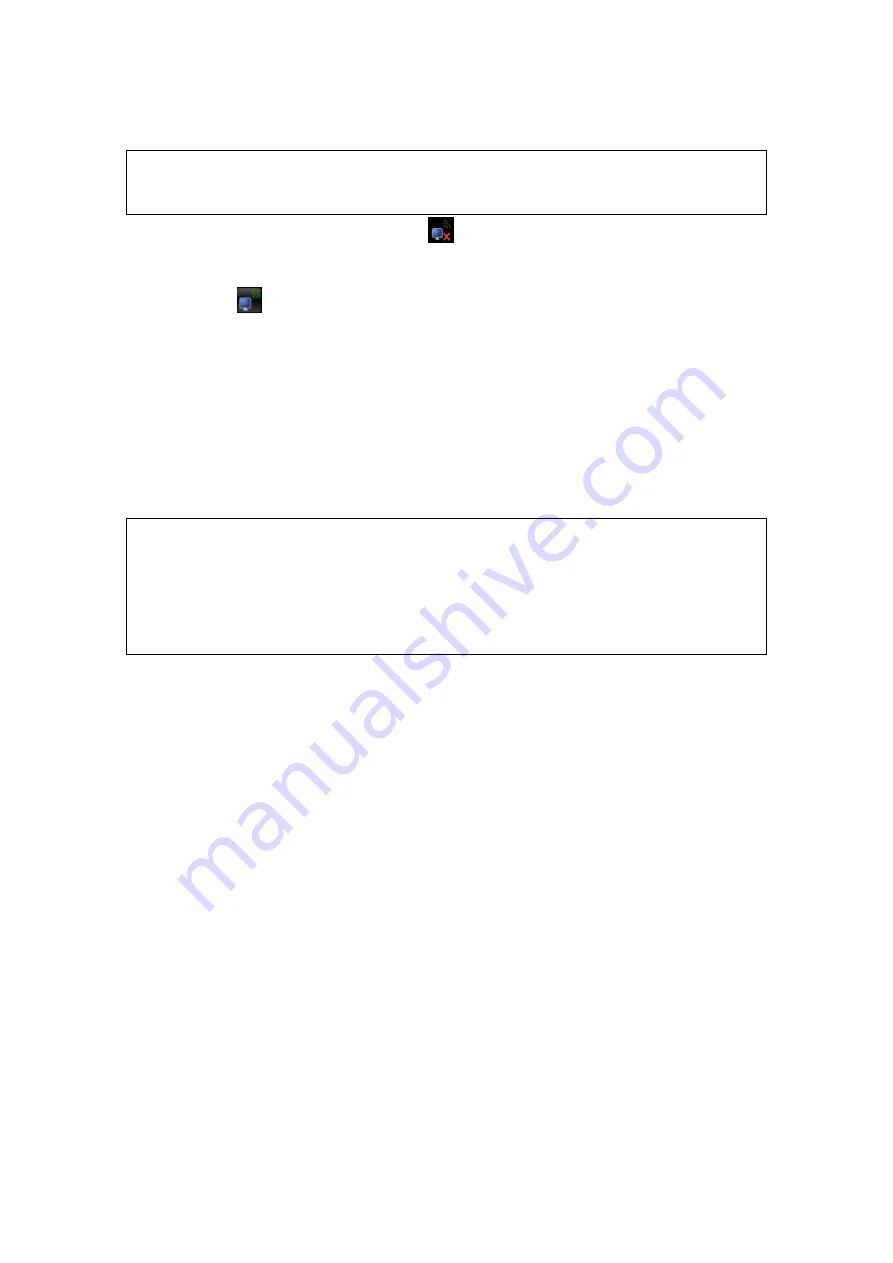
Wireless LAN
A-3
The IP address of the system should not be occupied by other devices in the LAN, or
failure may result.
NOTE
DO Not edit IP address in Network Preset page as the network task is executed,
otherwise it fails. View if there is any undergoing task in task manager of the
system.
3. Click the wireless LAN manager icon
in the lower right corner of the toolbar
region, and the manager dialogue box pops up:
z
[Connect]: select the target network and click to connect, and the manager icon
turns
after connected.
z
[Disconnect]: select the target network and click to disconnect.
z
[Refresh]: click to update the wireless network list.
z
[Configure]: click to enter the “Local TCP/IP Setting” screen.
z
[Show Detail]: click to view the connection information of the wireless network,
and select [Export] in the prompted dialogue box to save the information.
z
[Set Preferred Network]: click to set the selected network to be a default
connecting network, and the system will automatically connect to this network
after detecting it.
z
[Delete Profile]: click to delete the preferred network setting and password that
has been entered.
NOTE:
1. When connecting an encrypted network, entered password will be
remembered.
2. When there is more than one wireless router in the LAN, DO NOT disable
the DHCP function of the current router.
3. If error password has been entered when connecting an encrypted network,
click [Delete Profile] and reconnect the network.
Tips: if abnormal network performance is detected, e.g. wireless network list is not
updated in time; you may take the following measures:
1. Connect/disconnect the network adapter again.
2. Restart the router and ultrasound system if the problem is not fixed.
3. Restart the router again and wait for 5-10 min and reconnect the network again if the
problem is not fixed.
Summary of Contents for DC-T6
Page 1: ...DC T6 Diagnostic Ultrasound System Operator s Manual Basic Volume...
Page 2: ......
Page 10: ......
Page 16: ......
Page 28: ......
Page 37: ...System Overview 2 9 2 6 Introduction of Each Unit...
Page 178: ......
Page 182: ......
Page 236: ......
Page 240: ...13 4 Probes and Biopsy No Probe Model Type Illustration 19 CW2s Pencil probe...
Page 300: ......
Page 314: ......
Page 320: ......
Page 326: ......
Page 330: ...C 4 Barcode Reader...
Page 337: ...Barcode Reader C 11...
Page 342: ......
Page 347: ...P N 046 001523 01 V1 0...






























