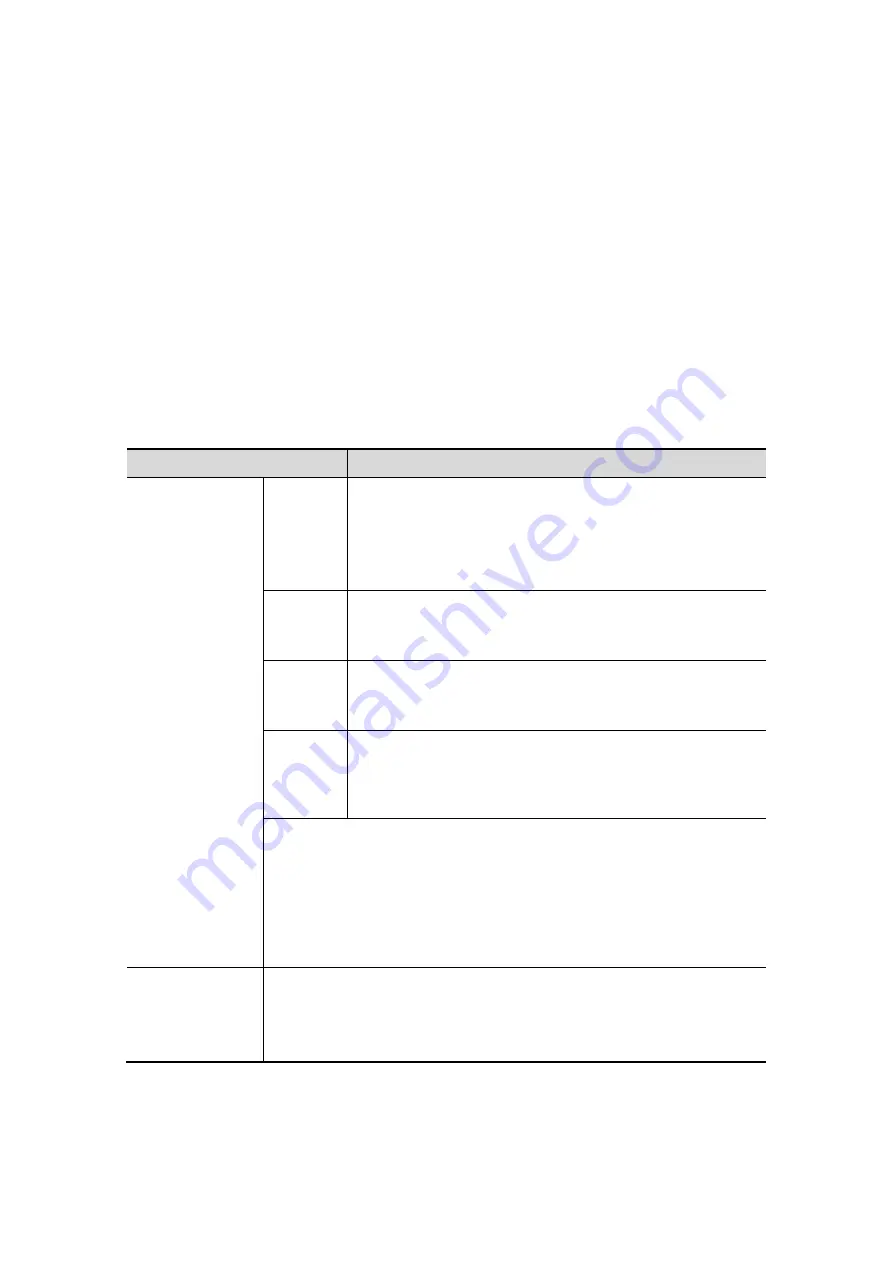
5-54 Image Optimization
z
Image reset.
Entering/Exiting Image Viewing
Exit
To return to 3D/4D image acquisition preparation status, you can,
z
Click [Return] in the soft menu,
z
Press <Freeze>, <Update> or <Esc>.
B Mode Parameters Adjustment
Use the left/ right keys of directional soft menu controls to switch to the B menu, and
adjust the image effect by B image parameters.
Image Rendering Parameters
In image viewing status, you can render the image by adjusting the parameters.
Render setting parameters description:
Parameter
Description
Render
Gray/Inversion
Surface
Function: set Surface as 3D image rendering mode.
This is helpful for surface imaging, such as fetus
face/hand or foot.
Tips: you may have to adjust the threshold to obtain a
clear body boundary.
Max
Function: set Max as 3D image rendering mode, displays
the maximum intensity of gray values in the ROI.
This is helpful for viewing bony structures.
Min
Function: set Min as 3D image rendering mode, displays
the minimum number of gray values in the ROI.
This is helpful for viewing vessels and hollow structures.
X-ray
Function: set X-ray as 3D image rendering mode.
Displays the average value of all gray values in the ROI.
X Ray: used for imaging tissues with different structure
inside or tissues with tumor.
The above four rendering manners can be applied to both gray and
inversion modes.
Where, inversion is to inverse the grayscale of the image, so as to
enhance observation for low-echo region, applicable for vessel, cyst
and etc.
When the function is turned on, the rendering mode parameters
change into the corresponding inverse parameters.
Threshold
Function: to set the threshold for 3D image rendering. 3D image is
rendered using the signal between the high and low thresholds.
Range: 0%-100%, in increments of 1%.
Only used in surface imaging.
Summary of Contents for DC-T6
Page 1: ...DC T6 Diagnostic Ultrasound System Operator s Manual Basic Volume...
Page 2: ......
Page 10: ......
Page 16: ......
Page 28: ......
Page 37: ...System Overview 2 9 2 6 Introduction of Each Unit...
Page 178: ......
Page 182: ......
Page 236: ......
Page 240: ...13 4 Probes and Biopsy No Probe Model Type Illustration 19 CW2s Pencil probe...
Page 300: ......
Page 314: ......
Page 320: ......
Page 326: ......
Page 330: ...C 4 Barcode Reader...
Page 337: ...Barcode Reader C 11...
Page 342: ......
Page 347: ...P N 046 001523 01 V1 0...
















































