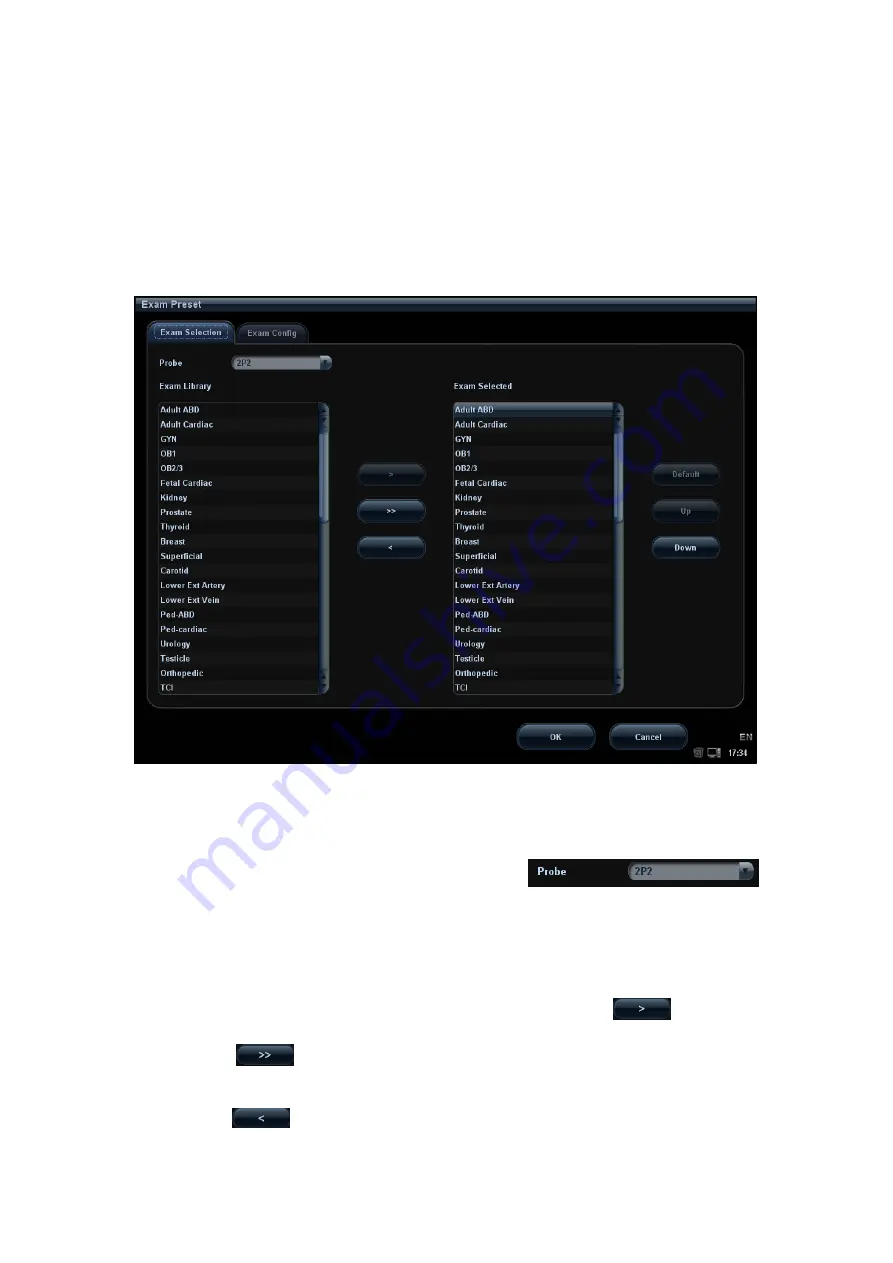
15-10 Setup
15.1.10 Admin
Open the Admin page via “[Setup]
→
[System Preset]
→
[Admin]”.
For details of access control, please refer to “11.9 Administration”.
15.2 Exam
Preset
Open “[Setup][Exam Preset]” or click [Exam Preset] in the “Probe & Exam” selection
screen to enter Exam Preset screen.
15.2.1 Exam Selection
After the Exam Preset screen is entered, the screen will display the Exam Selection page.
This page is used to assign an exam type to a specific probe.
1. To select a probe: move the cursor onto the column
,
and select the probe model through the drop-down menu.
2. Selecting/delete exam modes
On the right side of the screen, you can view the exam types supported by the current
probe. On the left side, you can view all the exam modes supported by the system,
i.e., Exam Library.
z
Select the exam from the Exam Library on the left and click
to add it to
the Exam Selected.
z
Click
to add the exams, which Exam Library has but Exam Selected
doesn’t have, from Exam Library to Exam Selected.
z
To delete an exam supported by the current probe, select the exam first, and then
click
to delete it.
Summary of Contents for DC-T6
Page 1: ...DC T6 Diagnostic Ultrasound System Operator s Manual Basic Volume...
Page 2: ......
Page 10: ......
Page 16: ......
Page 28: ......
Page 37: ...System Overview 2 9 2 6 Introduction of Each Unit...
Page 178: ......
Page 182: ......
Page 236: ......
Page 240: ...13 4 Probes and Biopsy No Probe Model Type Illustration 19 CW2s Pencil probe...
Page 300: ......
Page 314: ......
Page 320: ......
Page 326: ......
Page 330: ...C 4 Barcode Reader...
Page 337: ...Barcode Reader C 11...
Page 342: ......
Page 347: ...P N 046 001523 01 V1 0...






























