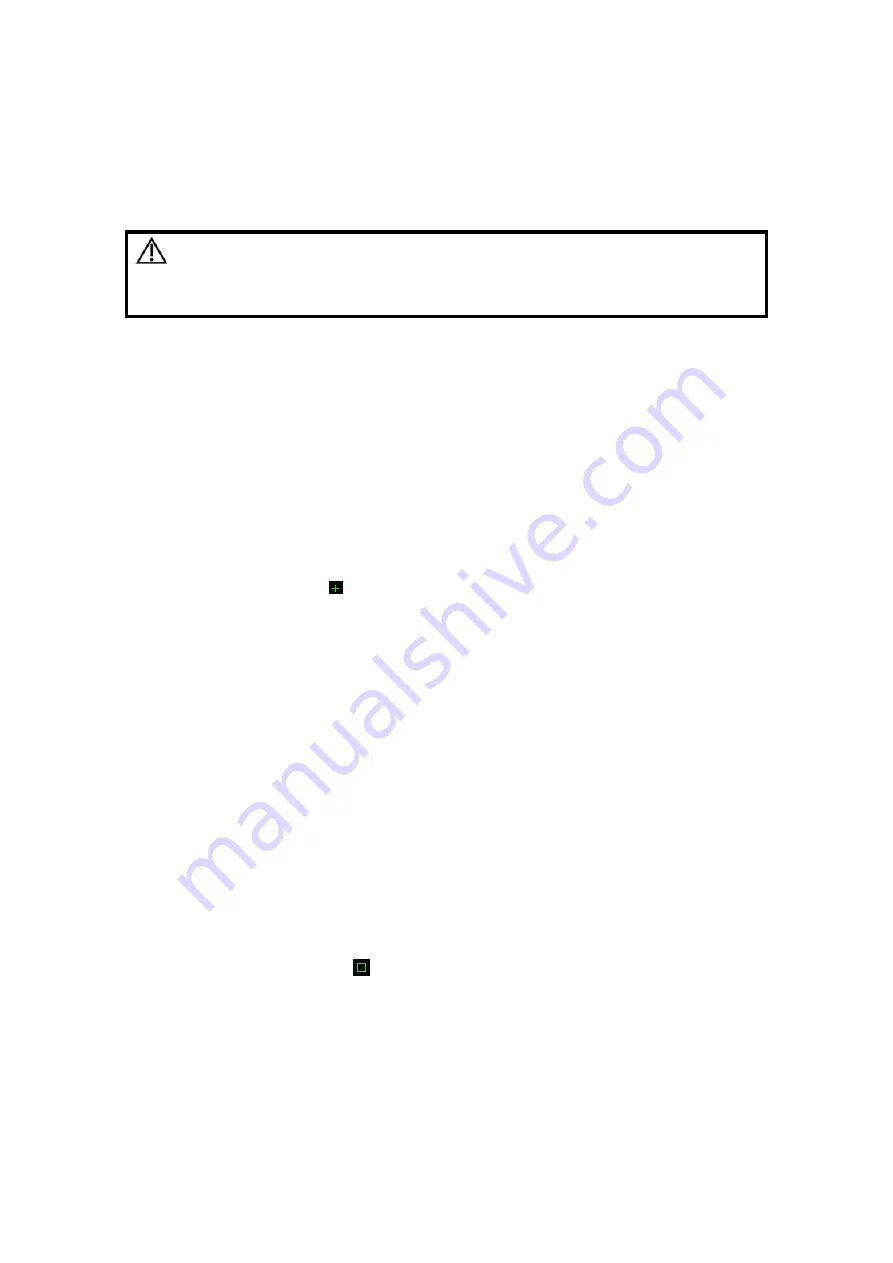
Image Optimization
5-33
5.8.1.3 Exit
In Free Xros M mode, click [Free Xros M] in the soft menu or press <B> or the
user-defined key to exit.
5.8.2 Free Xros CM (Curved Anatomical M Mode)
CAUTION:
Free Xros CM images are provided for reference only, not for
confirming a diagnosis. Please compare the image with that of
other machines, or make diagnosis using none-ultrasound
methods.
In Free Xros CM mode, distance/time curve is generated from the sample line manually
depicted at anywhere on the image. Free Xros CM mode can be entered through B, Color,
Power and TVI modes.
5.8.2.1 Basic
Workflow in Free Xros CM
First accessing to Free Xros CM mode after system has been started up:
1. In 2D real time scanning mode, adjust the probe and image to get the desired image,
then fix the probe.
2. Click [Free Xros CM] on the B mode soft menu or press the user-defined key on the
control panel to enter Free Xros CM mode.
3. Roll the trackball to define the start point of the sample line on the 2D image.
4. The cursor displays as , and can be moved within the 2D image only.
5. Press <Set> key to fix the start point, and the digital number “1” is marked beside the
point.
6. Define the next point using the trackball and <Set> key (press <Back> key to exit the
operation; or, click [Undo] to cancel the current point and activate the preview point),
the system updates the time-motion curve in real time. The sample line is displayed in
green, and each point is marked with a number in sequence.
7. Repeat Step 4 and 5 to finish the sample line.
8. Double click <Set> key to end the editing, and the sample line is displayed in white.
9. Adjust the image parameters to optimize the image, obtain the interested tissue
image for data analysis, and then save the image if necessary.
10. Click [Free Xros CM] again to exit Free Xros CM mode.
Sample Line Modification
1. To enter into curve (sample line) modification status:
z
When enter the Free Xros CM mode (not the first time after system started up),
the sample line of the last Free Xros CM exam is displayed in edit status, and the
cursor is displayed as
.
z
For a finished sample line, set [Edit] as “On”, the sample line is editable.
2. Anchor the cursor on a certain point, press <Set> key to activate the point, then roll
the trackball to drag the point for a desired sample line.
3. Double click <Set> key to end the edit, and the sample line is displayed in white.
4. Click [Free Xros CM] again to exit Free Xros CM mode.
Summary of Contents for DC-T6
Page 1: ...DC T6 Diagnostic Ultrasound System Operator s Manual Basic Volume...
Page 2: ......
Page 10: ......
Page 16: ......
Page 28: ......
Page 37: ...System Overview 2 9 2 6 Introduction of Each Unit...
Page 178: ......
Page 182: ......
Page 236: ......
Page 240: ...13 4 Probes and Biopsy No Probe Model Type Illustration 19 CW2s Pencil probe...
Page 300: ......
Page 314: ......
Page 320: ......
Page 326: ......
Page 330: ...C 4 Barcode Reader...
Page 337: ...Barcode Reader C 11...
Page 342: ......
Page 347: ...P N 046 001523 01 V1 0...






























