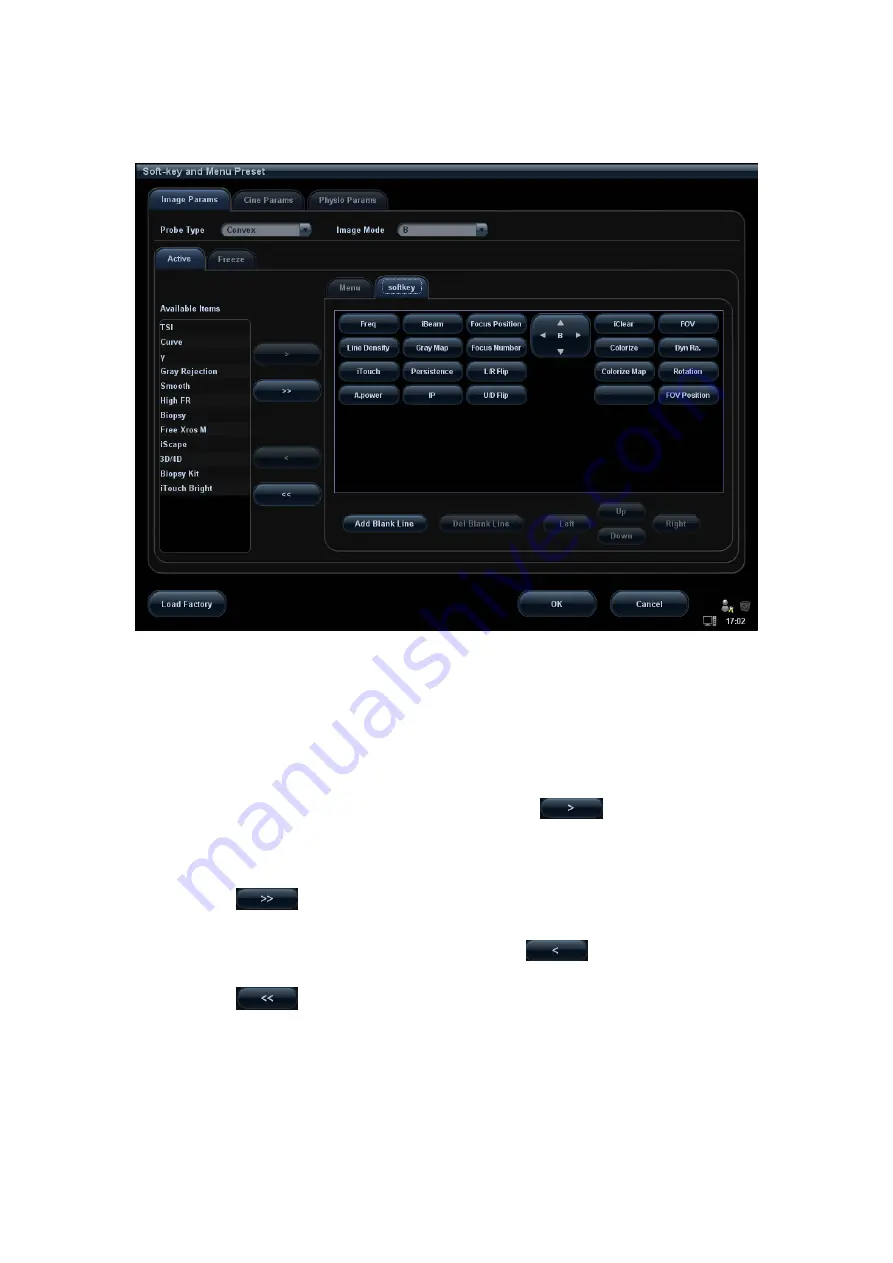
5-74 Image Optimization
5.13.2.1 Soft Menu Preset
The soft menu preset screen is shown as the figure below:
1. Click [Image Params] page tab to enter image parameter setting page.
2. Select the probe type: select “Linear” in the corresponding drop-down list.
3. Select image mode: select “B” in the drop-down list.
4. Select image status: select [Active] in the left size, and the system shows the
corresponding available items.
5. Click [Softkey] on the right side of screen to begin the setting.
z
Add the item (s)
Select an item in the Available Item list, and click
to add the item to the
soft menu.
Double click the item in the Available Item list continuously to add the items one
by one.
Click
to select all items in the Available Item list to the soft menu.
z
Withdraw the item (s)
Select an item in the soft menu page, and click
to delete the item in the
soft menu.
Click
to delete all the selected items in the soft menu.
z
Position adjusting
Position interchange: select an item in the soft key page, and then click a blank
button or a different item to interchange the position.
Change position of the selected items: select an item on the right side box and
click [Up], [Down], [Left] or [Right] button to move the position of the item.
Summary of Contents for DC-T6
Page 1: ...DC T6 Diagnostic Ultrasound System Operator s Manual Basic Volume...
Page 2: ......
Page 10: ......
Page 16: ......
Page 28: ......
Page 37: ...System Overview 2 9 2 6 Introduction of Each Unit...
Page 178: ......
Page 182: ......
Page 236: ......
Page 240: ...13 4 Probes and Biopsy No Probe Model Type Illustration 19 CW2s Pencil probe...
Page 300: ......
Page 314: ......
Page 320: ......
Page 326: ......
Page 330: ...C 4 Barcode Reader...
Page 337: ...Barcode Reader C 11...
Page 342: ......
Page 347: ...P N 046 001523 01 V1 0...






























