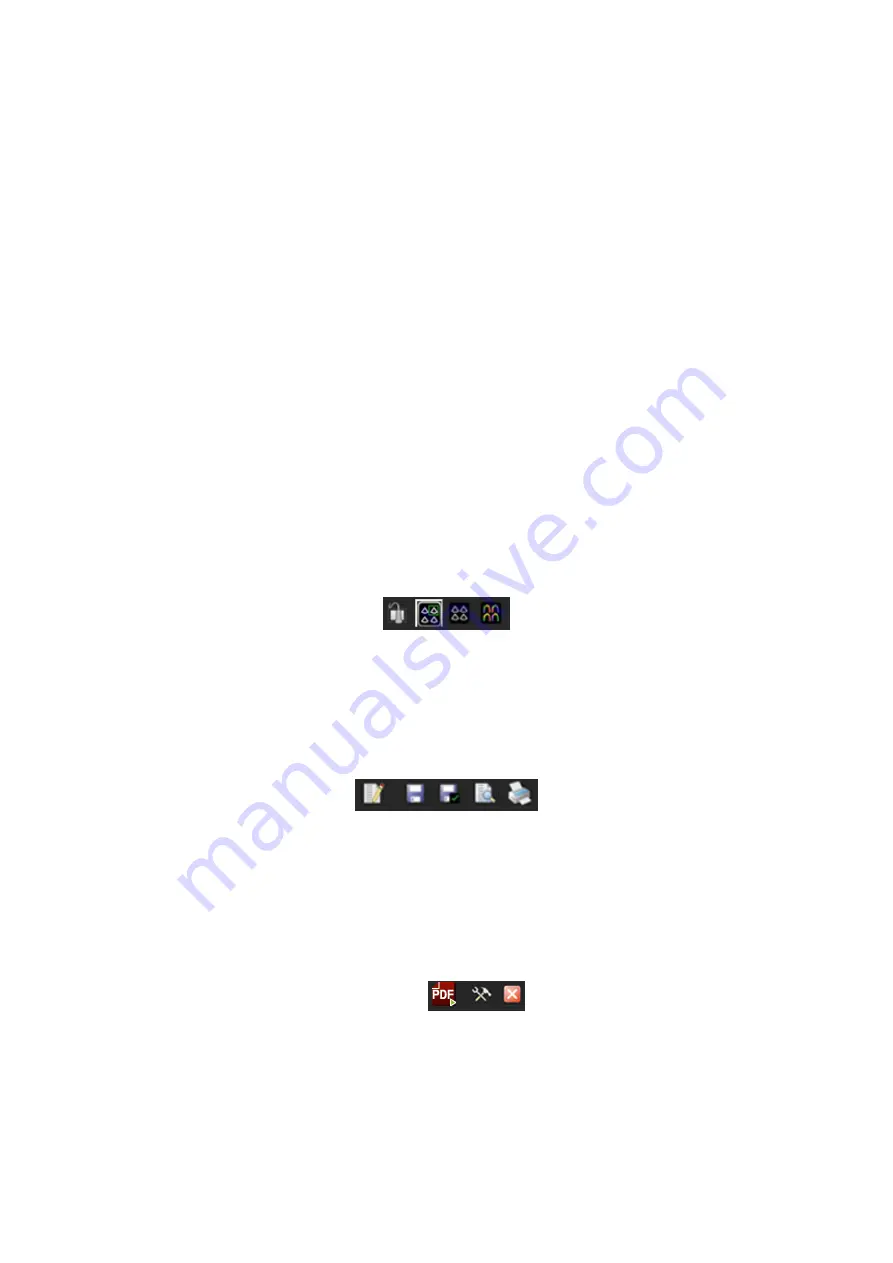
Stress Echo
6-3
At completion of acquisition for each stage, the system advances to the next stage. If
the stage is non-continuous, then the system displays the views of the stage. When
image acquisition is completed for all views and continuous stages, the system shifts
the red dot to the [End Acquisition]
selection in the Protocol window.
6. To start or restart the timer, click [Stage Timer] / [Exam Timer] on the soft menu.
Stage time is displayed at the right side of each stage in the protocol list, while Exam
time is displayed on the left side of the monitor.
Each saved image will be marked with two times T1 and T2 (displayed if enabled), T1
refers to the total time of the whole acquisition, while T2 means the time the
acquisition lasted for a certain stage.
7. To adjust the ROI position during acquisition, press the <Update> key on the control
panel or click [Set ROI] on the soft menu and then roll the trackball until you achieve
the required ROI position. And then press the <Update> key on the control panel
again or click [Fix ROI] on the soft menu to continue acquiring Stress Echo loops.
8. To review loops before ending acquisition, click [Review] on the screen. You can
redisplay the real-time imaging screen to continue acquisition by clicking [Acquire] on
the screen.
9. To end acquisition and review the acquired images, click [End Acquisition] on the
screen.
When the acquisition is ended, no stress echo image acquisition can be performed for
the same exam.
6.3 Navigation
Toolbar
The function of the buttons from left to right separately is:
z
Acquire Mode: Return to live imaging from stress echo review screen. Only
available when stress echo acquisition is not yet complete.
z
Select Mode: Enables selection of preferred loops.
z
Review Mode: Return to stress echo review.
z
Wall Motion Scoring Mode: Assign wall motion scores to specific segments within
each view.
z
Indication: Enter indications or comments as text or as predefined terms.
z
Save Examination: Saves stress echo data with all loops (for each view and
continuous stage).
z
Save Examination (only selected loops): Saves only stress echo loops selected
as preferred (one loop for each view).
z
Report Preview: Displays report for current mode when available.
z
Print Report: Prints report for current mode.
Reports are in a PDF format.
z
PrintPdf: Export the report in PDF format.
z
Maintenance: Displays Maintenance dialog box for protocol customization.
z
Exit: Closes stress echo screen and exits stress echo feature, displays Patient
Info screen.
Summary of Contents for DC-T6
Page 1: ...DC T6 Diagnostic Ultrasound System Operator s Manual Basic Volume...
Page 2: ......
Page 10: ......
Page 16: ......
Page 28: ......
Page 37: ...System Overview 2 9 2 6 Introduction of Each Unit...
Page 178: ......
Page 182: ......
Page 236: ......
Page 240: ...13 4 Probes and Biopsy No Probe Model Type Illustration 19 CW2s Pencil probe...
Page 300: ......
Page 314: ......
Page 320: ......
Page 326: ......
Page 330: ...C 4 Barcode Reader...
Page 337: ...Barcode Reader C 11...
Page 342: ......
Page 347: ...P N 046 001523 01 V1 0...






























