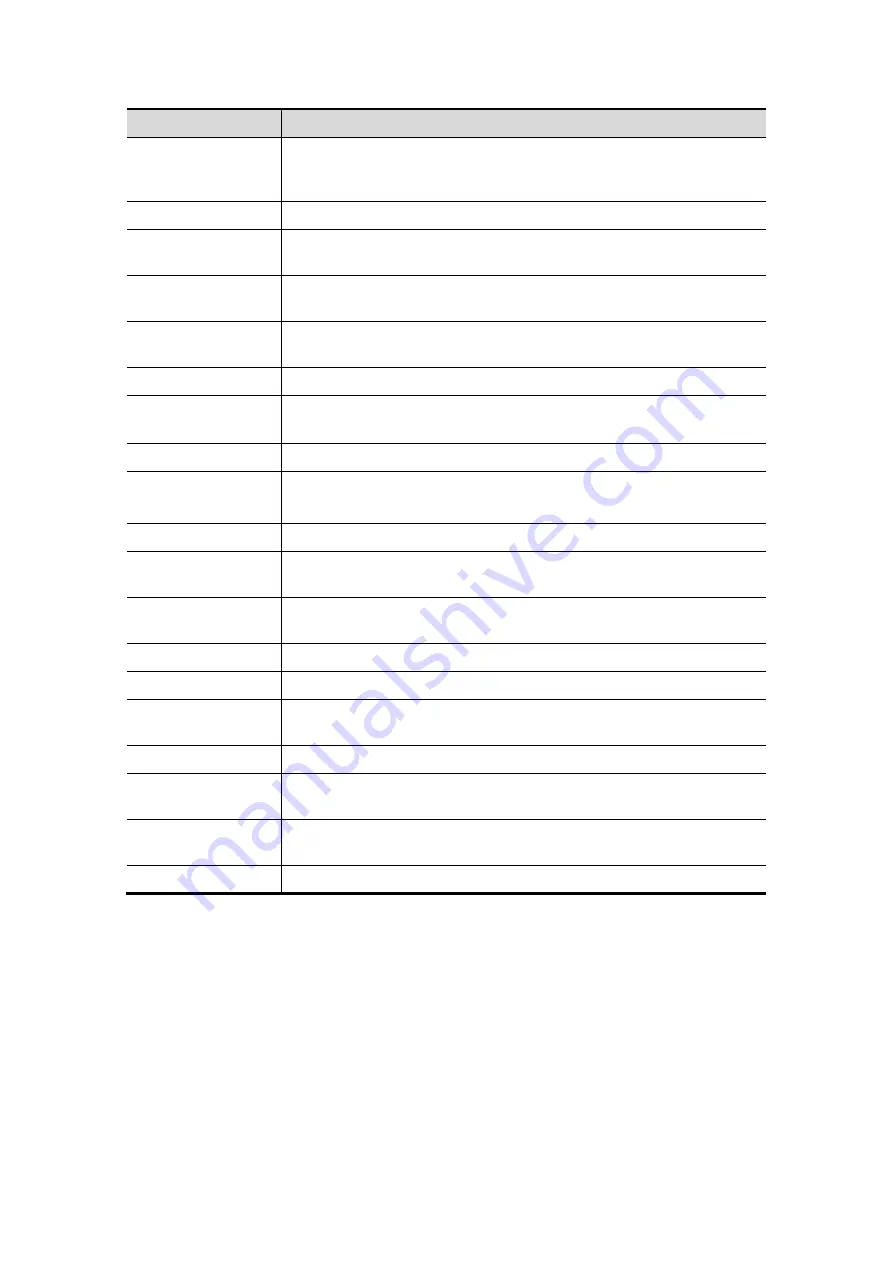
12-6 DICOM
Name
Description
Device
After you set the server(s) in DICOM Server Setting, the name(s)
will appear in the drop-down list, select the name of the storage
server.
Service Name
Default is xxx-Storage, and it can be modified.
AE Title
Application Entity title, here, it should be consistent with that of the
storage server.
Port
DICOM communication port, 104 by default. Here, the port should
be consistent with that of the storage server port.
Maximum Retries
Refers to times that the system performs retrying connection, the
adjusting range is 0-9.
Interval Time(s)
Reserved feature.
Timeout
Refers to time after which the system will stop trying to establish a
connection to the service. Value: 5
-
60s.
Allow Multiframe
If SCP supports this function, then select it.
Enable Structured
Reporting
To enable or disable the structured report sending.
Tips: This function is not supported by all servers.
Cine Zoom Mode
Select the cine zoom mode during image file storage.
Compression Mode
Select the compression mode: uncompressed, RLE, JPEG and
JPEG2000.
Compression Ratio
Select the compression ratio of JPEG: lossless, low, medium and
high.
Color Mode
Select the color mode.
Cancel
Click to cancel the parameter setting.
Update
Select an item in the service list, change the parameters in the
above area, and click [Update] to update the item in the service list.
Delete
Click to delete the selected service in the service list.
Default
Select an item in the service list, click [Default] and you can see “Y”
in the Default column.
Verify
Click to verify if the two DICOM application entities are normally
connected.
Exit
Click to exit the screen.
Tips: RLE, JPEG and JPEG2000 are not supported by all SCPs. Please refer to the
electronic file
DICOM CONFORMANCE STATEMENT
of the SCP to check whether SCP
supports or not. Do not select these compression modes if the storage server doesn’t
support them.
12.1.4.2 Print Service Setting
1. Enter the “Print” page: “[Setup]
→
[Network Preset]
→
[DICOM Service]
→
Print.
z
Select device, enter the information. For device setting, please refer to “12.1.3
DICOM Server Setting”.
z
Click [Add] to add the service to the Service list.
z
Select an item in the service list, change the parameters in the above area, and
click [Update] to update the item in the service list.
Summary of Contents for DC-T6
Page 1: ...DC T6 Diagnostic Ultrasound System Operator s Manual Basic Volume...
Page 2: ......
Page 10: ......
Page 16: ......
Page 28: ......
Page 37: ...System Overview 2 9 2 6 Introduction of Each Unit...
Page 178: ......
Page 182: ......
Page 236: ......
Page 240: ...13 4 Probes and Biopsy No Probe Model Type Illustration 19 CW2s Pencil probe...
Page 300: ......
Page 314: ......
Page 320: ......
Page 326: ......
Page 330: ...C 4 Barcode Reader...
Page 337: ...Barcode Reader C 11...
Page 342: ......
Page 347: ...P N 046 001523 01 V1 0...






























