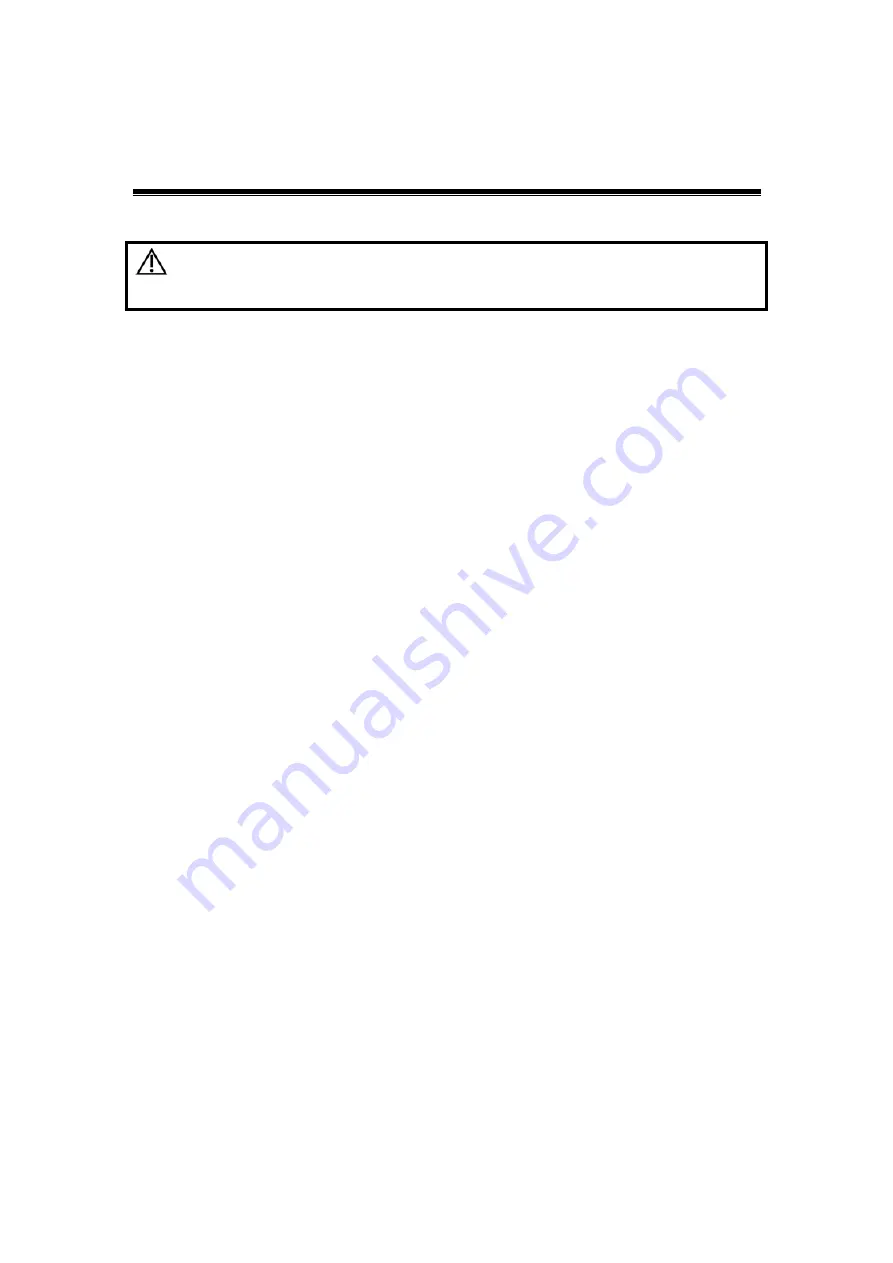
Exam Preparation
4-1
4
Exam Preparation
CAUTION:
Before examining a new patient, press <End Exam> to end the
exam of the previous patient, update the patient ID and
information, to avoid mixing data of the next new patient.
4.1
To Start an Exam
You can start a patient exam in the following situations:
z
New patient information: Enter the patient information, if it is a new patient, refer
to "4.2.1 New Patient Information" for details; however, the system also supports
anonymous patient exam, refer to "4.8 Anonymous Patient Exam" for details.
z
New exam: to start a new exam for an already registered patient, the recorded
information can be obtained either through iStation or Worklist, refer to "4.2.2.1
iStation" and "4.2.2.2 DICOM Worklist" for details.
z
Activate an exam: select an exam that is ended within 24 hours, and continue the
exam. For details, please refer to “4.5 Activate & Continue an Exam”.
z
Continue an exam: select an exam that is paused within 24 hours, and continue
the exam. For details, please refer to “4.5 Activate & Continue an Exam”.
General procedure for an exam: Enter the patient information
→
Select an exam mode
and probe
→
Choose an imaging mode
→
Start the exam.
To start a new patient exam, it is better to enter the detailed patient information. The
system will set up a unique information database for each patient based on the patient
information entered, so that the information of one patient will not be confused with that of
another patient.
4.2 Patient
Information
To enter the "Patient Info" screen
z
Press <Patient>, or,
z
Move the cursor onto the patient information area on the monitor and press <Set>
to open the screen.
To exit the "Patient Info" screen
z
Click [OK] on the "Patient Info" screen; or, press <Patient> on the control panel
again, to save the settings and exit the screen.
z
Click [Cancel] or press <Esc> to exit the screen without saving any of the entered
patient data.
z
Press <B> or <Freeze> to return to the current exam mode with the entered
information being saved.
Click [Basic] or [Detail] on the screen to show or hide the detailed patient information.
4.2.1 New Patient Information
The "Patient Info" screen is shown as follows (Take SMP exam for example):
Place the cursor onto the targeted box. The field box is highlighted and a flashing cursor
appears. Information can be entered or selected from the options.
Summary of Contents for DC-T6
Page 1: ...DC T6 Diagnostic Ultrasound System Operator s Manual Basic Volume...
Page 2: ......
Page 10: ......
Page 16: ......
Page 28: ......
Page 37: ...System Overview 2 9 2 6 Introduction of Each Unit...
Page 178: ......
Page 182: ......
Page 236: ......
Page 240: ...13 4 Probes and Biopsy No Probe Model Type Illustration 19 CW2s Pencil probe...
Page 300: ......
Page 314: ......
Page 320: ......
Page 326: ......
Page 330: ...C 4 Barcode Reader...
Page 337: ...Barcode Reader C 11...
Page 342: ......
Page 347: ...P N 046 001523 01 V1 0...






























