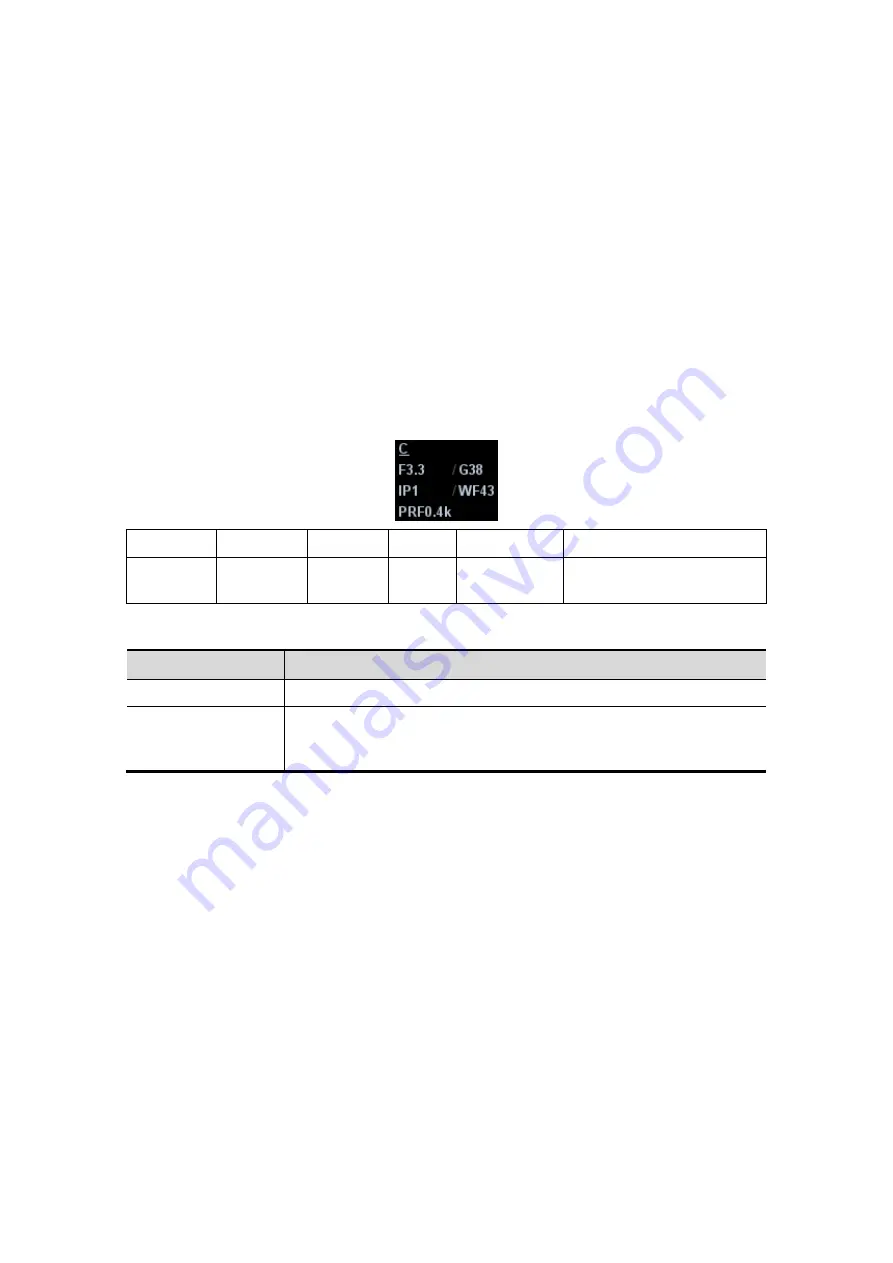
Image Optimization
5-15
Generally, the color above the color bar indicates the flow towards the probe, while the
color below the color bar indicates the flow away from the probe; the brighter the color, the
faster the flow speed; while the darker the color, the slower the flow speed.
5.5.1 Color Mode Exam Protocol
1. Select a high-quality image during B mode scanning, and adjust to place the area of
interest in the center of the image.
2. Press <Color> to enter B+Color mode. Use the trackball and <Set> to change position
and size of the Region of Interest (ROI).
3. Adjust the image parameters during scanning to obtain optimized images.
4. Perform other operations (e.g. measurement and calculation) if necessary.
5.5.2 Color Mode Image Optimization
In Color mode scanning, the image parameter area in the upper left corner of the
screen displays the real-time parameter values as follows:
Display
F 3.3
G38
IP 1
WF 43
PRF 0.4k
Parameter Frequency Color
Gain
Color
IP
Color Wall
Filter
Pulse Repetition
Frequency PRF
Parameters that can be adjusted to optimize the Color mode image are indicated in
the following.
Adjustment
Items
Control Panel
Gain, Depth
Menu and Soft
Menu
B/C Wide, Frequency, Priority, Baseline, Packet Size, Dual Live,
Color IP, Map, A. power, Focus Position, Scale, Flow State, WF,
Invert, Line Density, Smooth, Persistence, B Display, Steer
In Color mode, acoustic power is synchronous with that of B mode. Adjustment of the
depth or zoom to the B mode image will lead to corresponding changes in Color mode
image.
During Color mode imaging, menus for B mode and Color mode are displayed in the
soft menu at the same time; use the left/right keys of directional soft menu controls to
switch the menus of B mode and Color mode.
Items that appear in the menu or the soft menus are dependent upon preset, which
can be changed or set through "[Setup]
→
[Image Preset]"; please refer to "5.13
Image Preset" for details.
5.5.3 Color Mode Image Optimization
Color Gain
Description
Refers to the overall sensitivity to flow signals, and this function is used to
adjust the gain in Color mode. The real-time gain value is displayed in the
image parameter area in the upper left corner of the screen.
Summary of Contents for DC-T6
Page 1: ...DC T6 Diagnostic Ultrasound System Operator s Manual Basic Volume...
Page 2: ......
Page 10: ......
Page 16: ......
Page 28: ......
Page 37: ...System Overview 2 9 2 6 Introduction of Each Unit...
Page 178: ......
Page 182: ......
Page 236: ......
Page 240: ...13 4 Probes and Biopsy No Probe Model Type Illustration 19 CW2s Pencil probe...
Page 300: ......
Page 314: ......
Page 320: ......
Page 326: ......
Page 330: ...C 4 Barcode Reader...
Page 337: ...Barcode Reader C 11...
Page 342: ......
Page 347: ...P N 046 001523 01 V1 0...






























