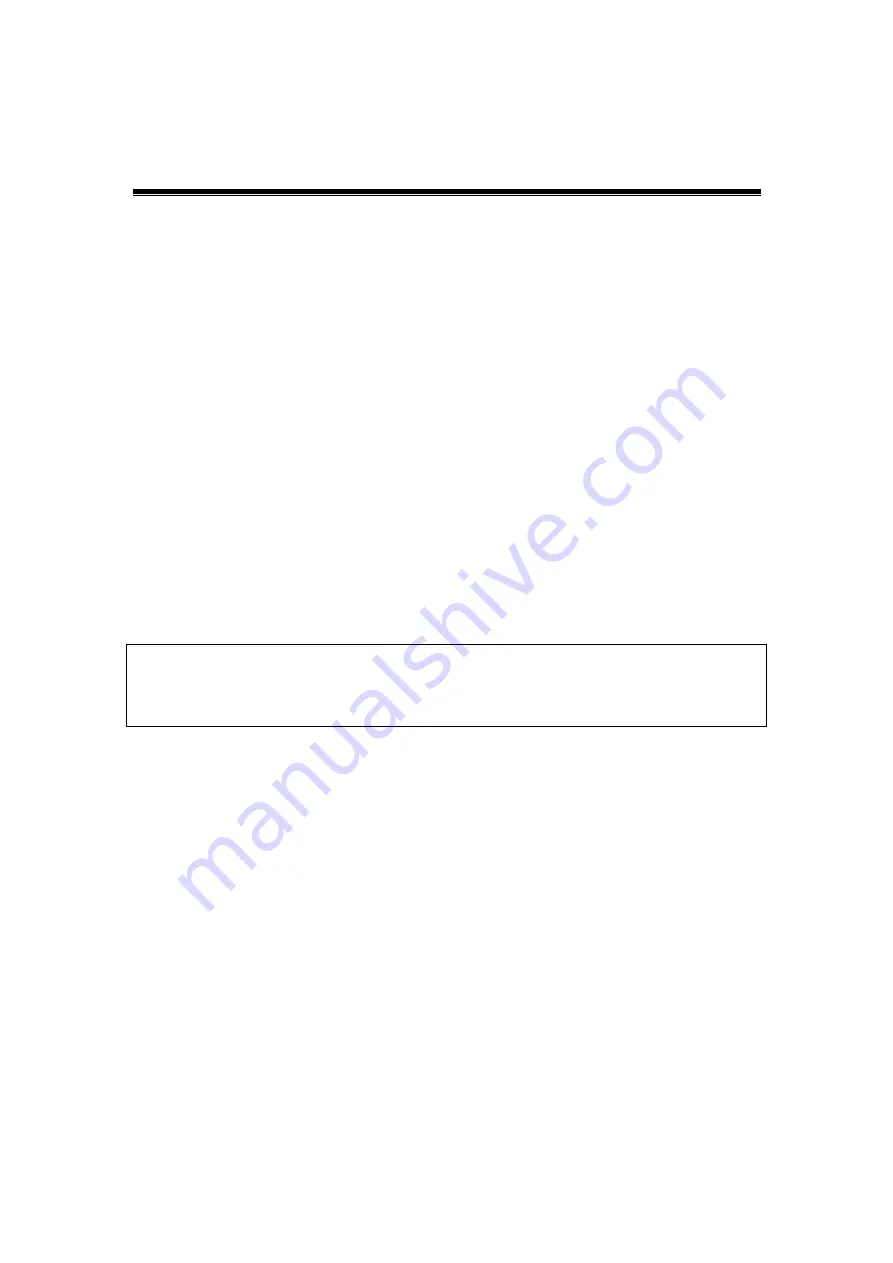
Display & Cine Review
7-1
7
Display & Cine Review
7.1 Image
Display
7.1.1 Splitting
Display
The system supports dual-split and quad-split display format. However, only one window
is active at one time.
z
Dual-split: press <Dual> key on the control panel to enter the dual-split mode,
and using <Dual> key to switch between the two images; press <B> on the
control panel to exit.
z
Quad-split: press <Quad> key on the control panel to enter the dual-split mode,
and using <Quad> key to switch between the two images; press <B> on the
control panel to exit.
Imaging modes support splitting display: B mode, Color mode, Power mode, TVI
mode, TEI mode.
7.1.2 Image
Magnification
The system supports three magnifications: spot, pan and iZoom, which can be realized by
different operations through the related keys.
NOTE:
Zooming an image changes the frame rate which tends to change thermal
indices. The position of the focal zones may also change which may cause the
peak intensity to occur at a different location in the acoustic filed. As a result, the
MI may change.
7.1.3 Spot
Procedures:
1. In image scanning mode, press <Zoom> knob to enter the sample volume definition
status.
2. Define the sample volume: roll the trackball to change the box size and position, press
<Set> to toggle between setting the size and position. And after sample volume is set,
press <Zoom> knob again to enter spot zoom status.
Here, the sampled image is displayed, and meanwhile, image-in-image is displayed.
3. Rotate the <Zoom> knob to adjust the magnification factor. The system provides a
zoom range of 1-10. Roll the trackball to move the magnified image.
4. Exit: in spot zooming status, press <Zoom> knob again or press <Esc> to exit image
magnification.
Tips:
z
Spot zooming only can be realized on a scanning image.
z
The size and position of sample volume box will be changed along with scanning
depth and area.
Summary of Contents for DC-T6
Page 1: ...DC T6 Diagnostic Ultrasound System Operator s Manual Basic Volume...
Page 2: ......
Page 10: ......
Page 16: ......
Page 28: ......
Page 37: ...System Overview 2 9 2 6 Introduction of Each Unit...
Page 178: ......
Page 182: ......
Page 236: ......
Page 240: ...13 4 Probes and Biopsy No Probe Model Type Illustration 19 CW2s Pencil probe...
Page 300: ......
Page 314: ......
Page 320: ......
Page 326: ......
Page 330: ...C 4 Barcode Reader...
Page 337: ...Barcode Reader C 11...
Page 342: ......
Page 347: ...P N 046 001523 01 V1 0...






























