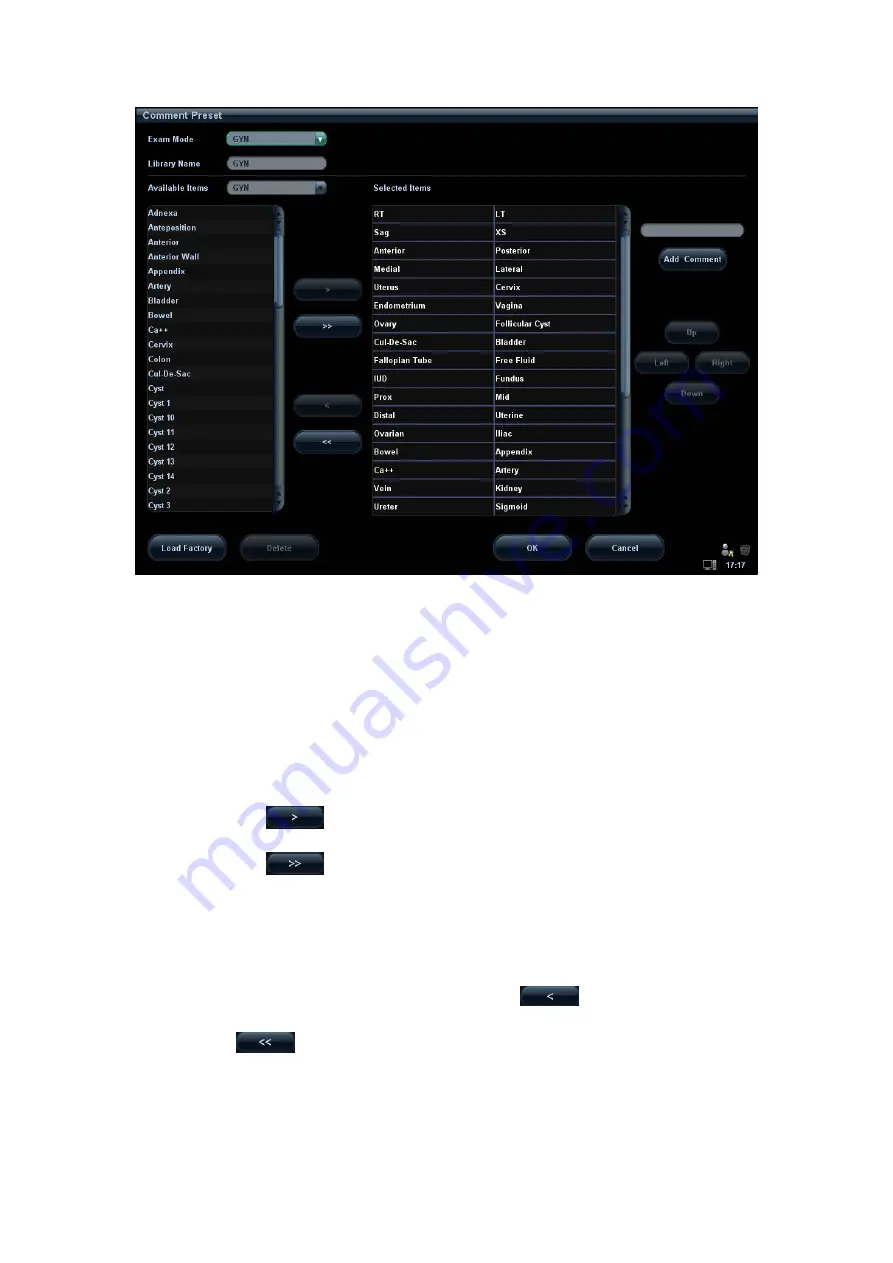
15-18 Setup
2. Select exam mode.
3. Enter Library Name: you can enter characters for the library name, or accept the
default name (the same as that for the exam mode).
4. Add user-defined comments: directly enter comment texts, or select comment texts
for the comment library.
z
Directly enter comment texts: posit the cursor in the field box above [Add
Comment], enter the text comment through the keyboard, and then click [Add
Comment]. Then the directly-entered comment will be added to the Available
Items and Selected Items.
z
Select available items: First select a comment library in the drop-down list beside
“Available Items”, all items will be displayed below “Available Items”.
h
Click
to add the item in Available Items on the left into Selected
Items on the right.
h
Click
to add all items in Available Items on the left into Selected
Items on the right.
5. Change position of the selected items: select an item on the right side box and click
[Up], [Down], [Left] or [Right] button to change the position of the item.
6. Withdraw or delete a user-defined comment:
z
Withdraw an item (from the library or user-defined) in the Selected Items list:
Select an item in Selected Items list, and click
to withdraw it to the
Available Items list.
Click
to withdraw all items in Selected Items.
z
Delete a user-defined item in the Available Items box:
Select a user-defined item in the Available Items box, and click [Delete]. After the
user-defined item in the Available Items box is deleted, the same item in the
Selected Items box on the right will disappear as well.
Summary of Contents for DC-T6
Page 1: ...DC T6 Diagnostic Ultrasound System Operator s Manual Basic Volume...
Page 2: ......
Page 10: ......
Page 16: ......
Page 28: ......
Page 37: ...System Overview 2 9 2 6 Introduction of Each Unit...
Page 178: ......
Page 182: ......
Page 236: ......
Page 240: ...13 4 Probes and Biopsy No Probe Model Type Illustration 19 CW2s Pencil probe...
Page 300: ......
Page 314: ......
Page 320: ......
Page 326: ......
Page 330: ...C 4 Barcode Reader...
Page 337: ...Barcode Reader C 11...
Page 342: ......
Page 347: ...P N 046 001523 01 V1 0...






























