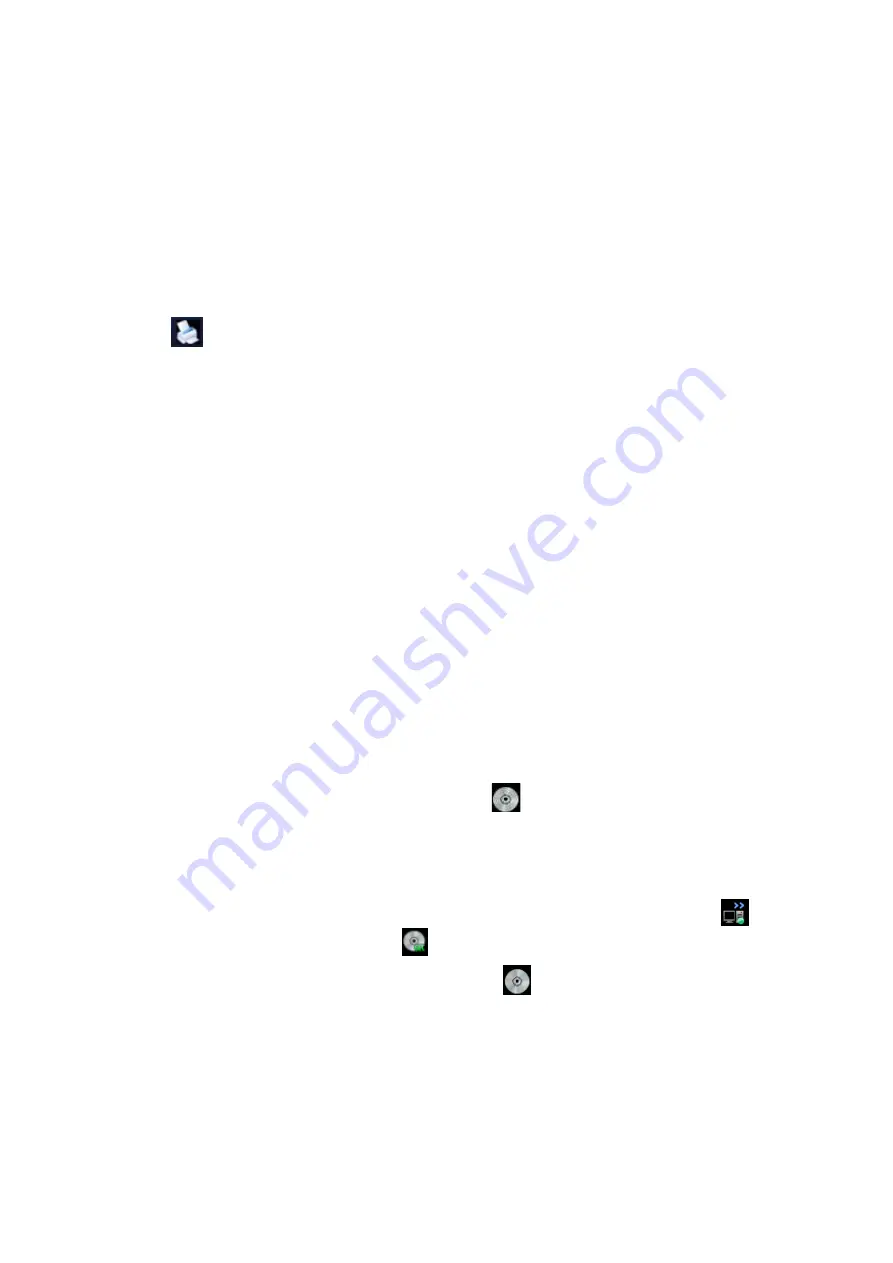
11-14 Patient Data Management
User-defined key for network storage
z
Send Image to Network Storage: to send image(JPG format) to the default
network server.
z
Send AVI Cine to Network Storage: to send image(AVI format) to the default
network server.
11.6 Print Job Management
You can manage the pending print tasks for graph/text or digital video printer.
After the printer is successfully connected and print task is undergoing, click the printer
icon
in the lower right corner of the screen to open the Print Task Manager screen.
Information of all print tasks is displayed in the list, including name, status (being printing
or suspended), printer and submit time.
If all print tasks are finished, the print icon will disappear from the screen, if not, please
check the manager to see if there is any failure task.
To delete a print task
Select the print task in the list and click [Delete].
To restart a print task after it is suspended
Click [Restart] to restart the paused print task.
11.7 Backing Up and Erasing Files
through DVD Drive
The system supports DVD-RW drive to write data in CD/DVD and to read data from
CD/DVD in PC.
The system supports the following media: DVD+RW, DVD-R, DVD-RW, DVD+R, CD-RW,
CD-R.
The DVD-RW drive can write the files in the format of ISO or UDF, and the setting path is:
[Setup]
→
[System Preset]
→
[General]
→
“File System Type”.
To write data to a CD/DVD:
(1) Put a CD/DVD in the tray, and the symbol
appears in the lower right corner
of the screen.
(2) Select the data to be backed up, click [Send To] or [Back Up] in the screen (in
iStation or Review). Select the target drive in the Send To or Back Up Patient
Record dialogue box.
(3) Click [OK] or [Backup] to begin writing, the task management icon displays
,
and the disc symbol displays
.
(4) After the writing process is completed, click
to pop up the Disc Option
dialogue box, and select [Eject] to eject the CD/DVD.
Summary of Contents for DC-T6
Page 1: ...DC T6 Diagnostic Ultrasound System Operator s Manual Basic Volume...
Page 2: ......
Page 10: ......
Page 16: ......
Page 28: ......
Page 37: ...System Overview 2 9 2 6 Introduction of Each Unit...
Page 178: ......
Page 182: ......
Page 236: ......
Page 240: ...13 4 Probes and Biopsy No Probe Model Type Illustration 19 CW2s Pencil probe...
Page 300: ......
Page 314: ......
Page 320: ......
Page 326: ......
Page 330: ...C 4 Barcode Reader...
Page 337: ...Barcode Reader C 11...
Page 342: ......
Page 347: ...P N 046 001523 01 V1 0...






























