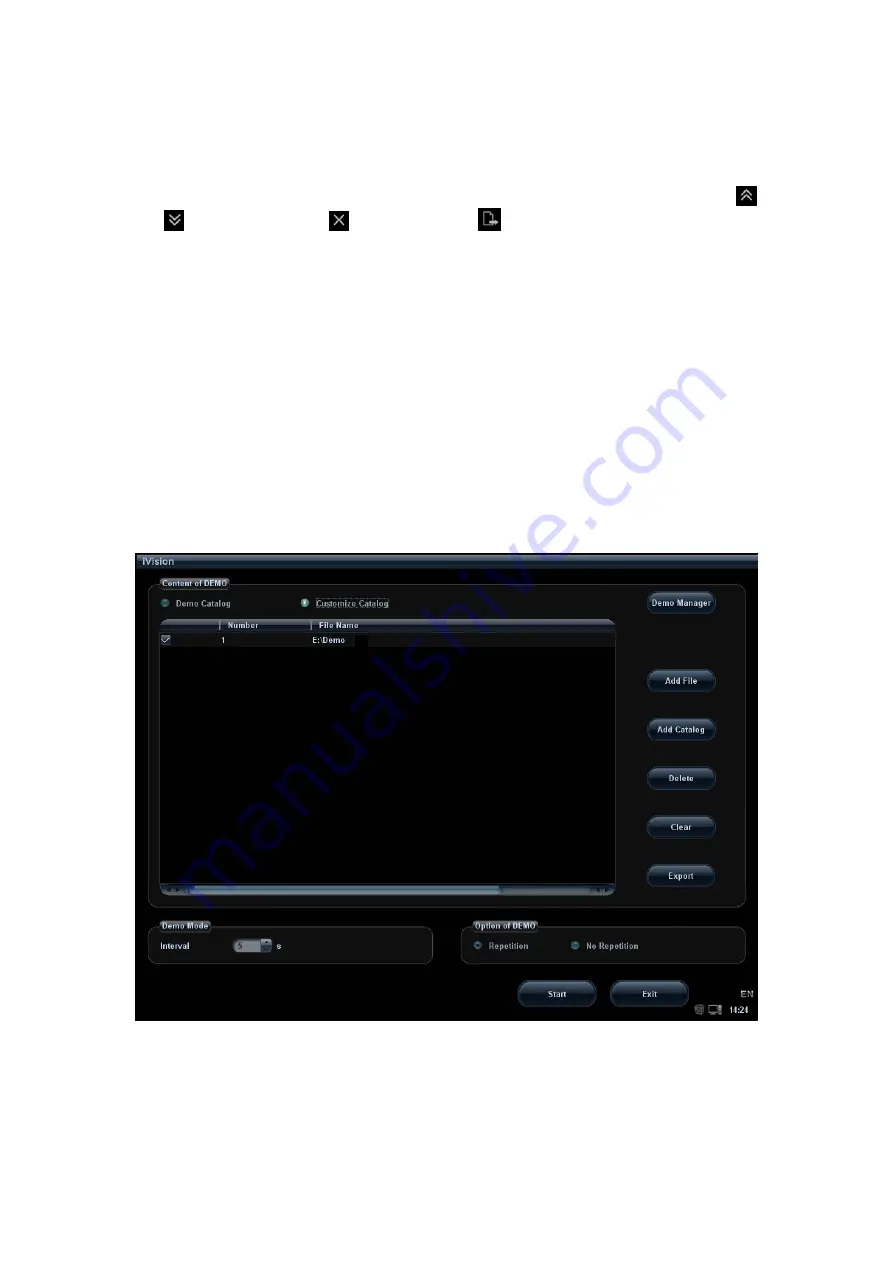
Patient Data Management
11-7
z
Click [Return] on the lower right corner of the screen to exit the image analysis.
z
For BMP-formatted image, click [Exit] at the lower right corner of the image to
exit.
In image analysis status, the selected image is open on the screen, and the
thumbnails of the same exam are displayed on the Thumbnail area, you can click
to turn pages, click
to delete or click
to send a selected image.
11.2.9 iVision
iVision function is used for demonstration of the images stored. Image files are played
according to file names one by one (including the image of system-relevant and
PC-compatible format).
To perform image demonstration:
1. Enter iVision screen:
z
Move the cursor onto [iVision] in the Other menu, and press <Set>.
z
Press the user-defined key (setting path: [Setup]
→
[System Preset]
→
[Key
Config])
2. Add the contents to be played and select the demo mode.
3. Select an item in the list, and click [Start] to begin the demonstration.
4. Click [Exit] or press <ESC> to exit the iVision status.
The iVision screen is shown as follows:
Demonstration
item
The demonstration items are the image files in the formats that the system supports.
You can add the exam data in patient database (D:\PatientData) or system supported
image files and folders to demonstration item list. For files and folders in
Summary of Contents for DC-T6
Page 1: ...DC T6 Diagnostic Ultrasound System Operator s Manual Basic Volume...
Page 2: ......
Page 10: ......
Page 16: ......
Page 28: ......
Page 37: ...System Overview 2 9 2 6 Introduction of Each Unit...
Page 178: ......
Page 182: ......
Page 236: ......
Page 240: ...13 4 Probes and Biopsy No Probe Model Type Illustration 19 CW2s Pencil probe...
Page 300: ......
Page 314: ......
Page 320: ......
Page 326: ......
Page 330: ...C 4 Barcode Reader...
Page 337: ...Barcode Reader C 11...
Page 342: ......
Page 347: ...P N 046 001523 01 V1 0...






























