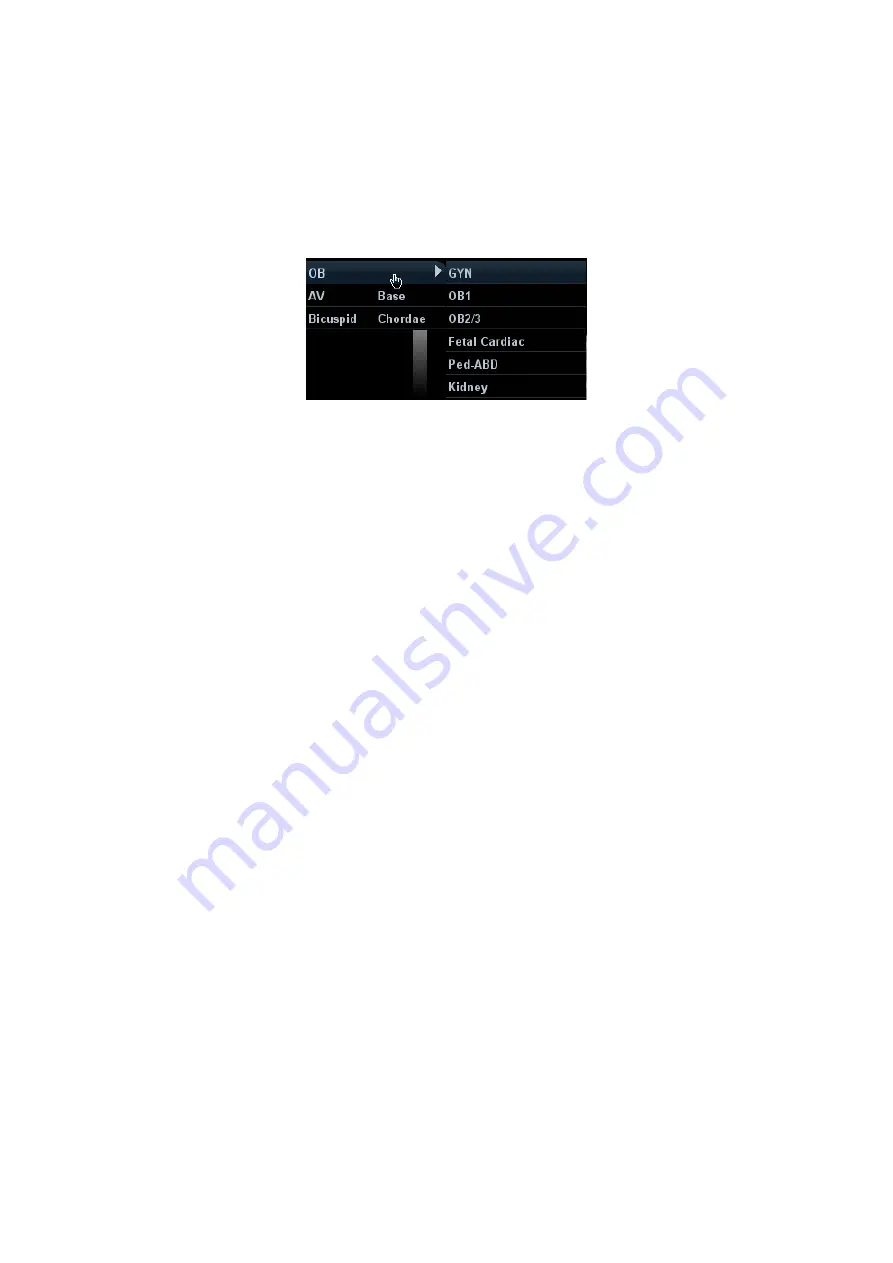
10-2 Comments and Body Marks
Change Font Size/Arrow Size
z
Click [Font Size] to change the font size of comment: Small, Mid, Big.
z
Click [Arrow Size] to change the arrow size of comment: Small, Mid, Big.
Navigating through comment libraries
z
Press <Menu> to show the comment menu, and select the menu title to change
the comment library (the available ones are those customized libraries for all the
exams assigned to the current probe). See the screen below:
z
Click [Library] on the soft menu to change among comment text libraries (the
available ones are those customized libraries for all the exams assigned to the
current probe). The default is the customized comment text library in the current
exam mode.
When entered the comment status, the system displays the customized comment text
library for the current exam. If there is no customized comment text library for the current
exam, it will display the comment text libraries of all the exam modes assigned for the
current probe. And if no text library for all the exam modes is customized, no comment text
will be displayed.
Please refer to “15.6 Comment Preset” for comment preset for the specific exam mode.
ABC
Display
Click [ABC Display] to display or hide the added comments. Assign the user-defined
key for the function in “[Setup]
→
[System Preset]
→
[Key Config]”.
Set comment language
Click [English] to turn on or off the English comments. If “English” is turned on, the
comments will display in English; if turn off, the comments will display in the language
you set.
If the current language is English, this selection is not available.
Trace
Click [Trace] to enter the trace commenting status.
10.1.3 Adding Comments
The system can be configured with comment text libraries including Abdomen, Cardiology,
GYN (Gynecology), OB (Obstetrics), Urology, SMP (Small Part), Vascular, PED (Pediatric)
Nerve Blocks and EM (Emergency). For details, please refer to “2.5 System
Configuration”
Typing comment characters
1. To set the comment location:
Roll the trackball or press directional keys on the control panel to move the cursor to
the desired location for comments.
2. To type the alphanumeric characters:
z
Type the alphanumeric characters through the qwerty (The default characters are
uppercase).
Summary of Contents for DC-T6
Page 1: ...DC T6 Diagnostic Ultrasound System Operator s Manual Basic Volume...
Page 2: ......
Page 10: ......
Page 16: ......
Page 28: ......
Page 37: ...System Overview 2 9 2 6 Introduction of Each Unit...
Page 178: ......
Page 182: ......
Page 236: ......
Page 240: ...13 4 Probes and Biopsy No Probe Model Type Illustration 19 CW2s Pencil probe...
Page 300: ......
Page 314: ......
Page 320: ......
Page 326: ......
Page 330: ...C 4 Barcode Reader...
Page 337: ...Barcode Reader C 11...
Page 342: ......
Page 347: ...P N 046 001523 01 V1 0...






























