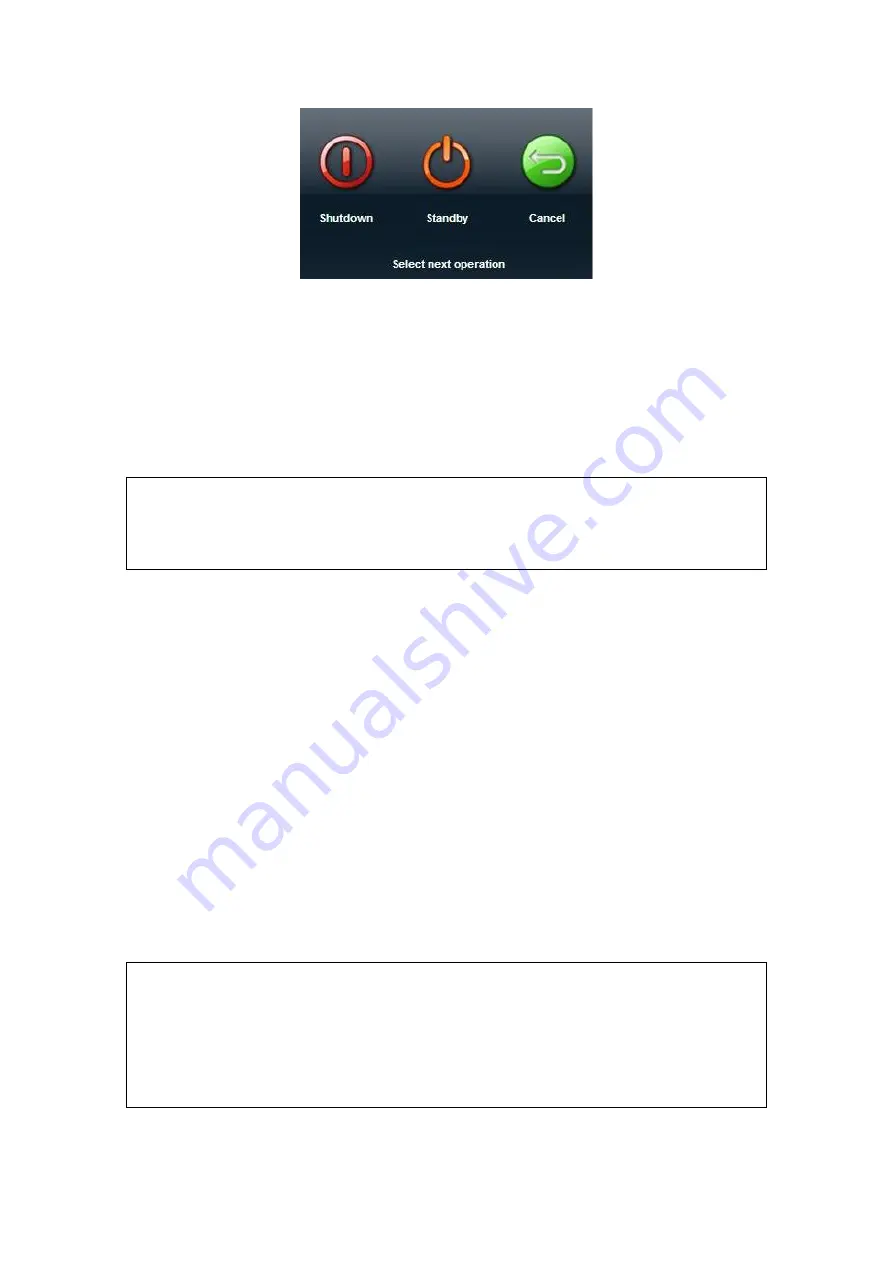
3-6 System Preparation
z
Shut down: To power off the system normally.
z
Standby Click to enter the standby status. If you want to exit standby, press the
button.
z
Cancel: to cancel the operation.
To shut down the system in a direct way if you cannot do it normally:
Long press the power button and the system will power off without displaying the
[Shutdown Confirm] screen. However, shutting down the system this way may destroy the
data.
NOTE:
1. DO NOT rush shutdown of the system in a direct way. It may destroy the
data.
2. After the software upgrade, please shut down the system in the normal way
(using “Shut down” method) so as to guarantee a fully update.
3.3.3 Standby
When the battery capacity is charged to the full capacity, the standby time of the system is
no less than 24 hours.
To enter standby:
z
Open [Setup]
→
[System Preset]
→
“General” to set the time for screensaver and
standby. If there is no operation, the system enters screensaver after the waiting
time set for screensaver, and if there is still no operation, the system enters
standby after the waiting time for standby.
z
Press the power button and select “Standby”.
z
Disconnect the power plug, and select “Standby” in the prompted dialogue box.
When the system enters the standby status, the standby status indicator blinks in
orange.
To exit standby
z
Press the power button.
When the system enters the standby status, if need to power off:
z
Long press the power button for 8s.
z
Press the power button to exit the standby status and then power off the system.
NOTE:
1. Power off the system if you will not use the system for a long period of time
(including storage/ transportation condition), and you should not allow the
system in standby status, otherwise the batteries will be out of power and
permanently damaged.
2. If you will not use the system for a long period of time, DO NOT leave the
system in the standby status, you should shut down the system, disconnect
mains power, and turn off powers of all connected peripherals.
Summary of Contents for DC-T6
Page 1: ...DC T6 Diagnostic Ultrasound System Operator s Manual Basic Volume...
Page 2: ......
Page 10: ......
Page 16: ......
Page 28: ......
Page 37: ...System Overview 2 9 2 6 Introduction of Each Unit...
Page 178: ......
Page 182: ......
Page 236: ......
Page 240: ...13 4 Probes and Biopsy No Probe Model Type Illustration 19 CW2s Pencil probe...
Page 300: ......
Page 314: ......
Page 320: ......
Page 326: ......
Page 330: ...C 4 Barcode Reader...
Page 337: ...Barcode Reader C 11...
Page 342: ......
Page 347: ...P N 046 001523 01 V1 0...






























