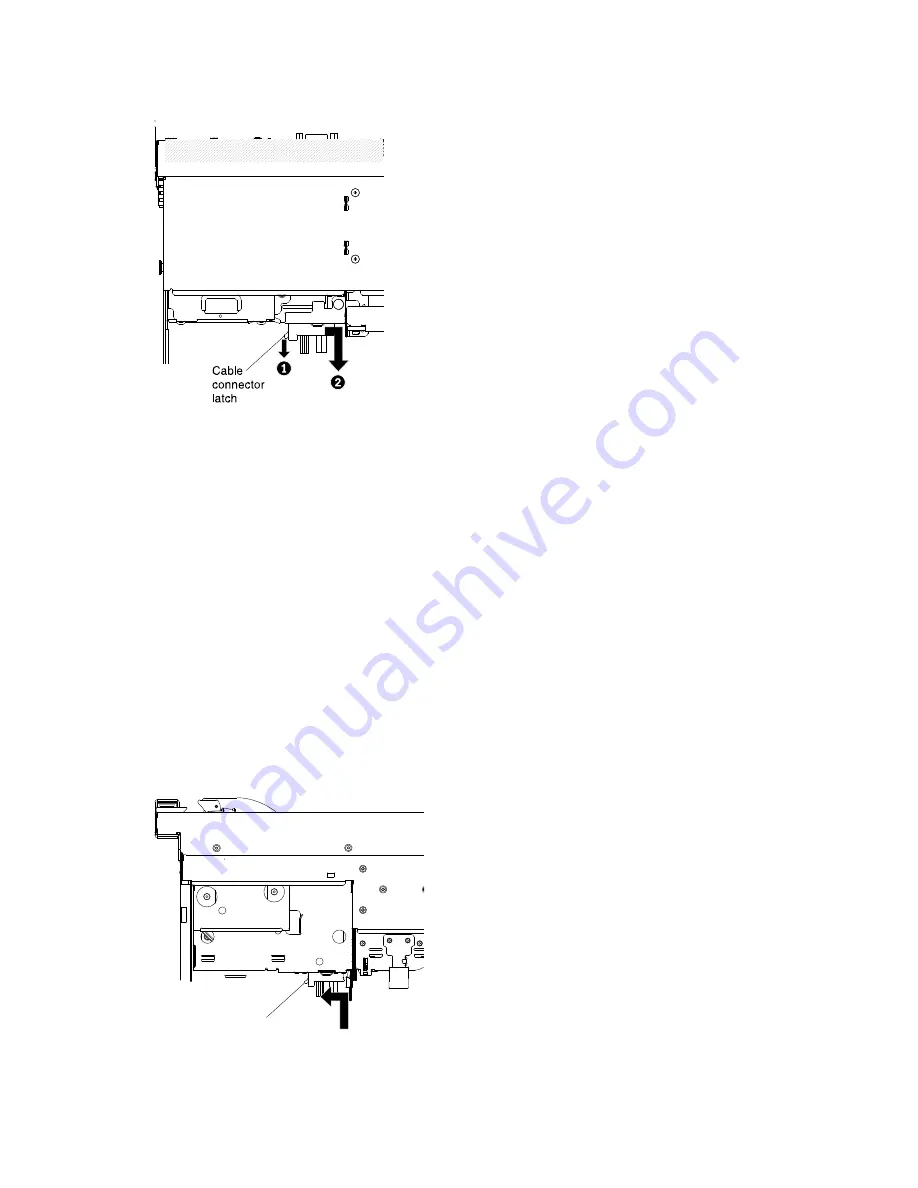
000000000000000000000
000000000000000000000
Figure 177. DVD drive cable latch
Step 7.
If you are instructed to return the DVD drive cable, follow all packaging instructions, and use any
packaging materials for shipping that are supplied to you.
Replacing the DVD drive cable
Use this information to install the DVD drive cable.
To install the DVD drive cable, complete the following steps:
Step 1.
Read the safety information that begins on “Safety” on page v and “Installation guidelines”
on page 34.
Step 2.
Turn off the server and peripheral devices and disconnect the power cords and all external cables.
Step 3.
Remove the cover (see “Removing the cover” on page 240).
Step 4.
Remove the air baffle (see “Removing the air baffle” on page 241).
Step 5.
Align the cable connector with the connector on the rear of the DVD drive cage. Press the cable
connector into the optical drive cage connector and slide it to the left until it is firmly seated.
Cable
connector
latch
Figure 178. DVD drive cable latch
262
Lenovo System x3650 M4 Installation and Service Guide
Summary of Contents for x3650 M4 BD 5466
Page 1: ...Lenovo System x3650 M4 Installation and Service Guide Machine Type 7915 ...
Page 6: ...iv Lenovo System x3650 M4 Installation and Service Guide ...
Page 176: ...164 Lenovo System x3650 M4 Installation and Service Guide ...
Page 226: ...214 Lenovo System x3650 M4 Installation and Service Guide ...
Page 1042: ...1030 Lenovo System x3650 M4 Installation and Service Guide ...
Page 1200: ...1188 Lenovo System x3650 M4 Installation and Service Guide ...
Page 1204: ...1192 Lenovo System x3650 M4 Installation and Service Guide ...
Page 1212: ...Taiwan BSMI RoHS declaration 1200 Lenovo System x3650 M4 Installation and Service Guide ...
Page 1221: ......
Page 1222: ......
















































