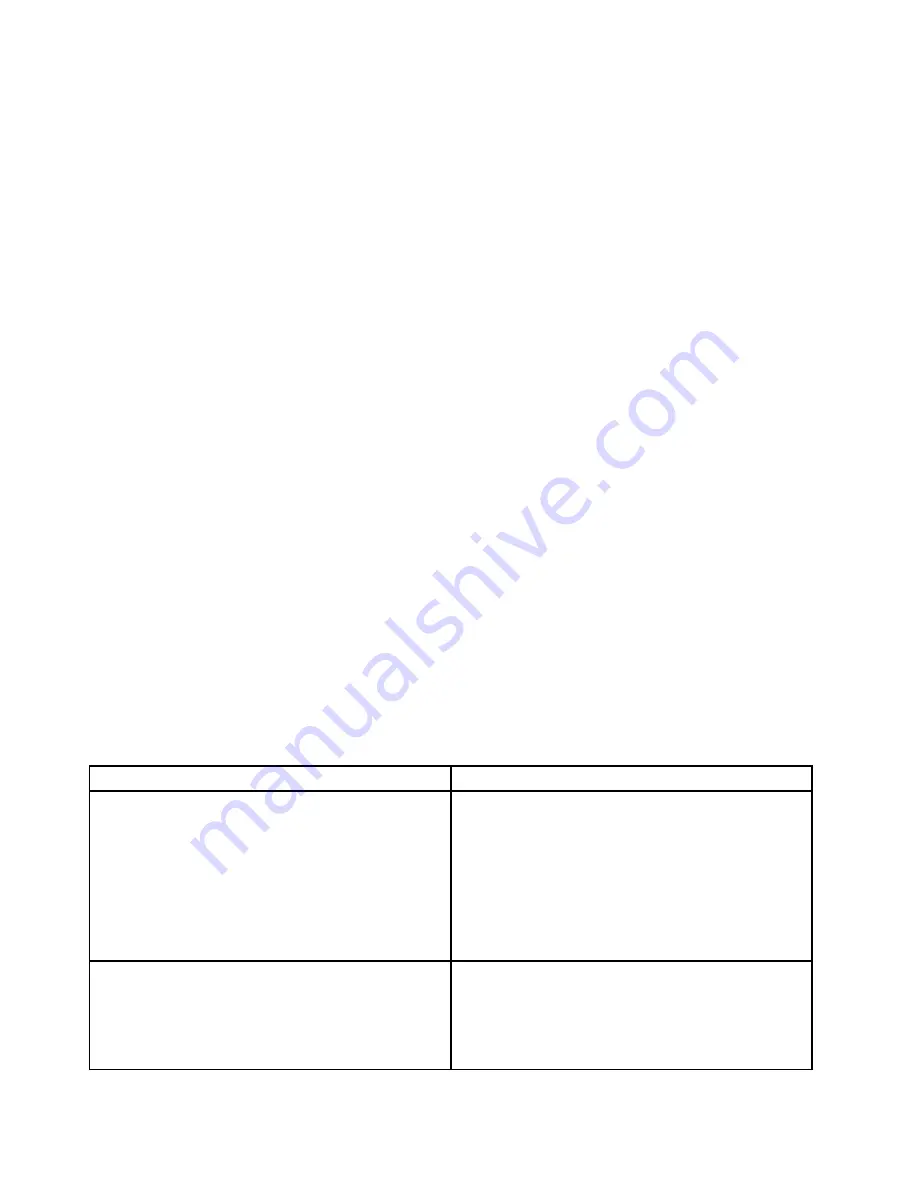
about DSA and DSA messages, see “Dynamic System Analysis” on page 185 and Appendix C “DSA
diagnostic test results” on page 1031.
Viewing event logs through the Setup utility
To view the POST event log or system-event log, complete the following steps:
Step 1.
Turn on the server.
Step 2.
When the prompt
<F1> Setup
is displayed, press
F1
. If you have set both a power-on password and
an administrator password, you must type the administrator password to view the event logs.
Step 3.
Select
System Event Logs
and use one of the following procedures:
• To view the POST event log, select
POST Event Viewers
.
• To view the system-event log, select
System Event Log
.
Viewing event logs without restarting the server
If the server is not hung and the IMM is connected to a network, methods are available for you to view one or
more event logs without having to restart the server.
If you have installed Dynamic System Analysis (DSA) Portable, you can use it to view the system-event log
(as the IPMI event log), or the IMM event log (as the ASM event log), the operating-system event logs, or the
merged DSA log. You can also use DSA Preboot to view these logs, although you must restart the server to
use DSA Preboot. To install DSA Portable or check for and download a later version of DSA Preboot CD
image, go to https://support.lenovo.com/us/ en/documents/LNVO-DSA.
If IPMItool is installed in the server, you can use it to view the system-event log. Most recent versions
of the Linux operating system come with a current version of IPMItool. For an overview of IPMI, go to
http://www.ibm.com/developerworks/linux/blueprints/ and click
Using Intelligent Platform Management
Interface (IPMI) on IBM Linux platforms
.
You can view the IMM event log through the
Event Log
link in the integrated management module II (IMM2)
web interface. For more information, see “Logging on to the web interface” on page 154.
The following table describes the methods that you can use to view the event logs, depending on the
condition of the server. The first three conditions generally do not require that you restart the server.
Table 23. Methods for viewing event logs
Condition
Action
The server is not hung and is connected to a network
(using an operating system controlled network ports).
Use any of the following methods:
• Run DSA Portable to view the diagnostic event log
(requires IPMI driver) or create an output file that you
can send to Lenovo service and support (using ftp or
local copy).
• Use IPMItool to view the system-event log (requires
IPMI driver).
• Use the web browser interface to the IMM to view the
system-event log locally (requires RNDIS USB LAN
driver).
The server is not hung and is not connected to a network
(using an operating system controlled network ports).
• Run DSA Portable to view the diagnostic event log
(requires IPMI driver) or create an output file that you
can send to Lenovo service and support (using ftp or
local copy).
• Use IPMItool to view the system-event log (requires
IPMI driver).
184
Lenovo System x3650 M4 Installation and Service Guide
Summary of Contents for x3650 M4 BD 5466
Page 1: ...Lenovo System x3650 M4 Installation and Service Guide Machine Type 7915 ...
Page 6: ...iv Lenovo System x3650 M4 Installation and Service Guide ...
Page 176: ...164 Lenovo System x3650 M4 Installation and Service Guide ...
Page 226: ...214 Lenovo System x3650 M4 Installation and Service Guide ...
Page 1042: ...1030 Lenovo System x3650 M4 Installation and Service Guide ...
Page 1200: ...1188 Lenovo System x3650 M4 Installation and Service Guide ...
Page 1204: ...1192 Lenovo System x3650 M4 Installation and Service Guide ...
Page 1212: ...Taiwan BSMI RoHS declaration 1200 Lenovo System x3650 M4 Installation and Service Guide ...
Page 1221: ......
Page 1222: ......






























