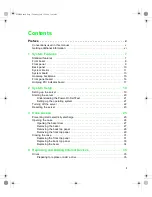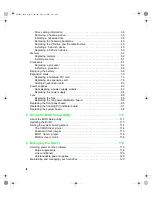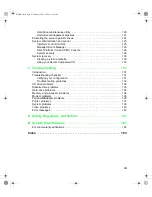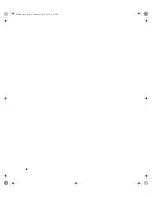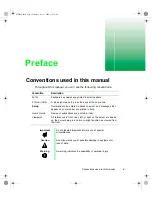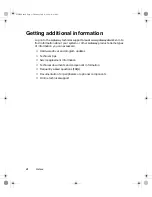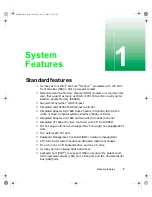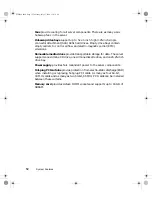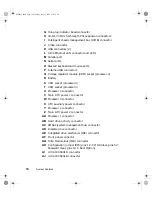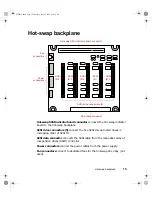Summary of Contents for 8450R
Page 1: ...A MAN US 8450R SYS GDE R0 6 00 8450R Server System Manual ...
Page 5: ...iv 8506284 book Page iv Thursday July 13 2000 11 43 AM ...
Page 19: ...18 System Features 8506284 book Page 18 Thursday July 13 2000 11 43 AM ...
Page 25: ...24 System Setup 8506284 book Page 24 Thursday July 13 2000 11 43 AM ...
Page 119: ...118 Using the BIOS Setup Utility 8506284 book Page 118 Thursday July 13 2000 11 43 AM ...
Page 147: ...146 Troubleshooting 8506284 book Page 146 Thursday July 13 2000 11 43 AM ...
Page 161: ...160 Safety Regulatory and Notices 8506284 book Page 160 Thursday July 13 2000 11 43 AM ...
Page 172: ...A MAN US 8450R SYS GDE R0 6 00 8450R Server System Manual ...