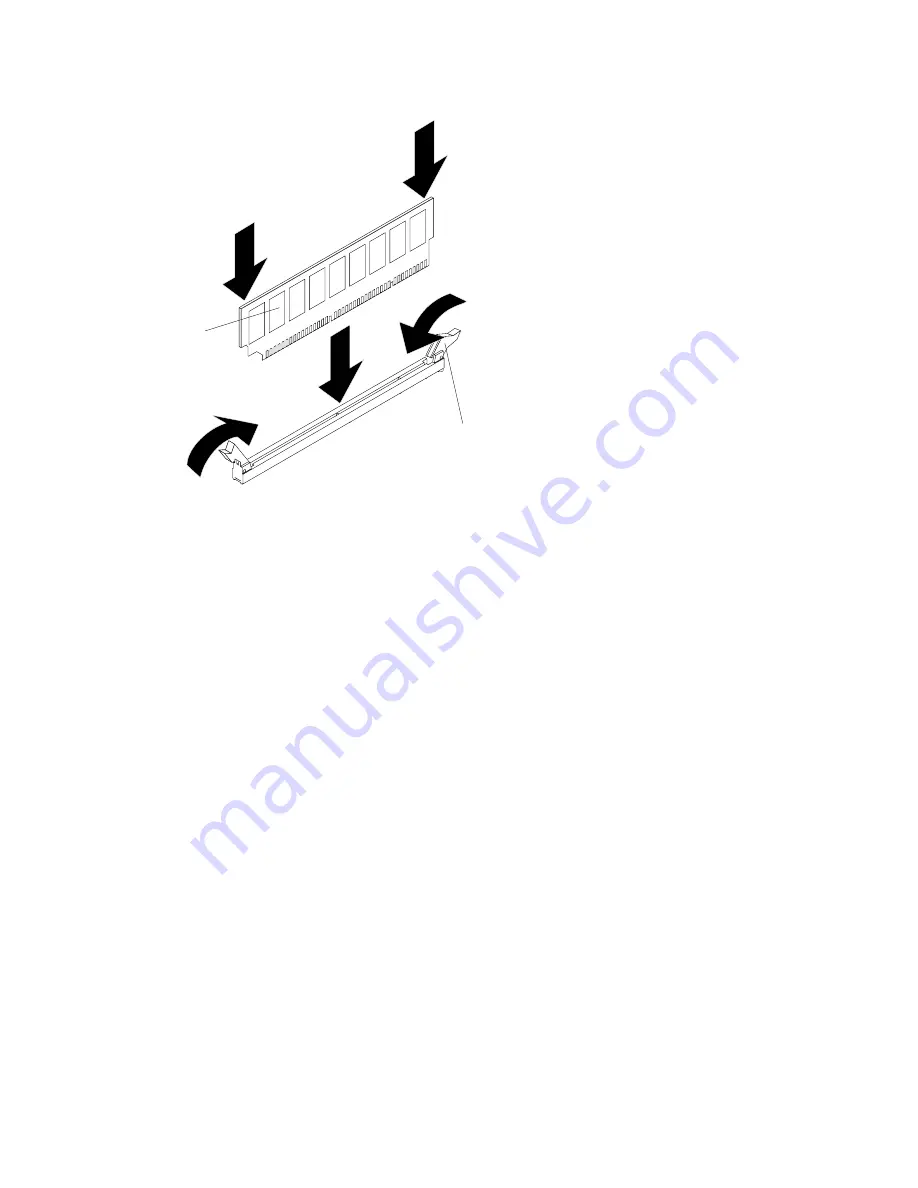
DIMM
Retaining
clip
Figure 175. Insert DIMM into connector
Step 9.
Firmly press the DIMM straight down into the connector by applying pressure on both ends of the
DIMM simultaneously. The retaining clips snap into the locked position when the DIMM is firmly
seated in the connector.
Note:
If there is a gap between the DIMM and the retaining clips, the DIMM has not been correctly
inserted; open the retaining clips, remove the DIMM, and then reinsert it.
Step 10. Reinstall the air baffle if it was removed before (see “Replacing the air baffle” on page 189).
Step 11. Reinstall and lock the left-side cover (see “Installing the left-side cover” on page 183).
If you have replaced a server component or installed an optional device in the server, you need to reconnect
the power cords and all external cables, and turn on the server and peripheral devices.
Removing a USB embedded hypervisor flash device
Use this information to remove a USB embedded hypervisor flash device.
Read the safety information in “Safety” on page v and “Installation guidelines” on page 29.
If you are replacing a server component in the server, you need to turn off the server and peripheral devices,
and disconnect the power cords and all external cables.
To remove a hypervisor flash device, complete the following steps.
Step 1.
Unlock and remove the left-side cover (see “Removing the left-side cover” on page 182).
Step 2.
Remove the air baffle (see “Removing the air baffle” on page 188).
Step 3.
Unlock the retention latch by pushing it down toward the system board.
Removing and replacing components
259
Summary of Contents for System x3500 M5 Type 5464
Page 1: ...System x3500 M5 Installation and Service Guide Machine Type 5464 ...
Page 6: ...iv System x3500 M5 Installation and Service Guide ...
Page 16: ...xiv System x3500 M5 Installation and Service Guide ...
Page 140: ...124 System x3500 M5 Installation and Service Guide ...
Page 194: ...178 System x3500 M5 Installation and Service Guide ...
Page 1056: ...1040 System x3500 M5 Installation and Service Guide ...
Page 1214: ...1198 System x3500 M5 Installation and Service Guide ...
Page 1218: ...1202 System x3500 M5 Installation and Service Guide ...
Page 1226: ...Taiwan BSMI RoHS declaration 1210 System x3500 M5 Installation and Service Guide ...
Page 1235: ......
Page 1236: ......















































