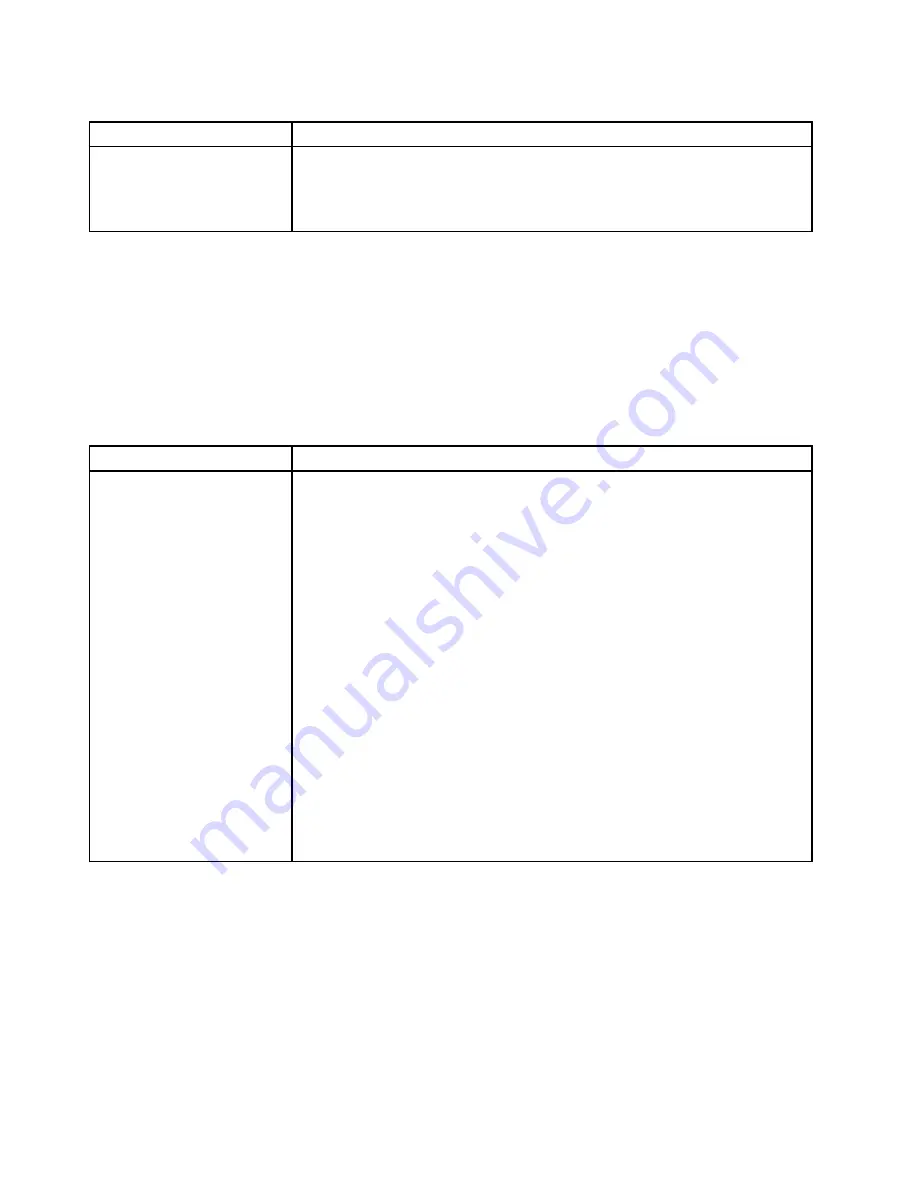
Table 23. Memory problems and actions (continued)
Symptom
Action
6. (Trained technician only) Install the failing DIMM into a DIMM connector
for microprocessor 2 (if installed) to verify that the problem is not the
microprocessor or the DIMM connector.
7. (Trained technician only) Replace the system board.
Microprocessor problems
• Follow the suggested actions in the order in which they are listed in the Action column until the problem is
solved.
• If an action step is preceded by '(Trained technician only)', that step must be performed only by a Trained
technician.
• Go to the IBM support website at http://www.lenovo.com/support to check for technical information,
hints, tips, and new device drivers or to submit a request for information.
Table 24. Microprocessor's symptoms and actions
Symptom
Action
The server goes directly to the
POST Event Viewer when it is
turned on.
1. Correct any errors that are indicated by the light path diagnostics LEDs (see
“Light path diagnostics” on page 131).
2. Make sure that the server supports all the microprocessors and that the
microprocessors match in speed and cache size. To view the microprocessor
information, run the Setup utility and select
System Information
➙
System
Summary
➙
Processor Details
.
3. (Trained technician only) Reseat microprocessor 1
4. (Trained technician only) If there is no indication of which microprocessor has
failed, isolate the error by testing with one microprocessor at a time.
5. Replace the following components one at a time, in the order shown, restarting
the server each time:
a. (Trained technician only) Microprocessor 2
b. (Trained technician only) System board
6. (Trained technician only) If multiple error codes or light path diagnostics LEDs
indicate a microprocessor error, reverse the locations of two microprocessors
to determine whether the error is associated with a microprocessor or with a
microprocessor socket.
• If the error is associated with a microprocessor, replace the microprocessor.
• If the error is associated with a microprocessor socket, replace the system
board.
Monitor problems
Some monitors have their own self-tests. If you suspect a problem with your monitor, see the documentation
that comes with the monitor for instructions for testing and adjusting the monitor. If you cannot diagnose
the problem, call for service.
• Follow the suggested actions in the order in which they are listed in the Action column until the problem is
solved.
• If an action step is preceded by '(Trained technician only)', that step must be performed only by a Trained
technician.
150
System x3500 M5 Installation and Service Guide
Summary of Contents for System x3500 M5 Type 5464
Page 1: ...System x3500 M5 Installation and Service Guide Machine Type 5464 ...
Page 6: ...iv System x3500 M5 Installation and Service Guide ...
Page 16: ...xiv System x3500 M5 Installation and Service Guide ...
Page 140: ...124 System x3500 M5 Installation and Service Guide ...
Page 194: ...178 System x3500 M5 Installation and Service Guide ...
Page 1056: ...1040 System x3500 M5 Installation and Service Guide ...
Page 1214: ...1198 System x3500 M5 Installation and Service Guide ...
Page 1218: ...1202 System x3500 M5 Installation and Service Guide ...
Page 1226: ...Taiwan BSMI RoHS declaration 1210 System x3500 M5 Installation and Service Guide ...
Page 1235: ......
Page 1236: ......






























