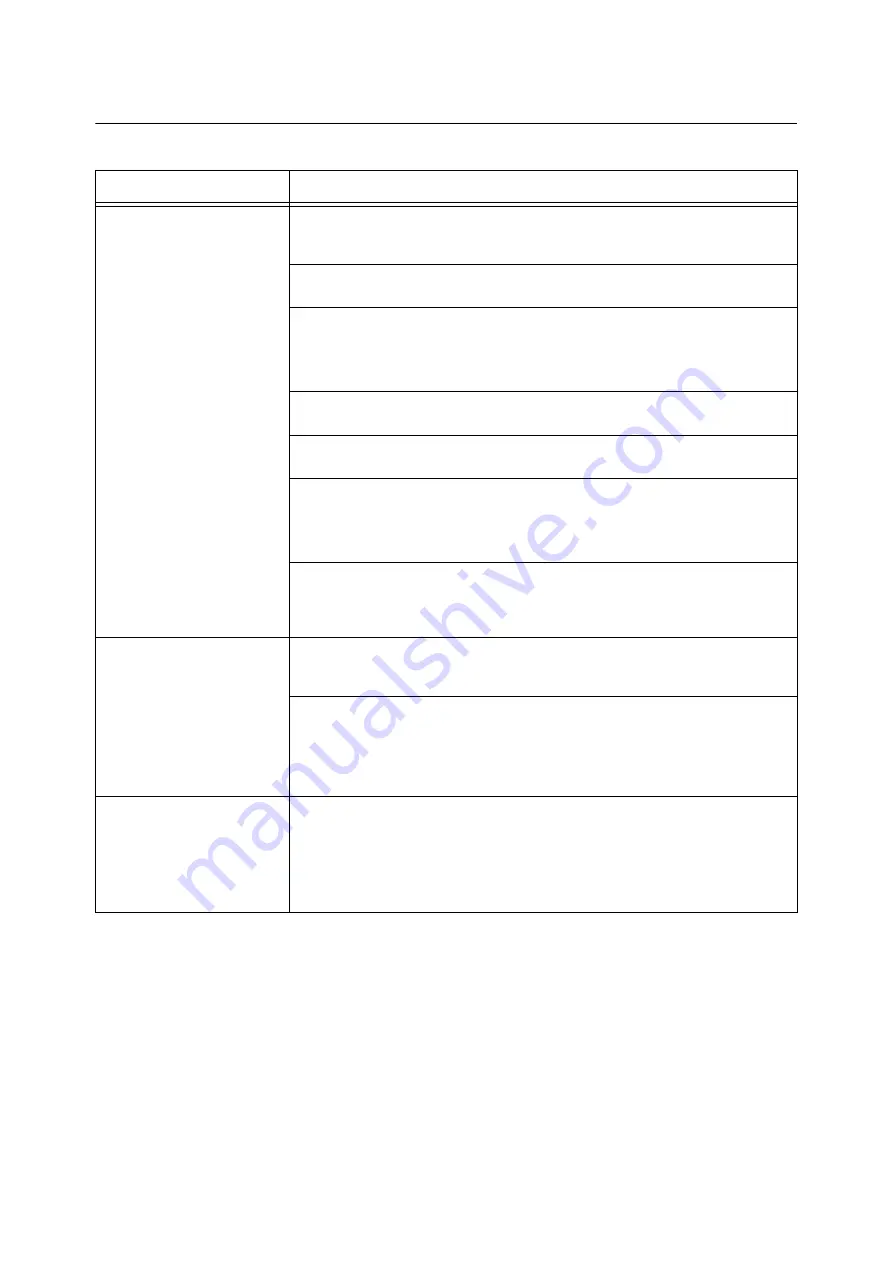
250
6 Troubleshooting
6.6
Paper Feed Problems
Symptom
Cause/Remedy
Paper does not feed properly.
Paper jams occur.
Multiple sheets feed at once.
Paper feeds skewed.
Output is wrinkled.
Is the paper loaded correctly?
Reload the paper correctly. Before loading labels, transparencies, or envelopes, fan them to
make sure that they are separated.
Is the paper damp?
Load fresh paper.
Is the paper appropriate for the printer?
Load appropriate paper. Paper may still wrinkle depending on its type or condition.
Refer to
• " Loadable Quantity and Weight for Supported Paper" (P. 118)
Are the paper trays pushed in completely?
Push the trays firmly into the printer.
Is the printer installed on a level surface?
Install the printer on a level and sturdy surface.
Are the paper guides adjusted properly?
Adjust the paper guides properly.
Refer to
• "4.2 Loading Paper" (P. 127)
Was paper added on top of paper in a paper tray?
Adding paper to a paper tray that still contains paper can cause these types of problems. Fan
the paper loaded in the tray and reload it into the tray. Add paper to the tray only when the
tray is out of paper.
The printer does not correctly
select a paper tray from the trays
1 to 4, and tray 6.
Are the paper guides adjusted properly?
If the paper guides are not positioned correctly, the printer may not correctly detect the size
of the paper loaded. Adjust the paper guides properly.
Check whether the paper size and paper type settings on the print driver and control panel
are configured correctly.
Refer to
• " [Printer Settings]" (P. 189)
• Online help for the print driver.
The printer does not feed paper
from the bypass tray.
Is [Automatically Select] selected for the [Select By Tray] setting on the [Paper/Output] tab
of the print driver? Select [Tray 5 (Bypass)] or set the bypass tray for auto tray selection when
[Automatically Select] is specified.
Refer to
• Online help for the print driver.
• " Setting Tray 5 (Bypass) for Auto Tray Selection" (P. 139)
Summary of Contents for DocuPrint 5105 d
Page 1: ...DocuPrint 5105 d User Guide...
Page 75: ...3 3 Printing on Custom Size Paper 75 2 Click the Device Settings tab 3 Click Custom Paper Size...
Page 78: ...78 3 Printing 6 Click Print on the Print dialog box to start printing...
Page 94: ...94 3 Printing 8 Press the Print Menu button to return to the Ready to print screen...
Page 418: ...418 Control Panel Menu Tree...
















































