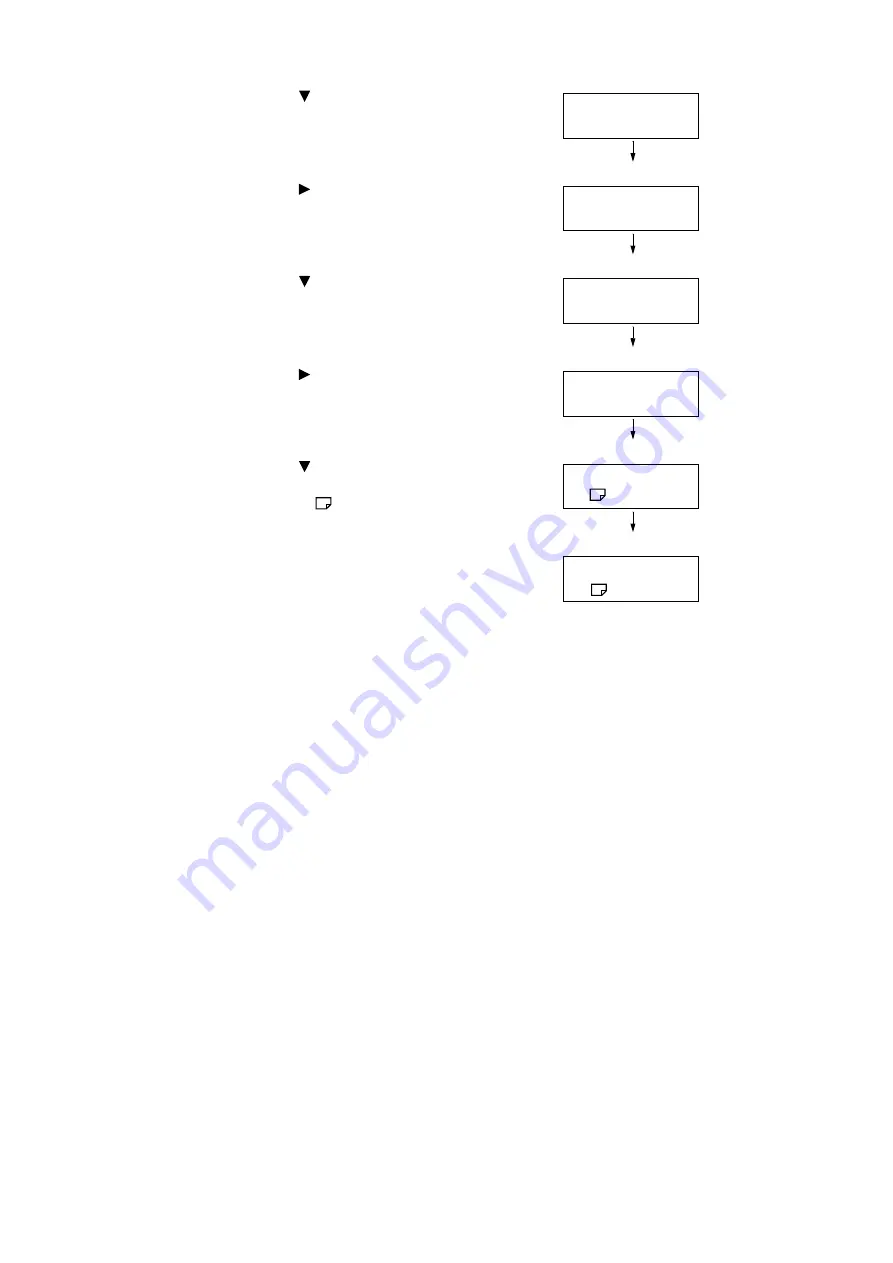
4.2 Loading Paper
141
12. Press the <
> button until
[PaperSizeSettings] is displayed.
13. Press the <
> or <OK> button to select.
[Tray 1] is displayed.
14. Press the <
> button until [Tray 5] is
displayed.
15. Press the <
> or <OK> button to select.
The current set value is displayed.
16. Press the <
> button until the desired paper
size is displayed.
(Example: A5
)
17. Press the <OK> button to apply the setting.
18. To exit the setting operation, press the
<Settings> button to return to the [Ready to
print] screen.
Printer Settings
PaperSizeSettings
PaperSizeSettings
Tray 1
PaperSizeSettings
Tray 5
Tray 5
•
A4
Tray 5
A5
Tray 5
•
A5
Summary of Contents for DocuPrint 5105 d
Page 1: ...DocuPrint 5105 d User Guide...
Page 75: ...3 3 Printing on Custom Size Paper 75 2 Click the Device Settings tab 3 Click Custom Paper Size...
Page 78: ...78 3 Printing 6 Click Print on the Print dialog box to start printing...
Page 94: ...94 3 Printing 8 Press the Print Menu button to return to the Ready to print screen...
Page 418: ...418 Control Panel Menu Tree...






























