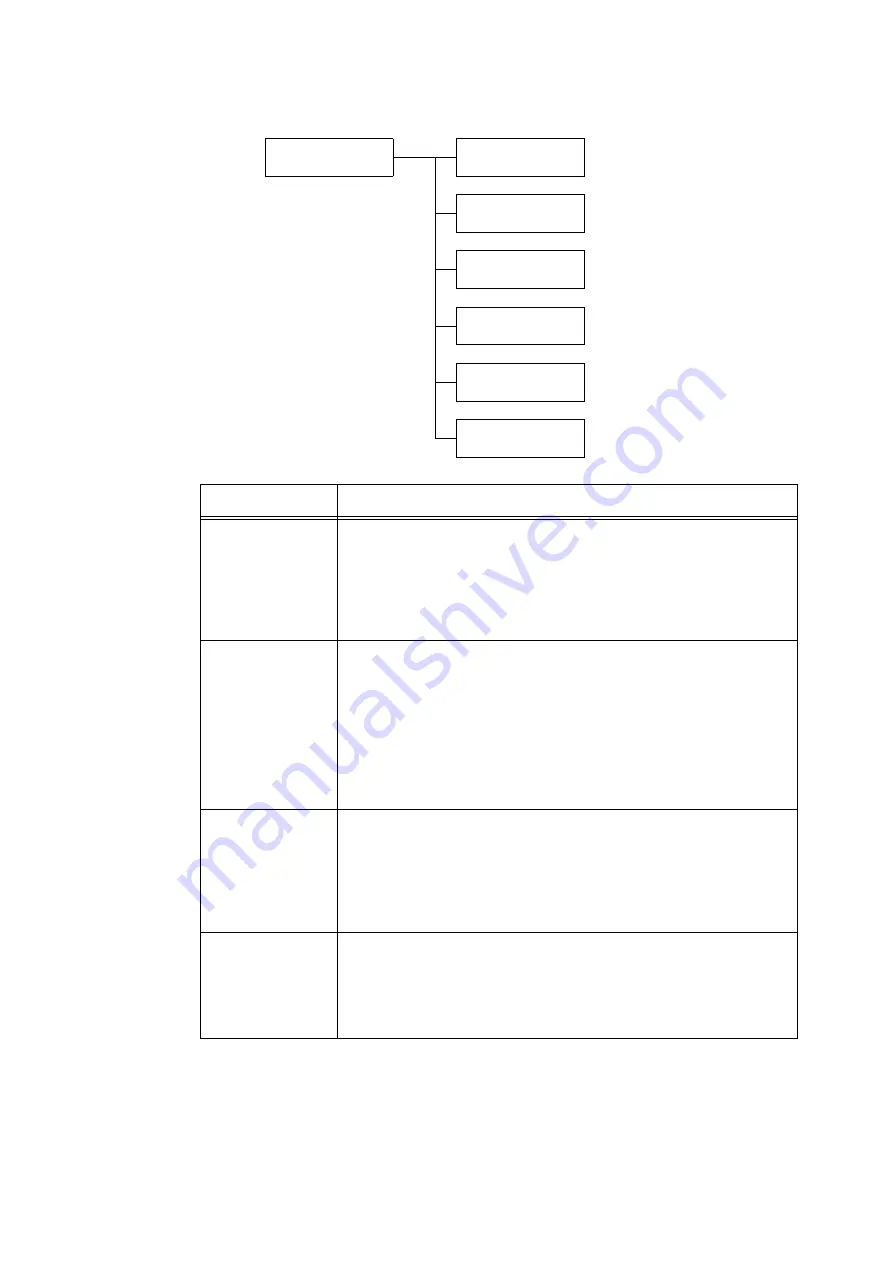
154
5 Control Panel Settings
[USB]
Network/Port
USB
USB
Port Status
USB
Print Mode
USB
PJL
USB
Auto Eject Time
USB
Adobe Protocol
USB
PS Wait Timeout
Setting
Description
Port Status
Sets whether to enable or disable the USB 2.0 (High Speed) port at printer start-up.
• [Enabled] (default)
• [Disabled]
Important
• When there is not enough memory, either disable unused ports, or change the
memory allocation under [Allocate Memory].
Print Mode
Sets the method of processing data (language emulation).
• [Auto] (default)
After receiving data from a computer, the printer automatically detects its
language emulation and processes the data accordingly. (See *1 on P. 215.)
• [PS] [ESCP] [HP-GL/2] [PCL] [TIFF] [KS] [KSSM] [KS5895]
After receiving data from a computer, the printer processes the data with the
selected print language.
• [HexDump]
Allows you to view data received from a computer by printing it in ASCII code
(hexadecimal format). (See *3 on P. 215.)
PJL
Sets whether to enable or disable PJL commands that are sent from the computer.
PJL commands control print jobs, and are required to print jobs using the print
driver. Use of PJL commands allows you to specify the language emulation for the
next job while another language emulation is being processed by the printer. (See
*5 on P. 215.)
• [Enabled] (default)
• [Disabled]
Auto Eject Time
Sets the time that data still remaining on your printer is automatically printed and
ejected when data has continuously not been received.
Set the time with the range 5 to 1275 seconds in 5-second increments. (See *2 on
P. 215.) Jobs are judged as finished when the next data is not received within the
time set here, after the last data has been received.
• [30 Seconds] (default)
Summary of Contents for DocuPrint 5105 d
Page 1: ...DocuPrint 5105 d User Guide...
Page 75: ...3 3 Printing on Custom Size Paper 75 2 Click the Device Settings tab 3 Click Custom Paper Size...
Page 78: ...78 3 Printing 6 Click Print on the Print dialog box to start printing...
Page 94: ...94 3 Printing 8 Press the Print Menu button to return to the Ready to print screen...
Page 418: ...418 Control Panel Menu Tree...






























