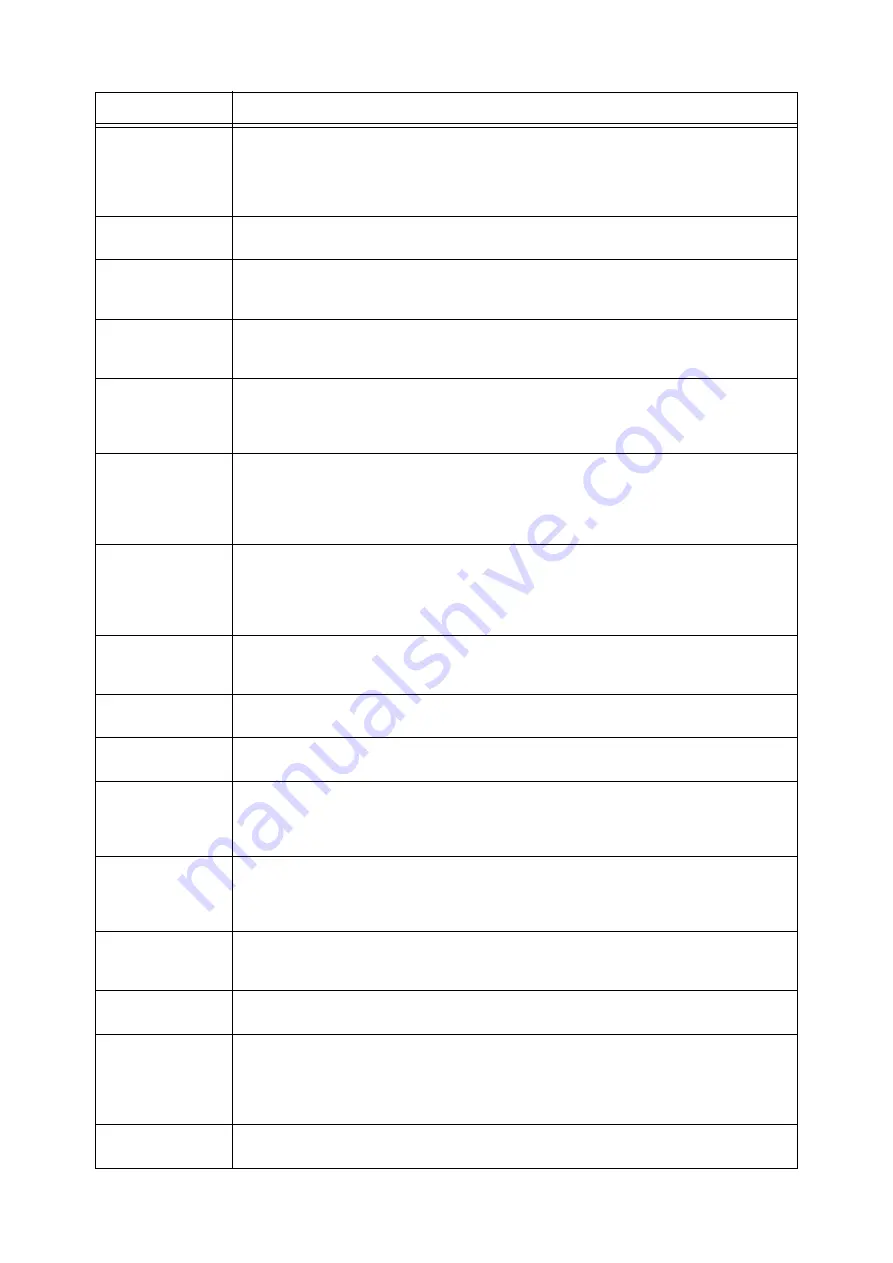
266
6 Troubleshooting
016-545
The specified domain was deleted from ApeosWare Authentication Management.
Adjust the times of the computer of the active directory and the computer on which ApeosWare
Authentication Management is installed. Also, if the Windows Time Service of the computer on which
Authentication Agent is installed has stopped, start the service.
For more information on the process, refer to the manual for Authentication Agent.
016-546
A local user tried to obtain the information of another user.
Contact our Customer Support Center.
016-548
The machine is not registered in ApeosWare Authentication Management.
Register the machine in ApeosWare Authentication Management.
For more information on the process, refer to the manual for ApeosWare Authentication Management.
016-553
ApeosWare Authentication Management does not support the interface version of the machine.
You must upgrade ApeosWare Authentication Management’s version. Check whether the machine
supports ApeosWare Authentication Management to being upgraded.
016-554
The login name and password used for domain user authentication of ApeosWare Authentication
Management is invalid.
Correctly set the login name and password used for domain user authentication of ApeosWare
Authentication Management.
016-555
Connection to ApeosWare Authentication Management to the database or the active directory timed
out.
Check whether you can connect from ApeosWare Authentication Management to the database or the
active directory.
For more information on the process, refer to the manual for ApeosWare Authentication Management.
016-556
Connection to ApeosWare Authentication Management to the database timed out because of an
overload.
Because the service is overloaded, wait for a while, and then execute authentication again.
If the error still is not resolved, check ApeosWare Authentication Management.
For more information on the process, refer to the manual for ApeosWare Authentication Management.
016-557
Authentication Agent internal error occurred.
Check ApeosWare Authentication Management.
For more information on the process, refer to the manual for ApeosWare Authentication Management.
016-558
The machine received an unknown error from ApeosWare Authentication Management.
Contact our Customer Support Center.
016-559
A remote download parameter error occurred. An invalid value is set for essential system data.
Confirm the settings for essential system data.
016-560
A communications error occurred between the machine and ApeosWare Authentication Management.
Check whether the network cable is connected, and confirm the settings of ApeosWare Authentication
Management. Also, print a Configuration Report, and if the DNS address of the server is set to "Server
Name / IP Address" for "Authentication Agent", check whether DNS is enabled.
016-562
Multiple entries containing the same smart card information were found in the guest database of Active
Directory or ApeosWare Authentication Management.
Correct the guest database entries of Active Directory or ApeosWare Authentication Management so
that they do not contain the same smart card information.
016-564
Failed to authenticate the Remote Download server.
Confirm the login name and password to access the Remote Download server. If the error still is not
resolved, contact the Customer Support Center.
016-569
Authentication Agent error
Contact our Customer Support Center.
016-700
The job was suspended because the number of the digits for the Secure Print or Charge Print passcode
set on the print driver was less than the value specified in [Minimum Passcode Length for Stored Job] on
the machine.
On the print driver, set the number of the digits for the passcode string equal to or longer than the value
specified in [Minimum Passcode Length for Stored Job].
016-701
Unable to process print data because of insufficient memory.
Stop unnecessary ports or delete unnecessary data to increase memory.
Error Code
Cause/Remedy
Summary of Contents for DocuPrint 5105 d
Page 1: ...DocuPrint 5105 d User Guide...
Page 75: ...3 3 Printing on Custom Size Paper 75 2 Click the Device Settings tab 3 Click Custom Paper Size...
Page 78: ...78 3 Printing 6 Click Print on the Print dialog box to start printing...
Page 94: ...94 3 Printing 8 Press the Print Menu button to return to the Ready to print screen...
Page 418: ...418 Control Panel Menu Tree...
















































