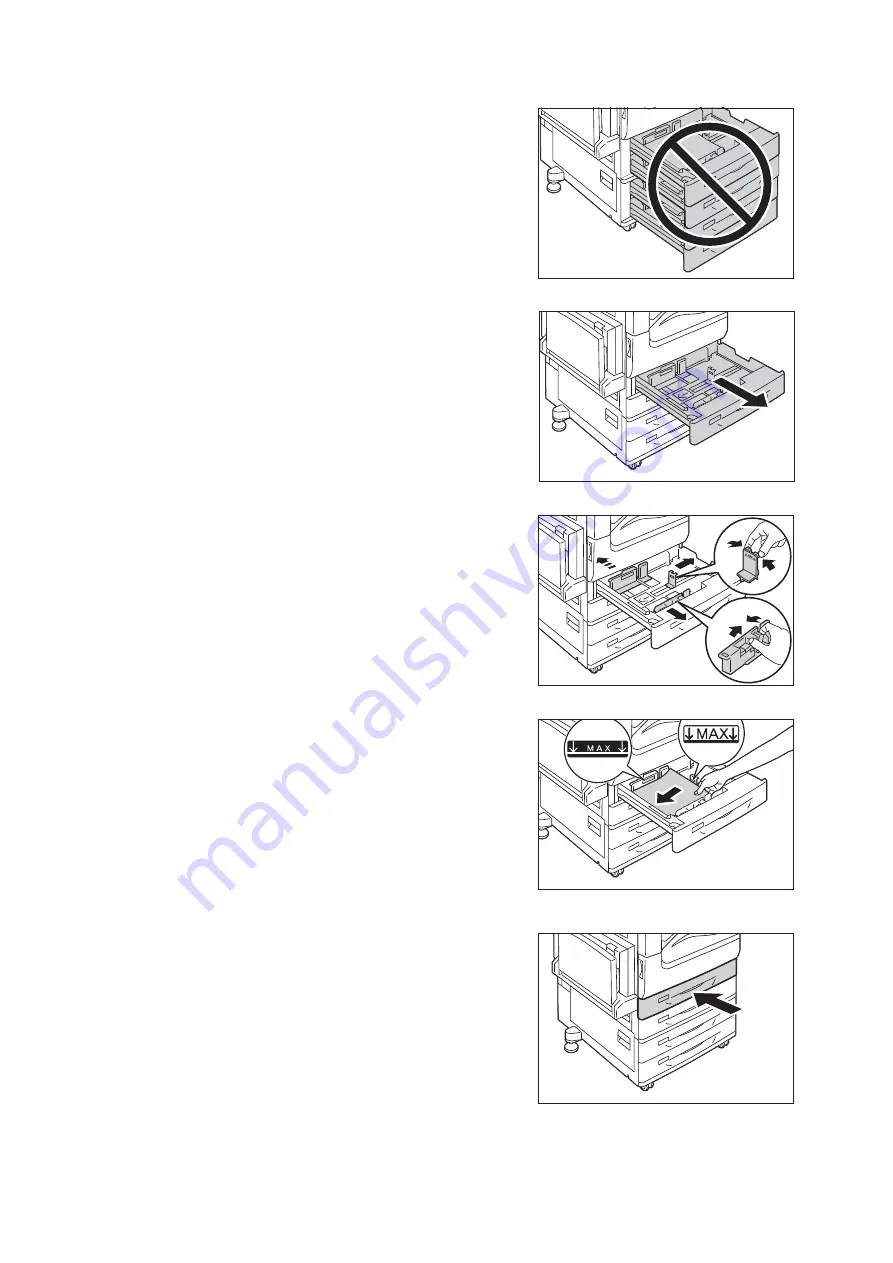
4.2 Loading Paper
129
Important
• Make sure to pull out one tray at a time. Pulling out two or
more trays may causes the machine to get inclined and turn
over, which may cause injuries.
1.
Pull out the tray until it stops.
2.
Squeezing 2 (top and side) guide clips, slide
them to the positions until they fit to the
paper size.
3.
Load the paper with its print side facing up
and its leading edge aligned with the left side
of the drawer.
Important
• Do not load paper of different types into the tray. Doing so
can cause paper jams.
• Do not load paper above the maximum fill line (the
position “MAX”). It may cause paper jams or machine
malfunction.
• Do not place any paper or objects in the empty space on
the right side of Trays 1 to 4. It may cause paper jams.
4.
Gently slide the tray back in as far as it will go.
Important
• When inserting the tray, push it gently. Forcibly pushing the
tray in may cause machine malfunction.
Summary of Contents for DocuPrint 5105 d
Page 1: ...DocuPrint 5105 d User Guide...
Page 75: ...3 3 Printing on Custom Size Paper 75 2 Click the Device Settings tab 3 Click Custom Paper Size...
Page 78: ...78 3 Printing 6 Click Print on the Print dialog box to start printing...
Page 94: ...94 3 Printing 8 Press the Print Menu button to return to the Ready to print screen...
Page 418: ...418 Control Panel Menu Tree...






























