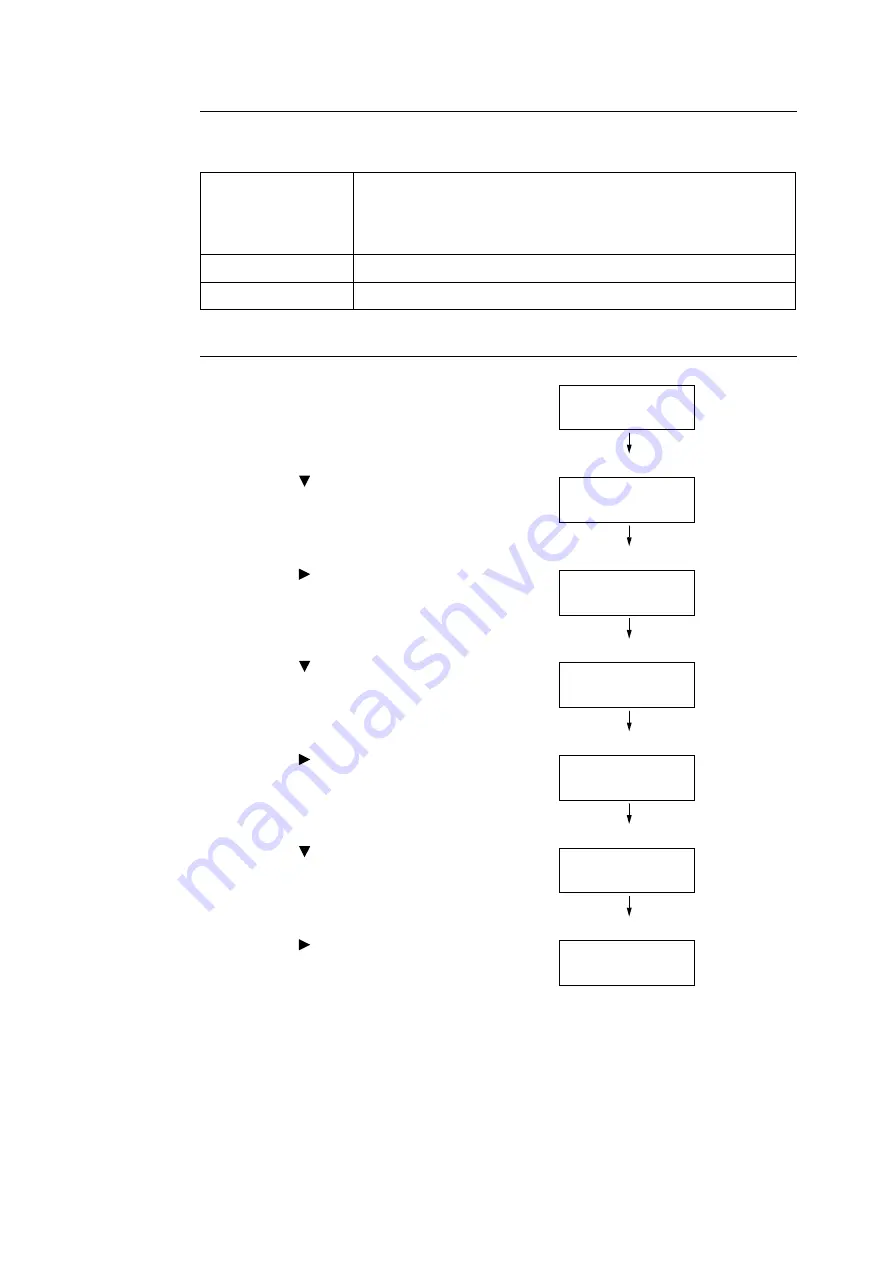
7.3 Checking the Meter Reading
315
[Meter Report (Print Jobs)] Printout
The items described below are included in the [Meter Report (Print Jobs)].
Initializing [Meter Report (Print Jobs)] Data
1.
Press the <Settings> button on the control
panel to display the menu screen.
2.
Press the <
> button until [Admin Menu] is
displayed.
3.
Press the <
> or <OK> button to select.
[Network/Port] is displayed.
4.
Press the <
> button until [Init/Delete Data]
is displayed.
5.
Press the <
> or <OK> button to select.
[NVM] is displayed.
6.
Press the <
> button until [Print Meter] is
displayed.
7.
Press the <
> or <OK> button to select.
A process start confirmation screen is
displayed.
8.
Press the <OK> button.
Data is initialized.
Job Owner Name
Up to 50 owner names can be printed. The print count of the 51st job owner or a
user without a job owner name will be listed in the
“
UnknownUser
”
column
(second column from the last). The printing of this report is also counted in
“
Report /List
”
(the last row in the report).
Pages - Total
Total number of pages printed. Sheets are counted after every print job.
Sheets - Total
Total number of sheets printed. Sheets are counted after every print job.
Settings
Print Reports
Settings
Admin Menu
Admin Menu
Network/Port
Admin Menu
Init/Delete Data
Init/Delete Data
NVM
Init/Delete Data
Print Meter
Print Meter
Press OK to init
Summary of Contents for DocuPrint 5105 d
Page 1: ...DocuPrint 5105 d User Guide...
Page 75: ...3 3 Printing on Custom Size Paper 75 2 Click the Device Settings tab 3 Click Custom Paper Size...
Page 78: ...78 3 Printing 6 Click Print on the Print dialog box to start printing...
Page 94: ...94 3 Printing 8 Press the Print Menu button to return to the Ready to print screen...
Page 418: ...418 Control Panel Menu Tree...






























