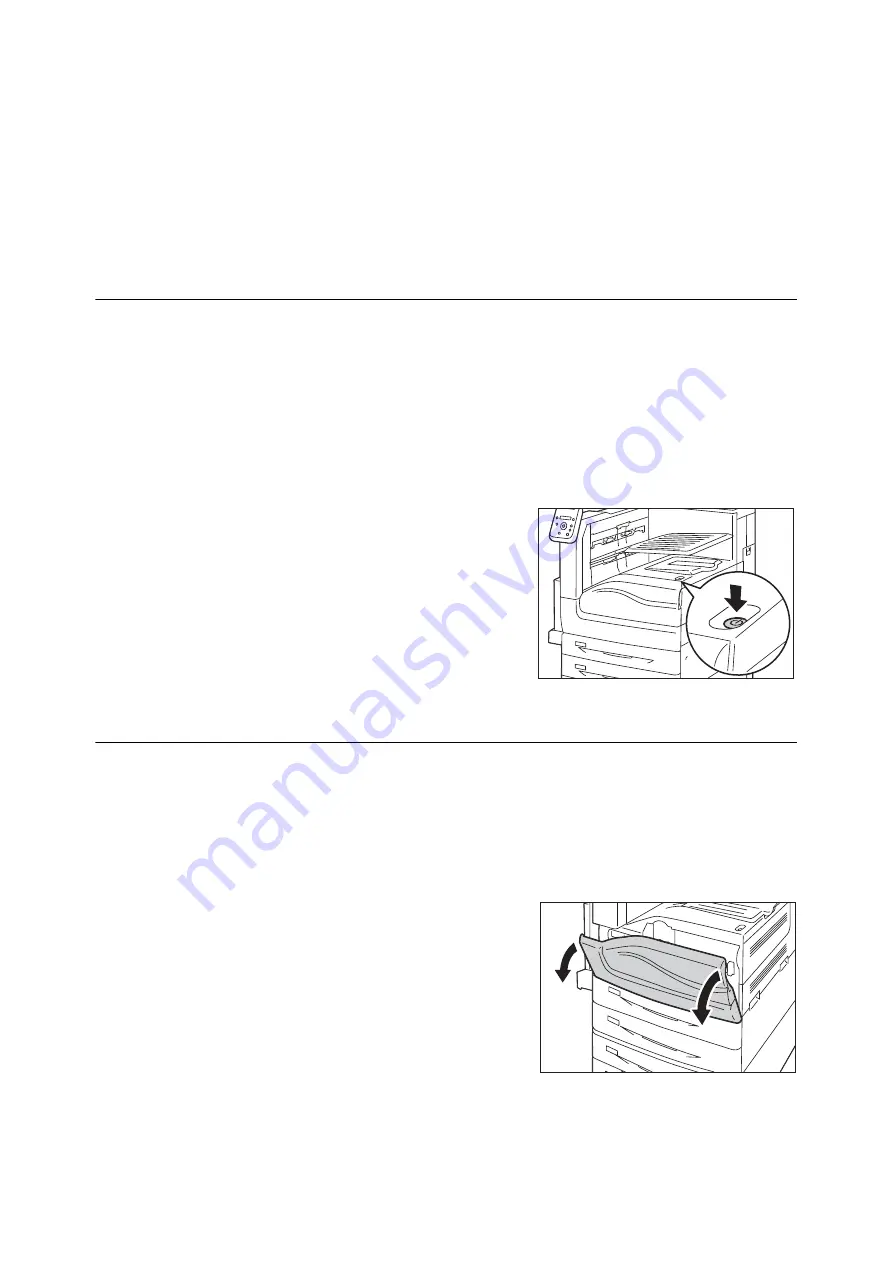
2.2 Switching On/Off the Power
57
Note
• The [Please wait...] message indicates that the machine is warming up. The printer is not available during
warming up.
• Refer to " Error Messages (in Alphabetical Order)" (P. 251) when the error message is displayed.
• If the printer does not power on, check the following:
•The power cord is plugged in.
•The main power is switched on.
•The <RESET> button is in the depressed position.
Switching the Power Off
Important
• Do not switch the power off when the display reads [Please wait...] on the control panel.
• Do not switch the power off during printing. Doing so can cause paper jams.
• Power off processing is performed internally on the printer for a while after the power is switched off (<Power
Saver> button blinks). Make sure the <Power Saver> button is completely turned off before switching on the
printer again.
1.
Make sure that the printer is not in process by
checking lamps or the display on the control
panel.
2.
Press the printer
’
s push-button power switch
to turn off the power.
Switching the Main Power Off
Important
• Do not switch the main power off while there is a display on the screen or the <Power Saver> button blinks.
Switching off the main power may damage the hard disk and the memory or cause a machine malfunction.
• Switch the main power off first when unplugging the power cord. Unplugging the power cord with the main
power on may damage the hard disk and the memory or cause a machine malfunction.
1.
Make sure that the power is switched off.
2.
Open the front cover.
Summary of Contents for DocuPrint 5105 d
Page 1: ...DocuPrint 5105 d User Guide...
Page 75: ...3 3 Printing on Custom Size Paper 75 2 Click the Device Settings tab 3 Click Custom Paper Size...
Page 78: ...78 3 Printing 6 Click Print on the Print dialog box to start printing...
Page 94: ...94 3 Printing 8 Press the Print Menu button to return to the Ready to print screen...
Page 418: ...418 Control Panel Menu Tree...






























