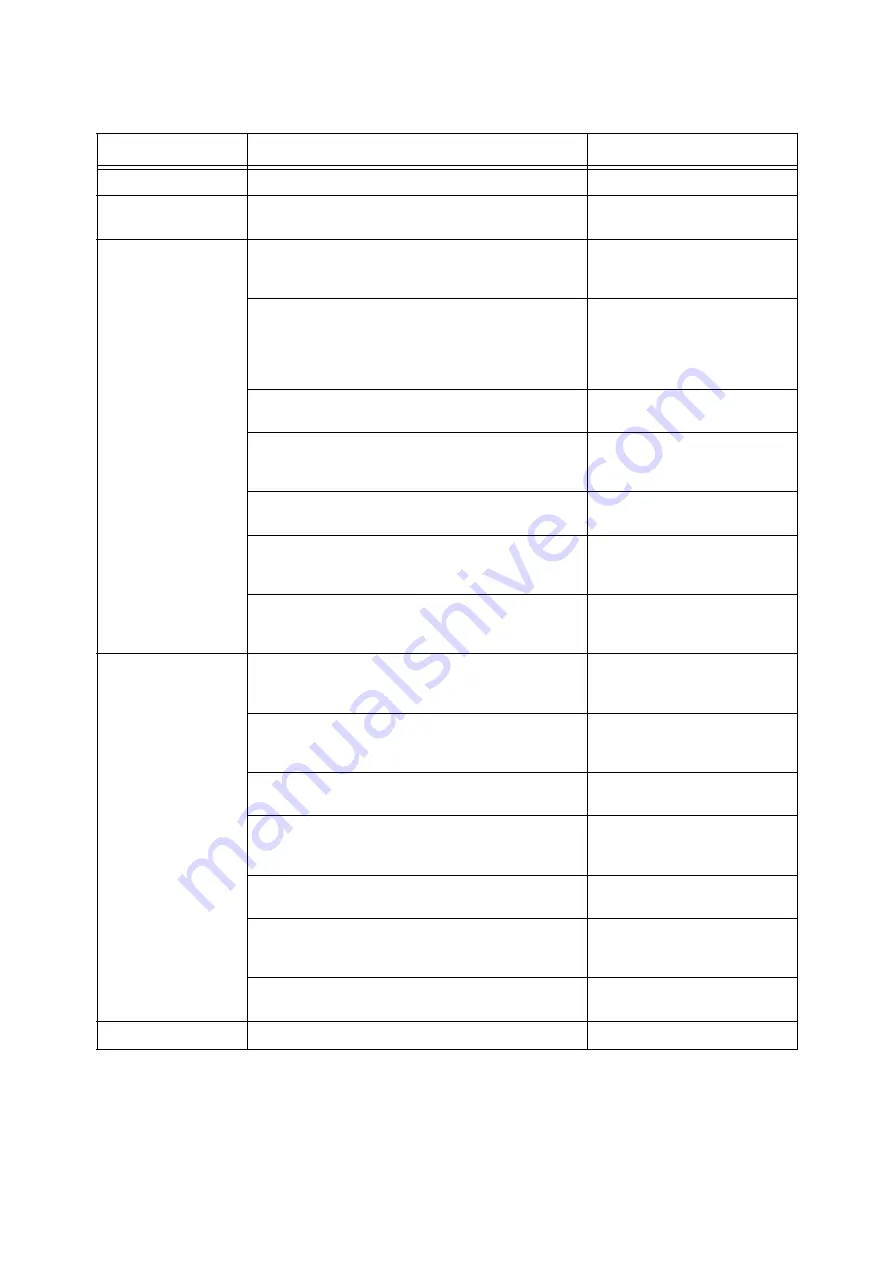
5.1 Overview of the Common Menus
143
The following table describes the overview of the common menus.
Note
• For information on the basic procedure to set each menu item, refer to "Basic Procedure" (P. 144).
Common menu
Description
Reference
Print Reports
Allows you to print a variety of reports/lists. "Printing Reports/Lists" (P. 310)
Meter Reading
Displays the number of printed pages on the control panel.
"Checking the Meter Reading
(Meter)" (P. 314)
Admin Menu
[Network/Port]
Sets host interfaces and the settings required to enable their
communication.
[System Settings]
Sets the printer's basic functions, such as alert tones and the
Energy Saver feature. It also sets a password for the control
panel to prevent settings from being changed
unintentionally.
[Printer Settings]
Sets the paper trays and the Auto Tray Selection feature.
[Allocate Memory]
Changes the size of memory and form memory of each
interface.
[Image Quality]
Adjusts the printer when the print quality is not as expected.
[Adjust Finisher]
Adjusts the position of the punch holes when the finisher is
installed or the folding position for booklet printing.
[Init/Delete Data]
Initializes the hard disk and settings, and deletes data (such
as forms) stored in the printer.
" [Init/Delete Data]" (P. 208)
LanguageEmulation
[ESCP]
Sets the ESC/P emulation mode.
‘ESC/P Emulation Setting Guide’ on
the Media (Software/Product
Manual).
[HPGL]
Sets the HP-GL and HP-GL/2 emulation modes.
‘HP-GL, HP-GL/2 Emulation Setting
Guide’ on the Media (Software/
Product Manual).
[PDF]
Configures the settings for printing PDF files directly.
[PCL]
Sets the PCL emulation mode.
‘PCL Emulation Setting Guide’ on
the Media (Software/Product
Manual).
[PostScript]
Sets the PostScript-related settings.
[XPS]
Configures the settings for printing XML Paper Specification
(XPS) files directly.
[XDW (DocuWorks)]
Configures the settings for printing DocuWorks files directly.
Language
Switches the control panel display language. "[LanguageEmulation]" (P. 209)
Summary of Contents for DocuPrint 5105 d
Page 1: ...DocuPrint 5105 d User Guide...
Page 75: ...3 3 Printing on Custom Size Paper 75 2 Click the Device Settings tab 3 Click Custom Paper Size...
Page 78: ...78 3 Printing 6 Click Print on the Print dialog box to start printing...
Page 94: ...94 3 Printing 8 Press the Print Menu button to return to the Ready to print screen...
Page 418: ...418 Control Panel Menu Tree...






























