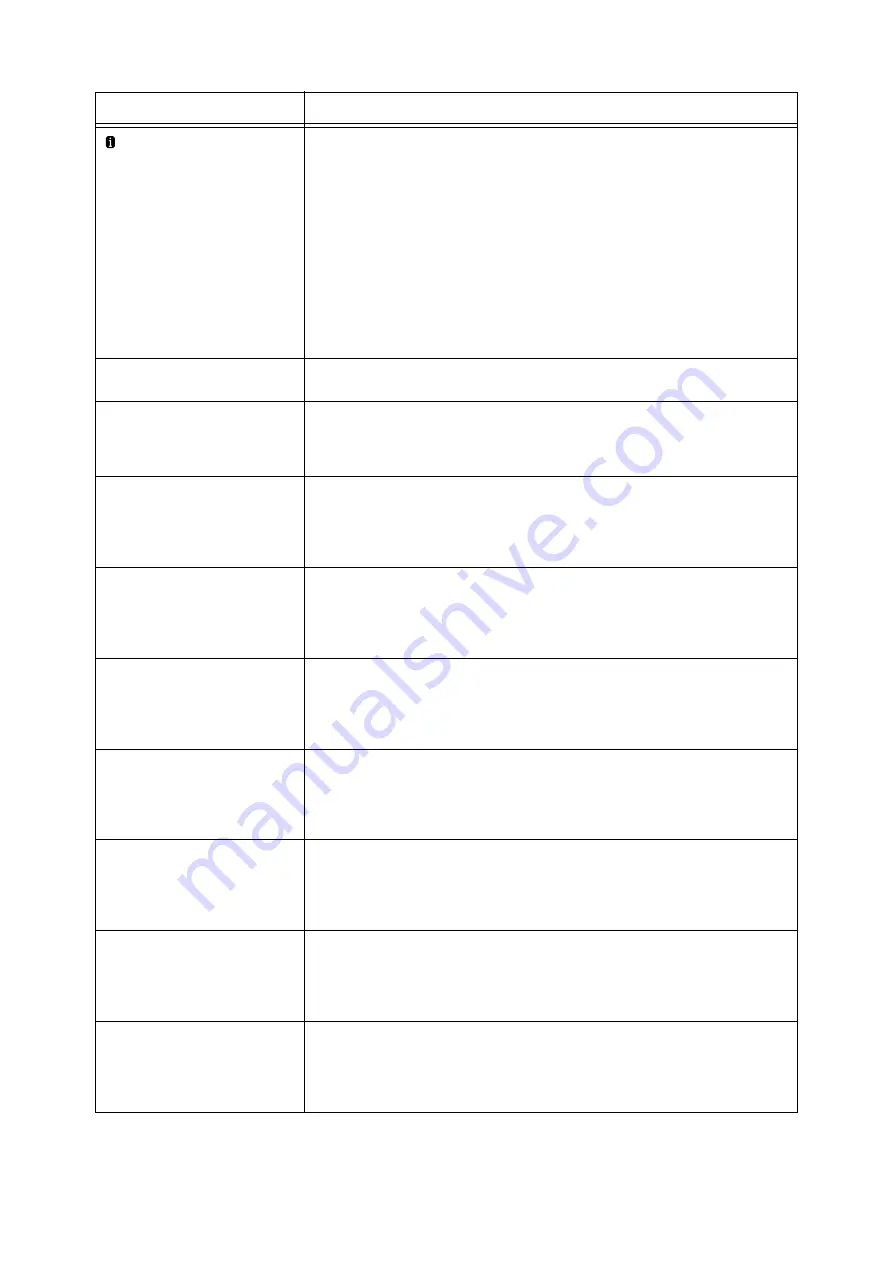
254
6 Troubleshooting
Load Tray N
<size and orientation> <type>
(N: 1 to 4)
The tray N that contains the paper specified for printing (the size or type) is out of paper.
Load paper into the applicable tray. This message also appears when none of the printer's
trays are loaded with the paper specified for printing (the size or type). In this case,
change the size, orientation, or type of one of the printer's trays so it matches the settings
shown on the display.
If the message persists after the correct paper is loaded, the machine may not recognize
the paper size correctly. Make sure the position of the paper guides.
Note
• Pressing the <Information> button will display detailed information on the control
panel.
Refer to
• " Loading paper into Trays 1 through 4" (P. 128)
Lower Finisher
Transport Cover F
The lower finisher tansport cover F is open.
Close the cover F tightly.
No such paper type
Print from N
(N: Tray 1, Tray 2, Tray 3, Tray 4,
Tray 5 or Tray 6)
No paper type specified by the print driver is loaded on the paper tray.
Load paper indicated by the message, into the paper tray to print.
Open Finisher Front
Door and add
staples to Staple
Cartridge R1
No staples are in the staple cartridge R1.
Open the finisher’s front door and add the new staples to the staple cartridge R1.
Refer to
• " Replacing Staple Cartridge" (P. 302)
Open Finisher Front
Door and reinsert
Hole Punch Waste
Container R4
The hole punch waste container is full of punch waste. Take out the hole punch waste
container to discard all paper chads.
Refer to
• " Disposal procedure" (P. 306)
Open Finisher Front
Door and reinsert
Staple Cartridge R1
The staple cartridge R1 is not set properly. Open the finisher front door to set the cartridge
properly.
Refer to
• " Emptying the Punch Waste Container" (P. 305)
Open Finisher Front
Door. Pull out
Booklet Drawer 4
and push it back
into place.
The booklet drawer 4 is not set properly.
Set the drawer 4 correctly.
Open Finisher Front
Door. Pull out
Booklet Drawer 4
and replace Staple
Cartridge R2
No staples are in booklet staple cartridge on the front side. Open the finisher front door.
Pull out the booklet drawer 4, and replace the staple cartridge R2.
Refer to
• " Replacing Staple Cartridge" (P. 302)
Open Finisher Front
Door. Pull out
Booklet Drawer 4
and replace Staple
Cartridges R2 and R3
No staples are in booklet staple cartridges. Open the finisher front door. Pull out the
booklet drawer 4, and replace the staple cartridges R2 and R3.
Refer to
• " Replacing Staple Cartridge" (P. 302)
Open Finisher Front
Door. Pull out
Booklet Drawer 4
and replace Staple
Cartridge R3
No staples are in the booklet staple cartridge on the back side. Open the finisher front
door. Pull out the booklet drawer 4, and replace the staple cartridge R3.
Refer to
• " Replacing Staple Cartridge" (P. 302)
Message
Symptom/Cause/Remedy
Summary of Contents for DocuPrint 5105 d
Page 1: ...DocuPrint 5105 d User Guide...
Page 75: ...3 3 Printing on Custom Size Paper 75 2 Click the Device Settings tab 3 Click Custom Paper Size...
Page 78: ...78 3 Printing 6 Click Print on the Print dialog box to start printing...
Page 94: ...94 3 Printing 8 Press the Print Menu button to return to the Ready to print screen...
Page 418: ...418 Control Panel Menu Tree...






























